Setting the message types for notification, Setting the type of notification – AltiGen MAXCS 7.0 Update 1 ACM Administration User Manual
Page 283
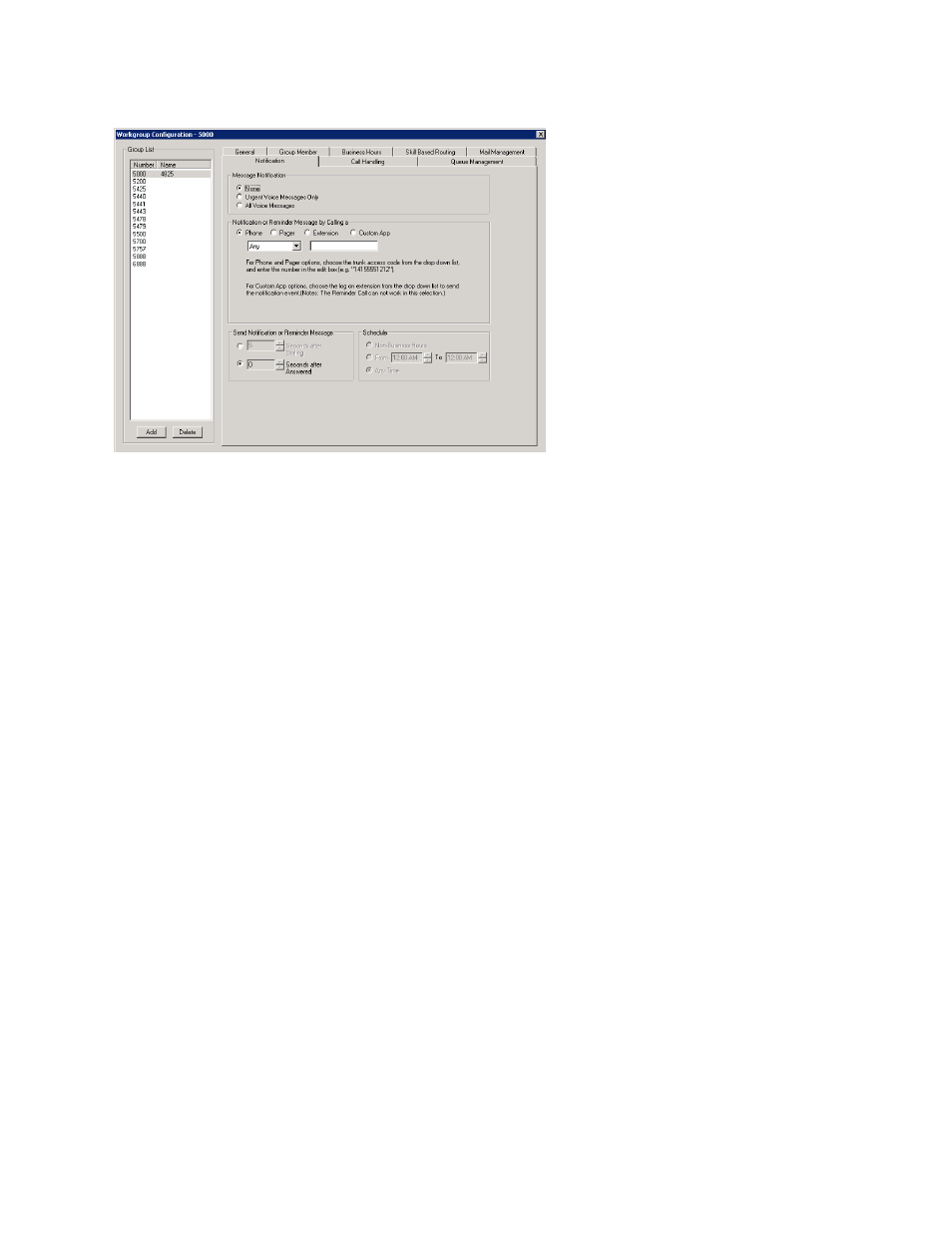
Setting Message Notification Options
MaxCS 7.5 Administration Manual 267
Figure 157.
Workgroup Configuration, Notification tab
Individual users can also configure Message Notification within the AltiGen Voice Mail System.
Note:
You can use the Apply to option to apply mailbox settings to one, some, or all workgroups.
Setting the Message Types for Notification
Select the types of messages for which the workgroup user will be notified:
•
None
– When selected, the user is not notified with a call regarding newly received messages. Selecting
this option does not prevent the user from getting message waiting indicators or stutter dial tone when new
messages are received.
•
Urgent Voice Messages Only
•
All Voice Messages
Please note that the system will start notification as soon as it enters non-business hours under the following
conditions:
•
Extension is set to notify Urgent Voice Message Only
•
Notification is set to Non-Business Hours
•
Voice mail is received during business hours and is marked urgent
•
Extension user does not check the urgent message
Setting the Type of Notification
There are several options for sending the notification or reminder message: phone, pager, extension or
custom application (Custom App)
.
•
Extension
– To use the Extension option, select the Extension radio button, then type the extension
number into the text box.
•
Phone/Pager
– For the Phone and Pager options, first specify the trunk or route access code using the
list next to the Phone radio button. The Any option means to locate any available trunk. Then type in the
number with all relevant dialing prefixes other than the trunk code, using a maximum of 63 digits.
