Log in/out a group member, Setting login status for system restart, Setting business hours – AltiGen MAXCS 7.0 Update 1 ACM Administration User Manual
Page 275
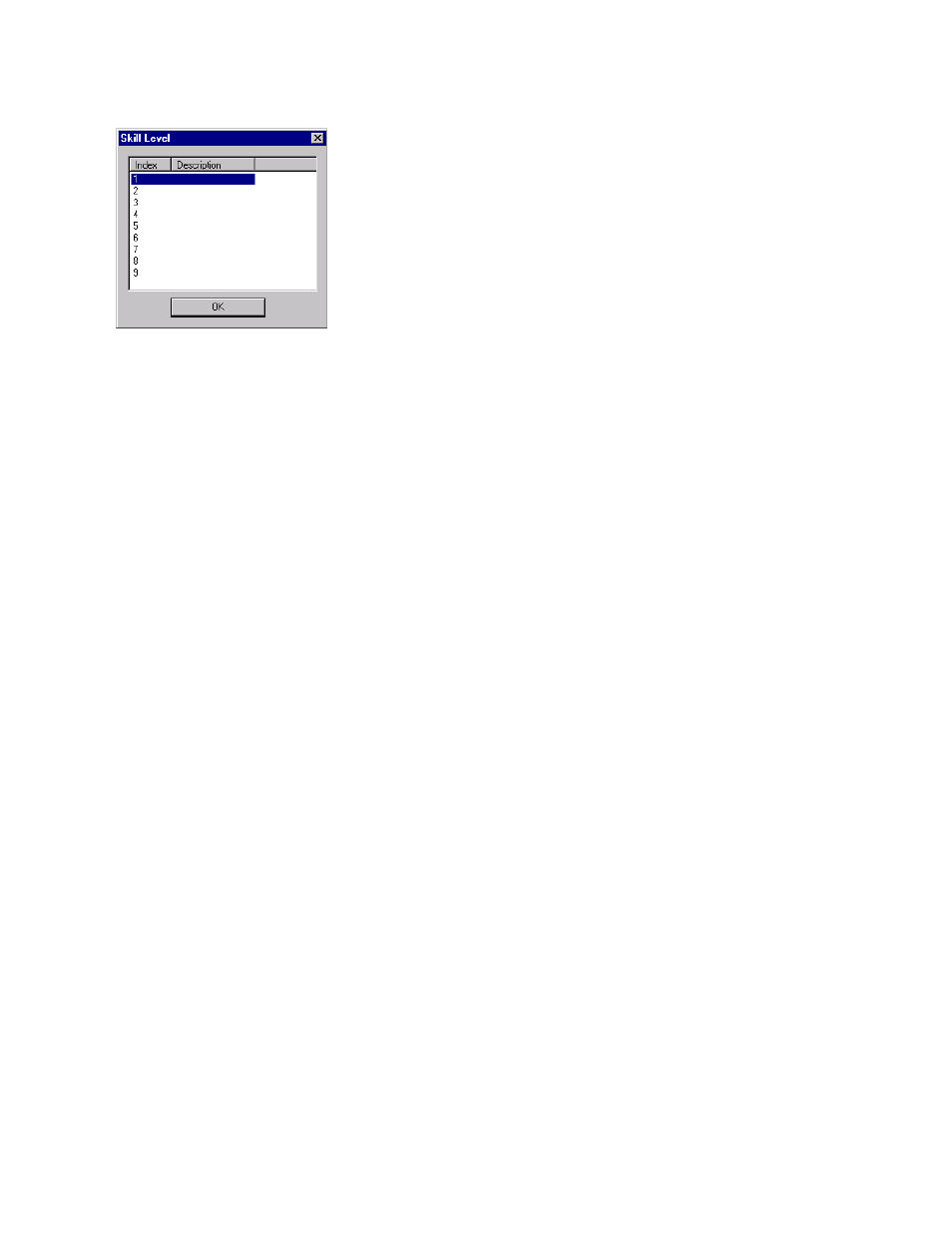
Setting Business Hours
MaxCS 7.5 Administration Manual 259
Figure 152.
Skill Level dialog box
5.
Click the desired Skill Level Index, then click OK.
Agents who are members of more than one workgroup can have a different skill level assigned in each group.
To remove extension(s) from a workgroup,
1.
Click the extension number(s) in the Member list.
2.
Click Remove to move them to the Not Member list.
Log In/Out a Group Member
An administrator can log in or log out a group member, by selecting the member in the Member List and clicking
the Login Now or Logout Now button.
Setting Login Status for System Restart
Whenever the system is restarted, the administrator can use the list at the bottom of the Group Member tab to:
•
Keep Login Status
– All group members retain their original login status for that group prior to restart
(default setting)
•
All Login
– All group members are automatically logged into the assigned group after the system is
restarted.
•
All Logout
– All group members are logged out of the workgroup when the system is restarted.
Setting Business Hours
Settings on the Business Hours tab in the Workgroup Configuration window define how after-hours calls are
handled for workgroups. An administrator can assign a Business Hours profile to a group, and also configure
after-hours handling for each day of the week.
To set after-hours call handling, select the workgroup you want to work with from the Group List in the
Workgroup Configuration window, then click the Business Hours tab.
