Adding members to a paging group, Removing members from a paging group, Polycom paging groups – AltiGen MAXCS 7.0 Update 1 ACM Administration User Manual
Page 261
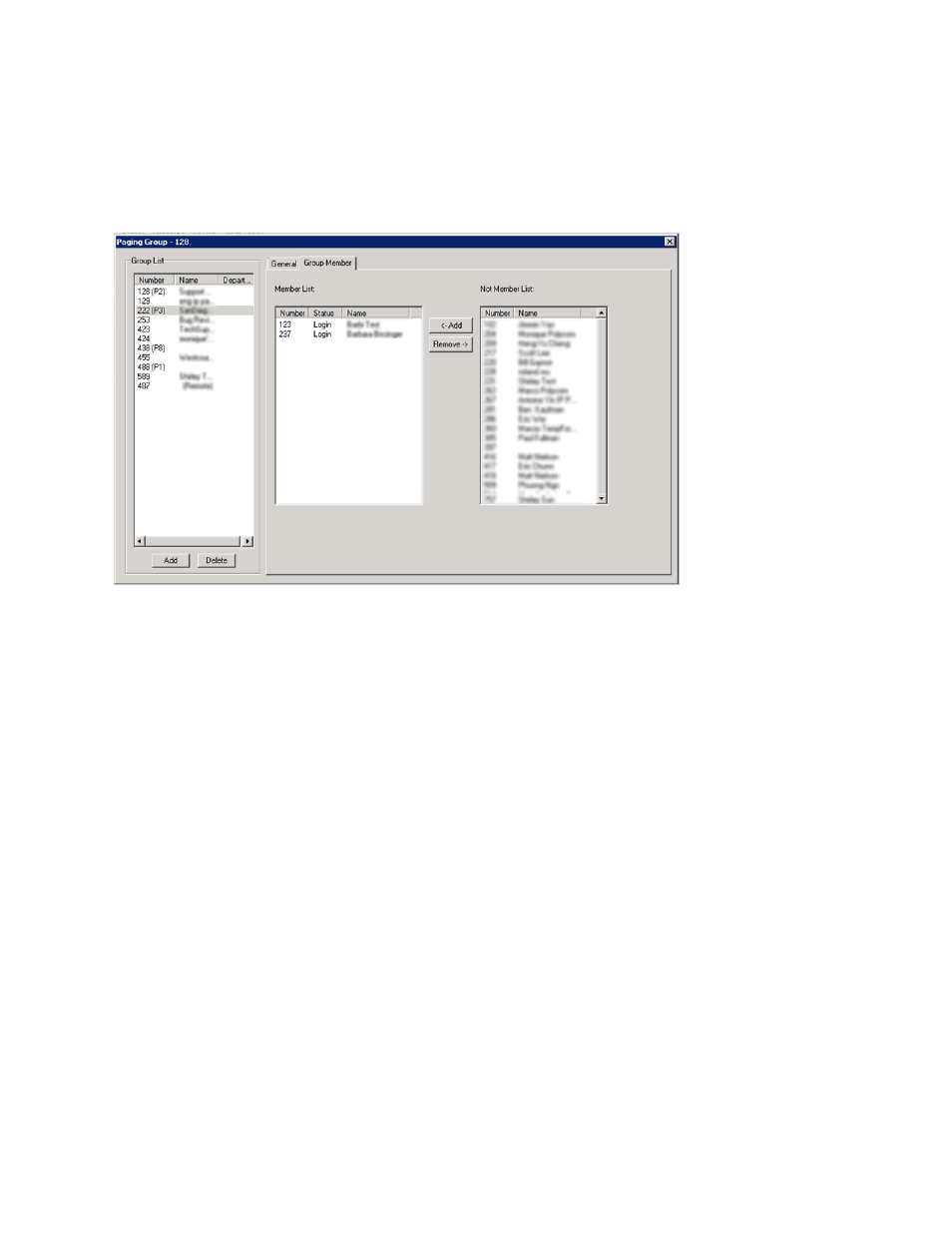
Adding Members to a Paging Group
MaxCS 7.5 Administration Manual
245
Adding Members to a Paging Group
1.
On the Group Member tab of the Paging Group Configuration window, select the desired extension(s) in
the Not Member list. Use Shift+click or Ctrl+click to select several extensions from the list.
2.
Click the Add button to move them to the Member list.
Figure 143.
Paging Group Configuration, Group Member tab
When a member is added, its default state is Login. Paging group members can use #54 to perform group
login or #56 to log off. If a member is logged off, then it will not receive group paging.
Removing Members from a Paging Group
1.
On the Group Member tab of the Paging Group Configuration window, click the extensions that you want
to remove in the Member list.
2.
Click the Remove button to move them to the Not Member List.
Polycom Paging Groups
Polycom extensions can make one-way audio announcements to other Polycom users who are in the same
Polycom paging group.
There are now two different sets of Paging Groups in MAXCS:
•
Polycom paging groups (paging group members must have a Polycom Advanced Features license)
•
AltiGen IP Phone paging groups
Polycom Paging Groups can include only users of Polycom phones who have a Polycom Advanced Features
license assigned to their extension. Be aware of the following considerations while configuring Polycom Group
paging for an extension:
•
Polycom Paging Groups can only page subscribed Polycom phones; if you include a non-Polycom
extension in a Polycom Paging Group, the phone on that extension will not play the page.
