Board configuration, Configuring boards, Hapter – AltiGen MAXCS 7.0 Update 1 ACM Administration User Manual
Page 125
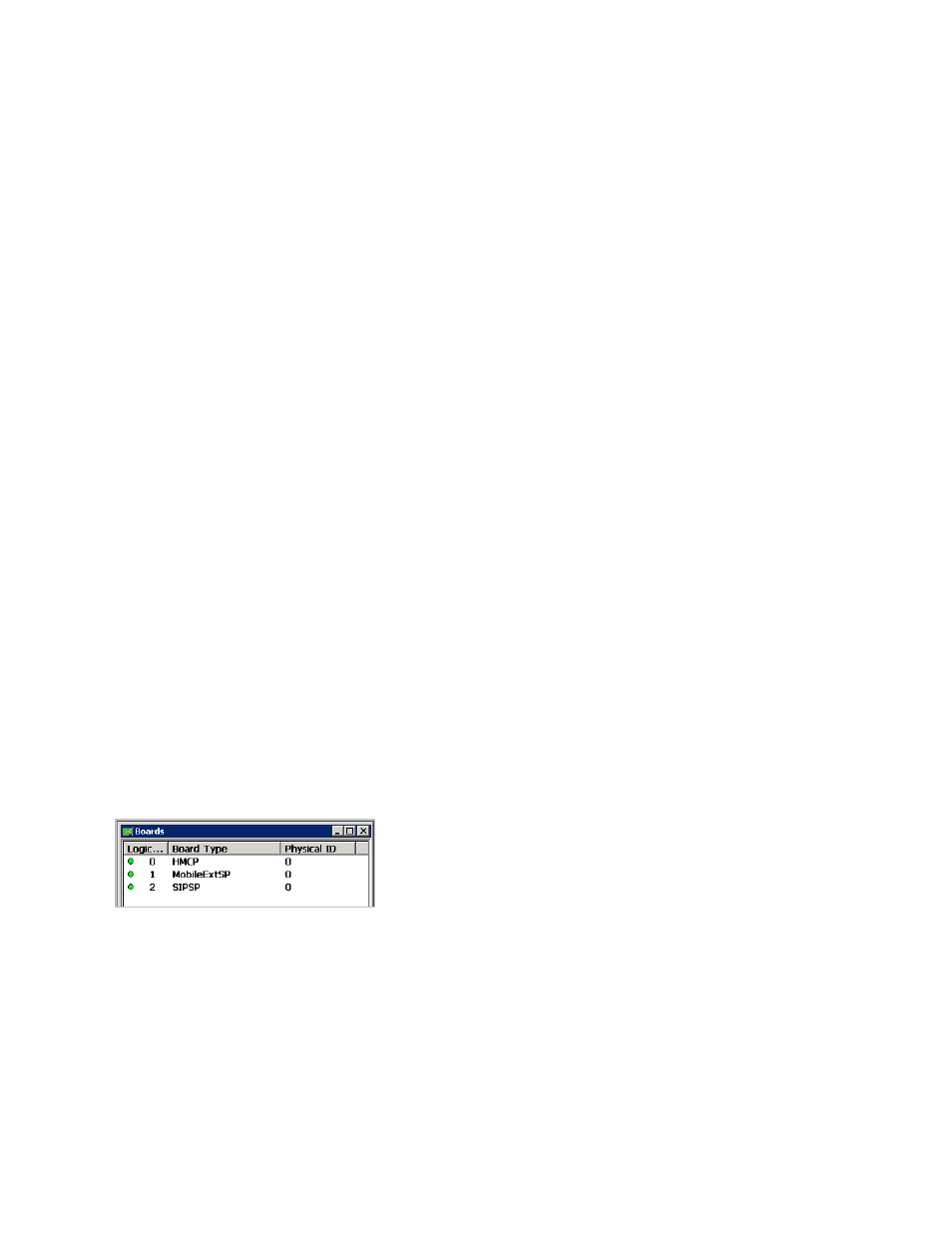
MaxCS 7.5 Administration Manual 109
C
H A P T E R
11
Board Configuration
This chapter shows how to configure AltiGen telephony boards:
•
Triton Resource Board: see Using the Triton Resource Board
•
Triton 30-Party Conference Board: see “Using the Triton MeetMe Conference Board” on page 111
•
Triton Analog Station Board: see “Configuring the Triton Analog Station Board” on page 111
•
Triton Analog Trunk LS/GS and LS Boards: see “Configuring the Triton Analog Trunk LS/GS and LS
Boards” on page 112
•
Triton VoIP Board: see “Configuring the Triton VoIP Board” on page 112
•
Triton T1/E1 Boards: see “Configuring the Triton T1/E1 Board” on page 113
•
Virtual Board SIP: see “Configuring Virtual Board SIPSP” on page 125
•
Virtual Board HMCP: see “Configuring Virtual Board HMCP” on page 128
•
MAX1000/2000 Board: see “Configuring the MAX1000/2000 Board” on page 134
•
Virtual MobileExtSP Board: see “Configuring the Virtual MobileExtSP Board” on page 136
For information on how to install AltiGen boards, refer to the Quick Installation Guide provided with every
board package.
Configuring Boards
Board attributes and functions are accessible from the Boards window.
Figure 57.
Boards window
Double-click the board you want to configure, and a Board Configuration window opens, similar to the
following figure.
