Mobile extension configuration, Mobileextsp board overview, Hapter – AltiGen MAXCS 7.0 Update 1 ACM Administration User Manual
Page 237
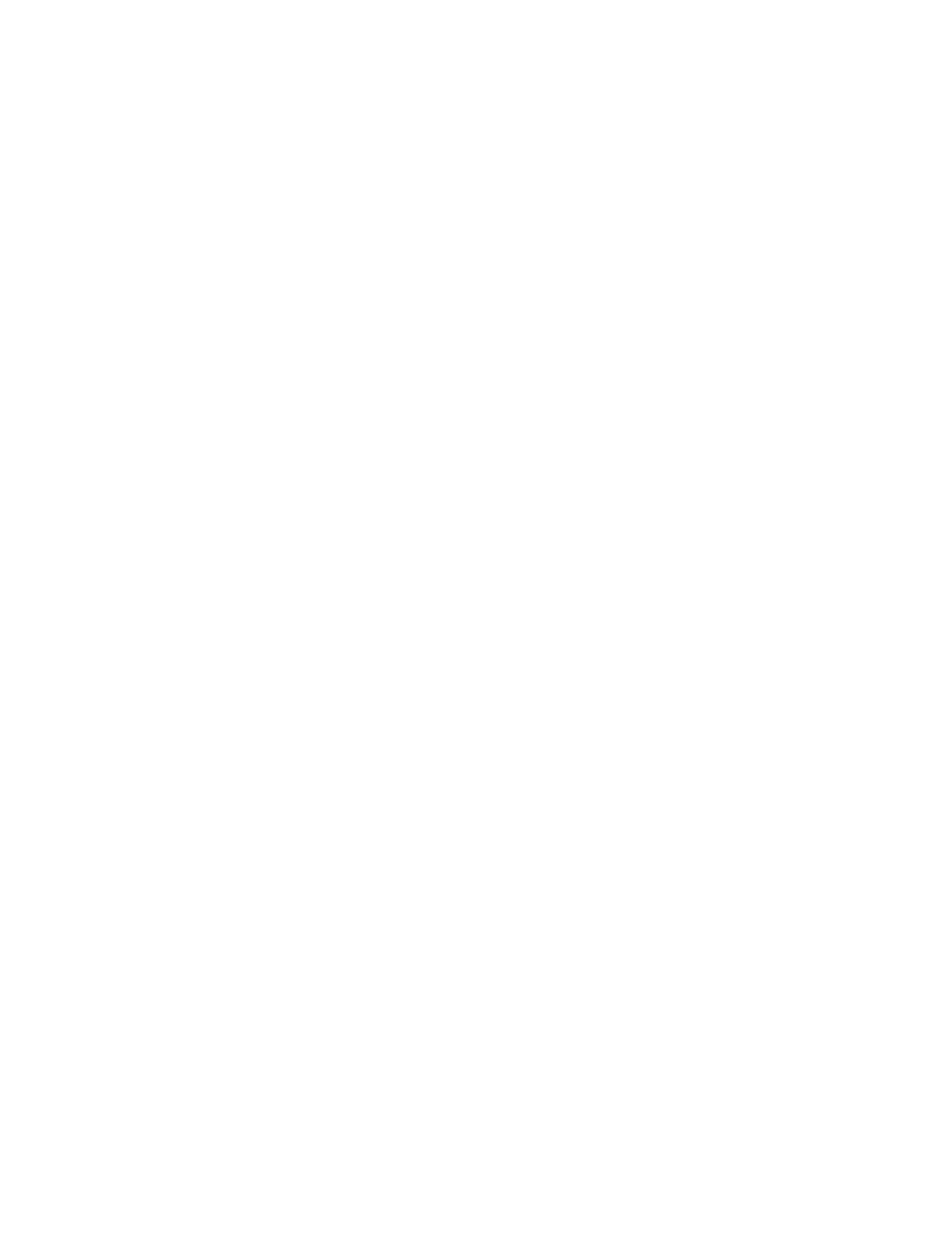
MaxCS 7.5 Administration Manual 221
C
H A P T E R
18
Mobile Extension Configuration
If your company has employees working at home or servicing customers in the field, you can connect their
home phones or cell phones to the AltiGen PBX, providing them with the same productivity features as if they
were working in the office.
AltiGen's ExtensionAnywhere capability allows an extension/agent to be:
•
On-premise using voice or data wiring
•
Mobile or remote using IP phone, cell phone, or PSTN phone
•
An extension of another PBX via adjunct tie trunk or over a PSTN trunk simulated as a mobile extension
port.
When configured, the property of the trunk interface is changed to simulate an extension. A mobile extension
user will gain most of the system routing, call control, voice mail, CTI, and call center features through the
PSTN telephone network.
A mobile extension includes the following capabilities:
•
Call control – Transfer, hold, park, call pickup, conference
•
Call handling – Single/multiple call waiting and queuing, RNA routing, account codes
•
MaxCommunicator, MaxMobile Communicator, and MaxAgent CTI clients
•
Conversation recording
•
Workgroup agent with login/logout and ready/not-ready
•
Pressing ** terminates a call (soft on-hook) and gets a dial tone for the next call. The second * must be
pressed within 1.5 seconds, or the system interprets it as
one *.
•
#82
– Dial tone mute
•
Supervisor silent monitoring, coaching, and barge-in
The extension can be dynamically logged in using #27 from an internal, mobile, or IP device.
MobileExtSP Board Overview
A simulated physical board (MobileExtSP board) is created when you install the MaxCS 7.5 Softswitch. You
can configure this board with up to 1000 mobile extension ports. It handles all system-wide mobile extensions.
