When you create a new mailbox user, Testing for synchronization – AltiGen MAXCS 7.0 Update 1 ACM Administration User Manual
Page 380
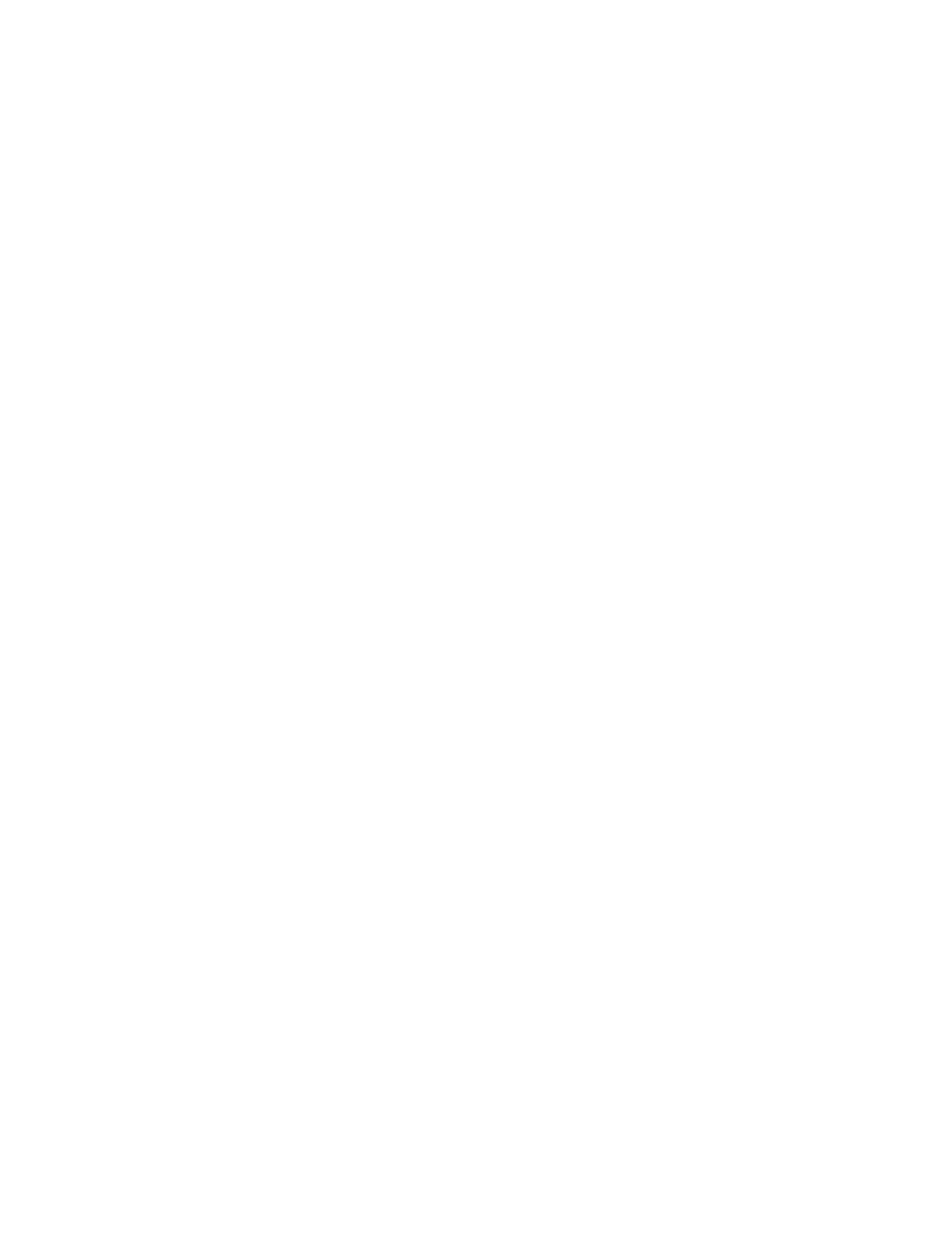
Chapter 28: Microsoft Exchange Integration
364
MaxCS 7.5 Administration Manual
6.
Click the Add button in the IP Device Range panel.
7.
Select the codec profile you just created specifically for Exchange.
8.
Enter the IP address of the Exchange Server in both the From and To fields. Be sure that this IP address
does not fall into any other device range. (Check the IP Codec tab and the IP Dialing Table tab.) If it does,
reset that range into two ranges: one that ends just before the Exchange Server’s IP address, and one
that starts just after the Exchange Server’s IP address.
9.
In MaxAdmin, go to System > Voice Mail Configuration. In the Microsoft Exchange Integration panel,
select Bridged Access to Exchange or Native VM Integration with Exchange. Click OK.
10. Restart all AltiGen services.
Note:
After all AltiGen services are restarted, voice mail access may be unavailable for 1-2 minutes.
When You Create a New Mailbox User
If you are using Synchronize mode, Bridged Access mode with synchronization, or Native VM Integration
mode, and you create a new mailbox user in Exchange Server and a new extension in MAXCS, to associate
them you need to restart the AltiGen Exchange Integration Service.
Testing for Synchronization
You can use some simple procedures to make sure that the Synchronize with Exchange integration is
working correctly.
To test the integration, set up an extension in MAXCS (for example, extension 100) and its corresponding
mailbox in Exchange Server. Also, set up a computer with Outlook configured for this user.
To Test Message Delivery to Exchange
1.
Leave a voice mail for extension 100. The message light illuminates.
2.
Log on to the Exchange Mailbox from Outlook and check for the message in the inbox. The message
should be titled Voice-mail from xxx and include the voice mail as a
.wav
attachment.
To Check Message State Change Notification
1.
Log in to extension 100’s voice mail from a phone. The message you left in the preceding step should be
there as a new message.
2.
Save the message by pressing 3. Within approximately a minute, the message in Outlook will become a
saved message as well – it will no longer appear in bold.
To Listen to VM in Outlook
Open the message in Outlook, and open the
.wav
attachment. It should be the same message.
To Check Deletion Notification
1.
Delete this message from Outlook.
2.
Wait a few minutes, and then log on to extension 100’s voice mail from a phone. The voice mail should no
longer be there.
If any of these tests fail, consult the “Troubleshooting Tips” section.
