Modifying the e-mail template, Starting and stopping a meeting, Continuing a meeting beyond its duration time – AltiGen MAXCS 7.0 Update 1 ACM Administration User Manual
Page 305
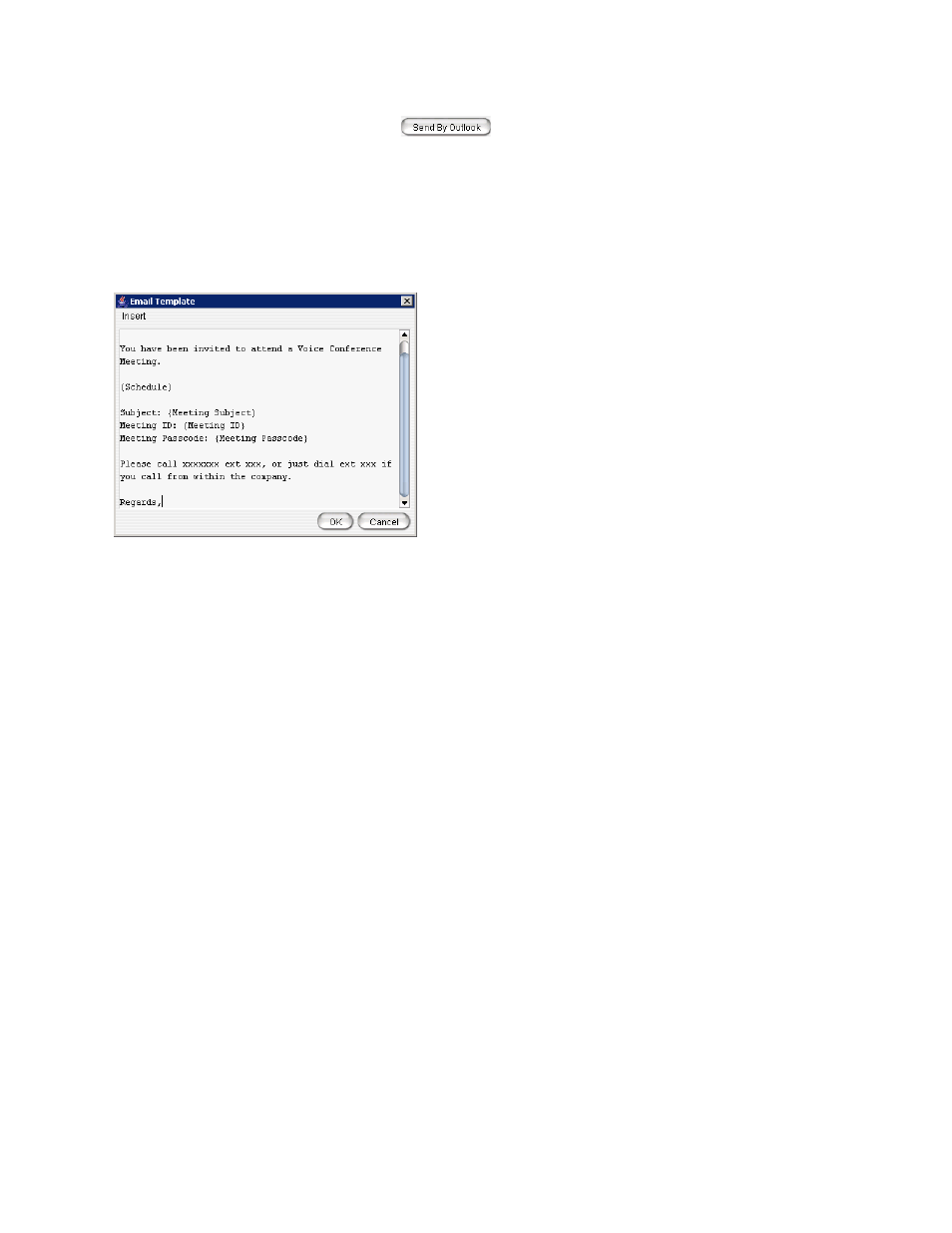
Modifying the E-mail Template
MaxCS 7.5 Administration Manual 289
In the Invitation window, you can then click the
button to open Microsoft Outlook. The meeting
invitation is pasted into a new message in Outlook, and the Outlook Subject field is filled in with “Conference
Call Invitation”. Choose the people to whom you want to send the invitation, make any edits you may want to
make, and click Send.
Modifying the E-mail Template
You can edit the e-mail template used by MeetMe Conference to be suitable for your situation. The same
template is used for all meeting invitations. To modify it, click the Update Email Template button.
The following variables are included in the template:
•
Schedule
•
Meeting ID
•
Meeting subject
•
Meeting passcode
When you are editing the template, you can choose these variables from the Insert menu to have the specified
information automatically inserted where you place it. Users who schedule a meeting can make further edits
to the invitation when MeetMe Conference pastes it into Outlook.
Starting and Stopping a Meeting
The meeting host and the MaxAdmin (Admin) can start and stop a meeting. To start a meeting, select the
meeting in the MeetMe Conference window and choose Start. Once the meeting is “started,” the host can log
into it (described in the following section).
To stop a meeting before its scheduled duration is over, select the meeting and choose Stop. Manually
stopping a meeting frees up resources. Otherwise, the resources will not be freed until the scheduled meeting
duration is over.
Continuing a Meeting Beyond Its Duration Time
When the scheduled meeting time is up, the meeting may continue if no other scheduled meeting needs the
resources. If another meeting is scheduled and the resources are needed for that meeting, the current meeting
is terminated.
