AltiGen MAXCS 7.0 Update 1 ACM Administration User Manual
Page 109
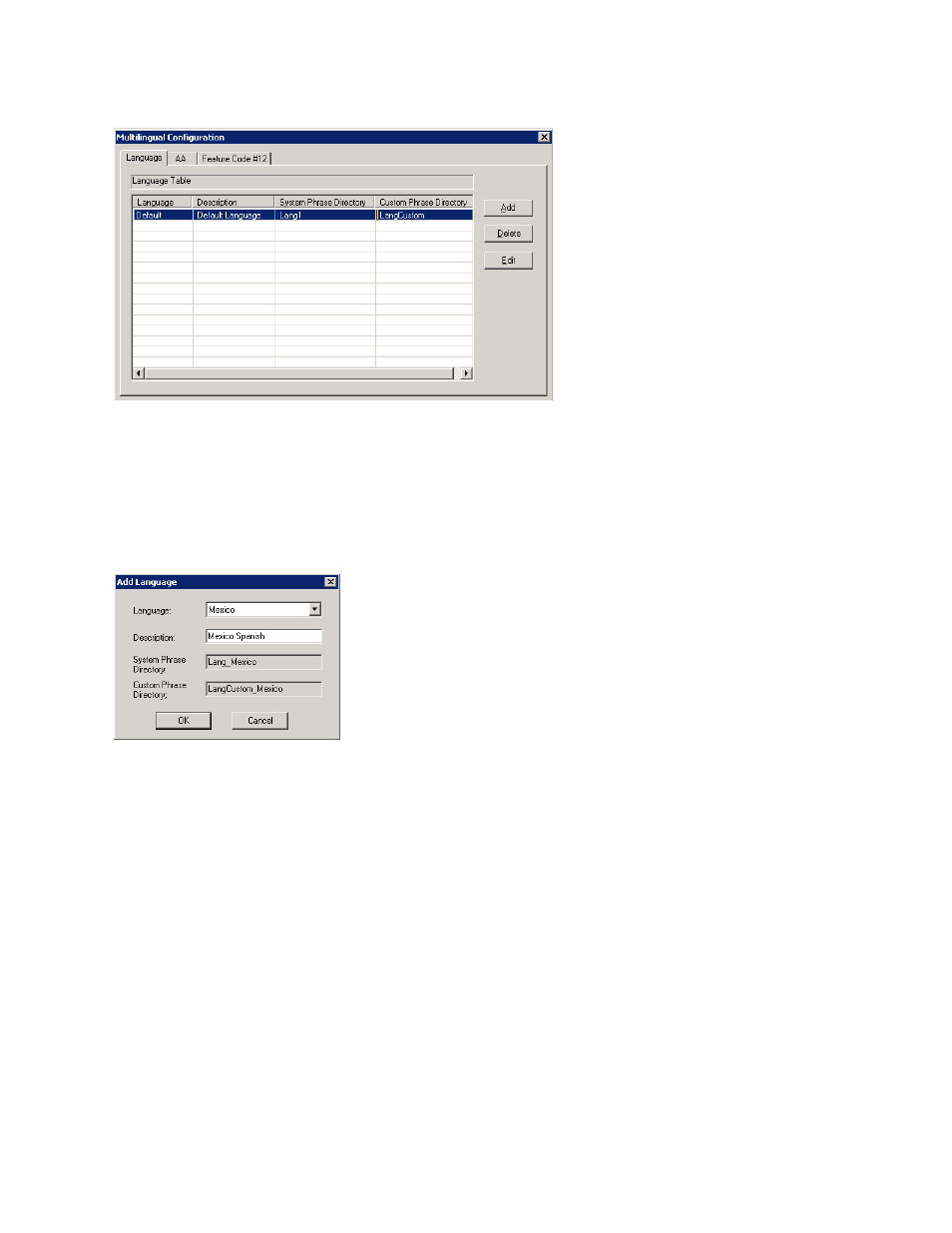
Enabling Multilingual Support in the Auto Attendant
MaxCS 7.5 Administration Manual 93
Figure 41.
Multilingual Configuration, Language tab
When you first run MaxCS 7.5 , only the default language is listed in the Multilingual Configuration screen, and
the description of the default language is displayed as Default Language. Each language added to the table
will have a formal name, a description, a system phrase directory (LangDir_X), and a custom phrase directory
(LangCustomDir_X), as shown in (see Figure
To add a language,
1.
Click the Add button.
2.
Choose a language from the list. The list shows the language directories you have added to the
C:\PostOffice\Phrases directory.
3.
Enter a description for the language. This description will appear elsewhere in the graphical user interface,
for example in the Extension Configuration window and the AA tab in this screen. Click OK.
4.
Repeat these steps for each language you want to add.
The contents of the fields System phrase directory and Custom phrase directory are fetched from the
location where the language phrases are stored. They are not editable.
Only the description of the language is editable here. To edit it, click the Edit button or double-click the row.
The default language cannot be deleted. After you add languages, any language used by DNIS, an extension,
or an AA cannot be deleted.
Enabling Multilingual Support in the Auto Attendant
After you have recorded phrases and added a reference to their directories in the Multilingual Configuration
> Language tab, as described above, you are ready to enable multilingual support in the auto attendant.
