Setting notification business hours, Setting call handling options – AltiGen MAXCS 7.0 Update 1 ACM Administration User Manual
Page 254
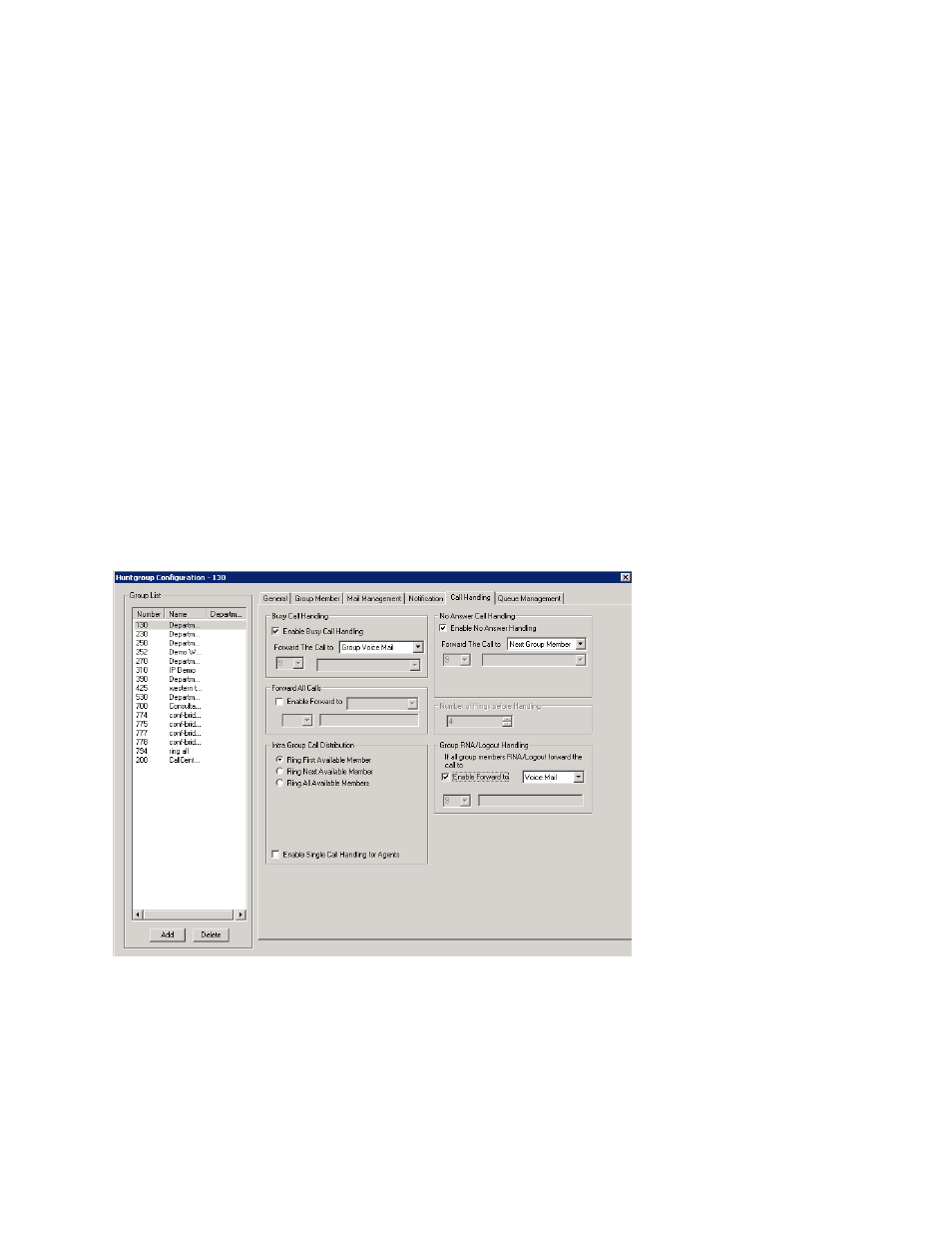
Chapter 19: Hunt Group Configuration
238
MaxCS 7.5 Administration Manual
•
Seconds after Answered –
If the answer supervision signal is provided by the carrier, check this option
and set the delay timer to 2 to 5 seconds. In some cases, the pager carrier cannot detect DTMF right after
the call connection. (Default is 10 seconds, maximum is 30.)
Note:
You may need to try a different delay setting to make sure the user return number is transmitted
properly after configuration.
Setting Notification Business Hours
You can choose one of three options for when the extension user is to be notified of new messages:
•
Non-Business Hours
– Notify only during non-business hours. Business hours are set in System
Configuration, Business Hours tab (see “Setting Business Hours” on page 51).
•
From/To
– Notify during a specified time of day. Select the hours in the From and To time scroll boxes.
•
Any Time
– Notify at all times (every day).
Setting Call Handling Options
Call Handling
options include handling busy calls, forwarding, handling no-answers, call distribution, and
other options.
You can use the Apply to button to apply call handling settings to one, some, or all huntgroups. See “Apply to
Button” on page 230 for more information on using Apply to.
To work with hunt group call handling options, click the Call Handling tab in the Huntgroup Configuration
window, and select the hunt group number from the Group List.
Figure 139.
Huntgroup Configuration, Call Handling tab
