Detaching and deleting a gateway – AltiGen MAXCS 7.0 Update 1 ACM Administration User Manual
Page 88
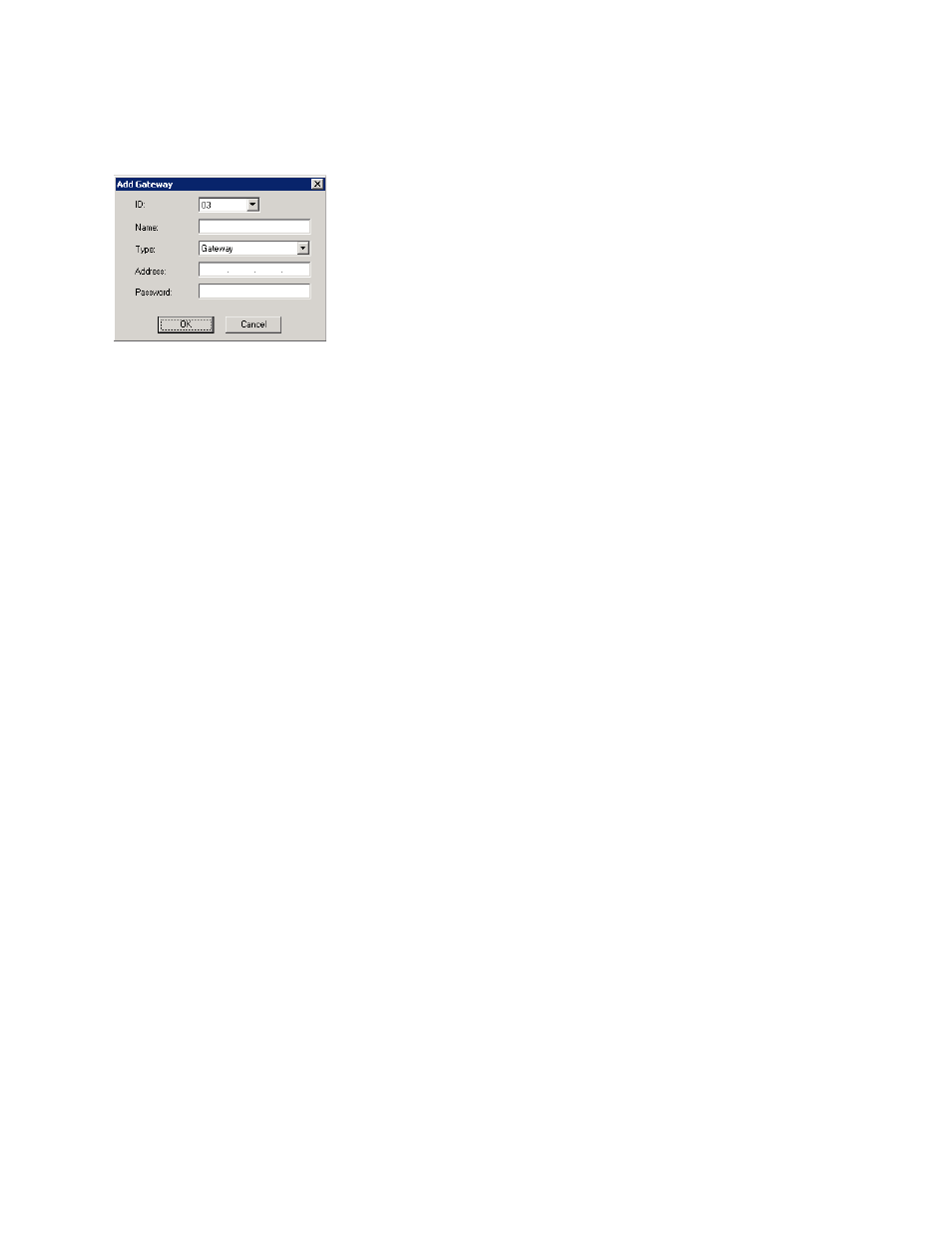
Chapter 5: Media Server and Gateway Management
72
MaxCS 7.5 Administration Manual
To add a gateway to the list,
1.
Click the Add button.
2.
Set this gateway’s unique number. Each gateway in the system must have a unique identifying number.
3.
Specify a name for the gateway that identifies it to you.
4.
Select the type: Media Server or Gateway.
5.
Enter the IP address of the gateway.
6.
Create a password for this gateway. The password is used for access to the Gateway Configuration Tool
for the gateway.
After you add a gateway to the list, you can attach it to the MAXCS system. Also, you may have disconnected
a gateway that has already been attached. In either case, you can attach it in the Softswitch Component
Configuration window.
To attach a gateway to the MAXCS system,
1.
Select the gateway you want to attach.
2.
Click the Attach button.
It takes 2-5 minutes to attach a gateway, depending on how many boards are in the gateway. If a “Failed”
message appears, you may have entered an incorrect IP address or password, or the gateway may
already be attached.
Detaching and Deleting a Gateway
You can detach a gateway without shutting down the MAXCS system.
Caution!
Always try to detach a gateway when call activity in the system is low. If resources are being
used in a gateway, ongoing calls may be dropped.
To detach a gateway from the MAXCS system:
1.
Select the gateway you want to detach.
2.
Click Detach. You are asked for confirmation.
3.
Click Yes to confirm. A message confirms that the detachment was successful, and the Status field of the
gateway reads Disconnected.
To delete a gateway from the Softswitch Component Configuration window,
First detach the gateway. Then select the gateway you want to delete, and click the Delete button. The
gateway disappears from the window. You can add it back again, if you want, by using the Add button.
