Setting an ip extension – AltiGen MAXCS 7.0 Update 1 ACM Administration User Manual
Page 223
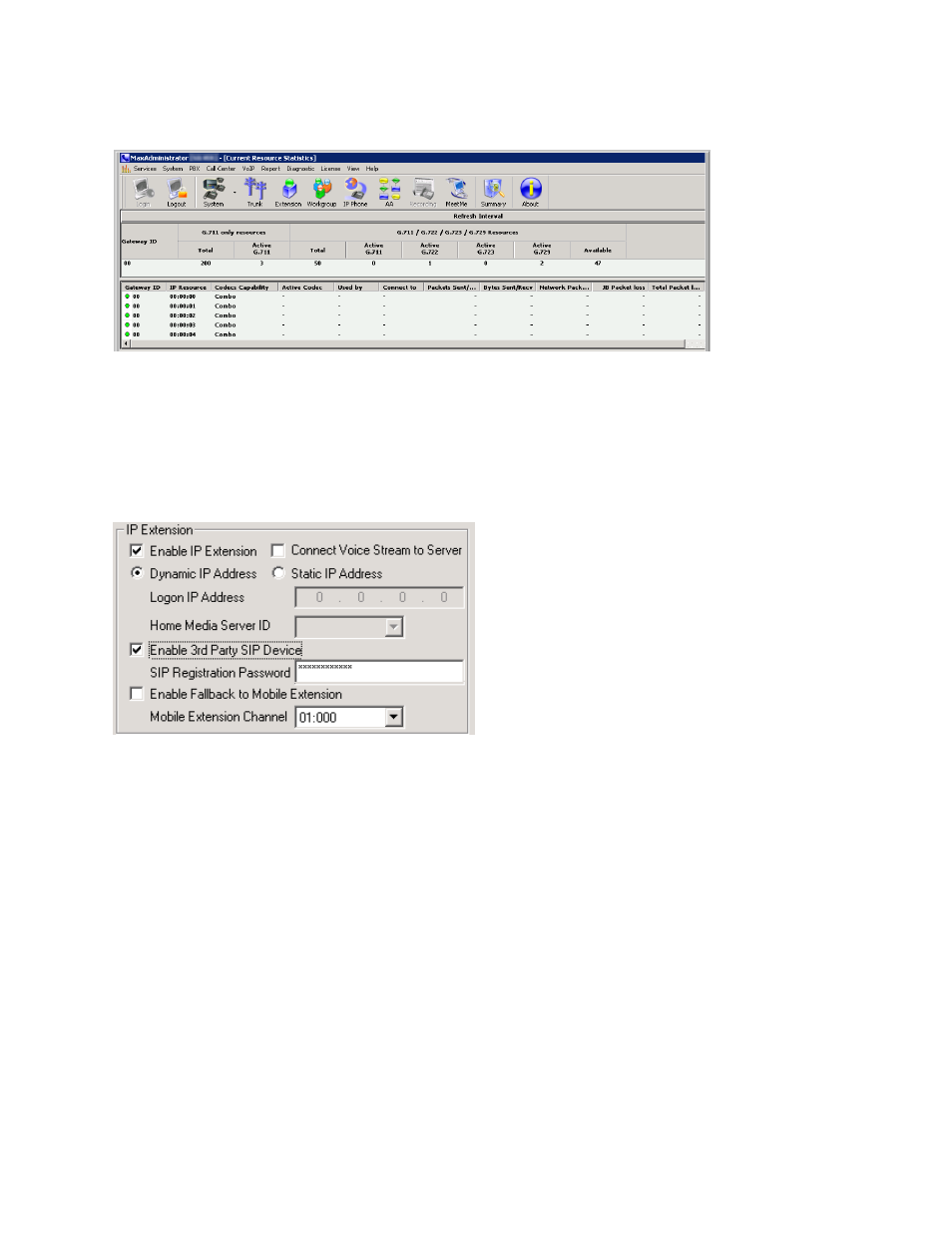
Setting an IP Extension
MaxCS 7.5 Administration Manual 207
•
Monitor Codec Usage
– Viewing codec usage status.
Setting an IP Extension
To make an extension an IP extension:
1.
In the Extension Configuration General tab, select the extension from the list at the left and check the
Enable IP Extension
check box.
2.
Select the address type.
•
Using Dynamic IP Address – The system will associate the IP address to the extension when the IP
phone registers automatically, or when the user logs on using #27+Enter from the AltiGen IP phone.
This is the recommended setting.
•
Using Static IP Address – You need to enter the IP address for each IP extension. This setting is
recommended only when connecting to third-party SIP devices such as a Multi-Tech MVP VoIP
gateway with FXS ports support. (Refer to the MultiTech Gateway Application Note on the AltiGen web
site.)
3.
Configure the rest of the IP Extension panel:
•
Connect Voice Stream to Server
– The IP phone will always connect the media channel to the server
when this box is checked. This box is checked by the system in the following situations:
–
The non-workgroup call recording option is checked for this extension.
–
This IP extension is a workgroup agent and the workgroup recording is checked.
–
You allow a workgroup supervisor to barge-in, listen to, coach, or record this agent's
conversation.
