AltiGen MAXCS 7.0 Update 1 ACM Administration User Manual
Page 388
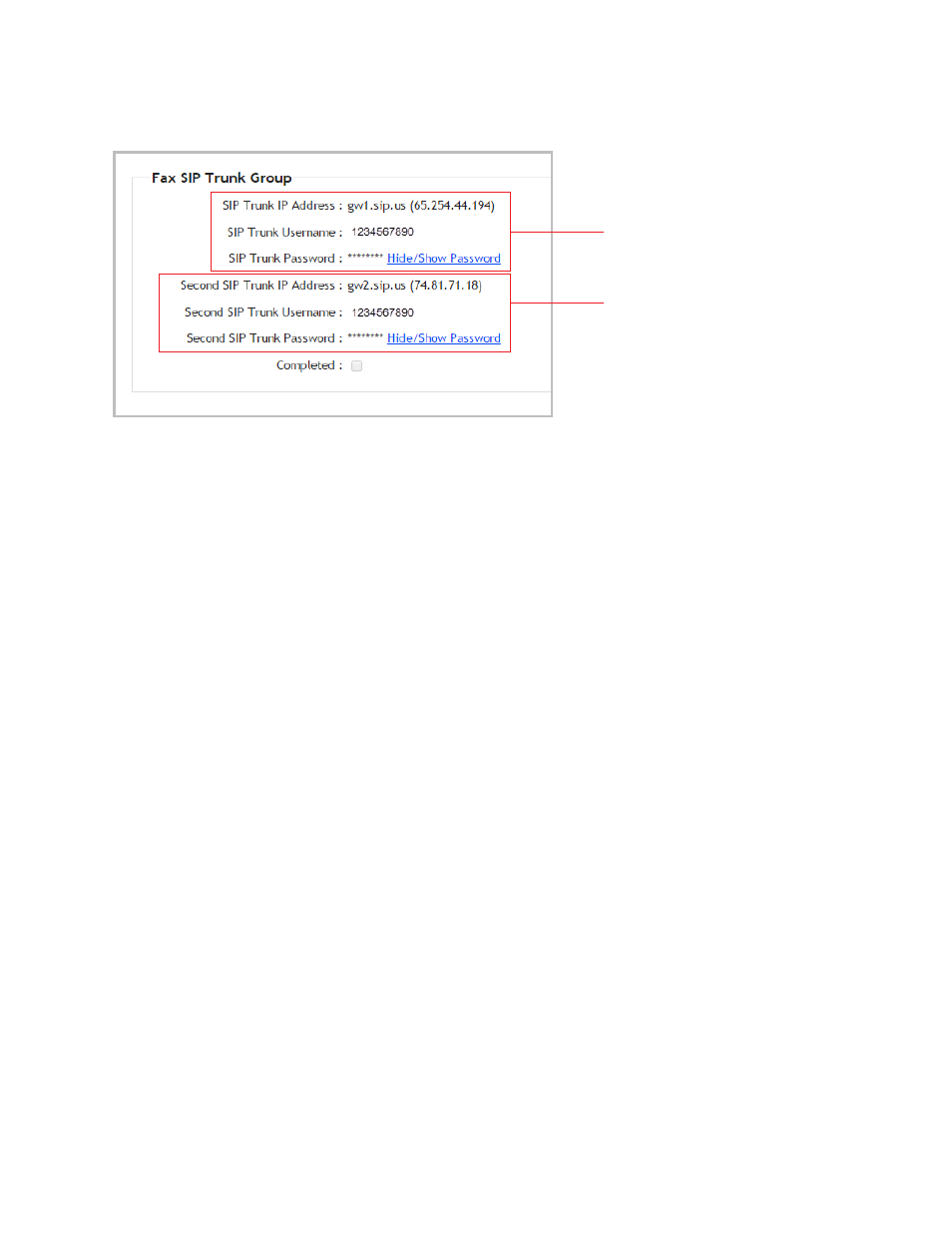
Chapter 29: Fax-over-IP Configuration
372
MaxCS 7.5 Administration Manual
1.
Log into the MAXCS Cloud Services portal and retrieve the Fax details on the General tab of your account.
Details for the first Fax
SIP Trunk
Details for the second
Fax SIP Trunk
Figure 220.
Fax SIP configuration details in the MAXCS Cloud portal
2.
Back in MaxAdministrator, on the SIP Trunk Configuration page, select a channel to configure and click
Edit
.
3.
Configure this channel with the following parameters, and click OK.
•
For SIP Server IP Address, enter the IP address of the first SIP trunk server, 65.254.44.194
•
For User Name, enter the fax username (in our example, this is 1234567890)
•
For Password, enter the fax password (click Hide/Show Password to see it)
•
For Domain, paste the URL from the first SIP Trunk address in the Cloud portal. In our example, this
is gw1.sip.us
•
Set the SIP Register Period to 60
•
Set the SIP Trunk Profile to Default
•
Set the SIP Source Port to 5060
•
Set the SIP Destination Port to 5060
•
Select Enable Channel
4.
Configure a second channel with the following parameters, and click OK.
•
For SIP Server IP Address, enter the IP address of the second SIP trunk server, 74.81.71.18
•
For User Name, enter the fax username (in our example, this is 1234567890)
•
For Password, enter the fax password
•
For Domain, paste the URL from the second SIP Trunk address in the Cloud portal. In our example,
this is gw2.sip.us
•
Set the SIP Register Period to 60
•
Set the SIP Trunk Profile to Default
•
Set the SIP Source Port to 5060
•
Set the SIP Destination Port to 5060
•
Select Enable Channel
Do not add these two SIP Trunk channels to any out call routing tables.
Do not assign trunk access codes to these two fax SIP Trunk channels.
These two fax SIP Trunk channels can receive either voice or fax trunk calls.
