Auto attendant actions – AltiGen MAXCS 7.0 Update 1 ACM Administration User Manual
Page 101
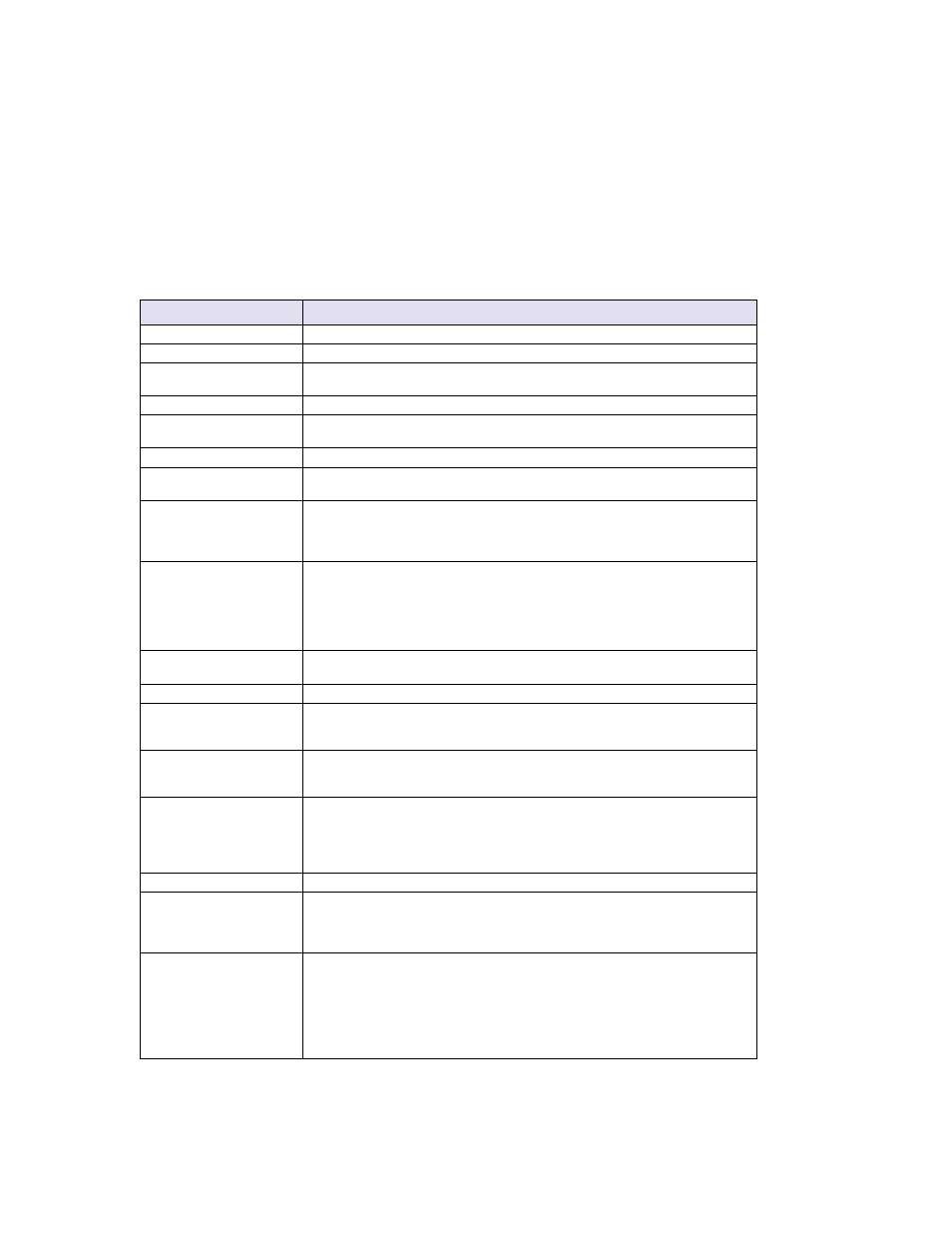
Configuring Auto Attendants
MaxCS 7.5 Administration Manual 85
•
Third step – Set Call Priority for MAXCS ACM priority queuing. You can assign a priority number from 1-
9 to the caller who selects this menu item. The highest priority is 1, the lowest priority is 9. If this box is not
checked, go to the next step without delay.
•
Fourth step – Set Call SKLR (Skill Level Requirement) for MAXCS ACM skill-based routing. You can
assign an SKLR from 1-9 to the caller who selects this menu item. If this box is not checked, go to the next
step without delay.
•
Fifth step – Execute the action selected from the drop down list. The following table describes each action.
Auto Attendant Actions
Action
Description
No Action
An “invalid” message plays and the menu is repeated.
Level – Expand Tree
Expand menu item to create additional level.
Level – Repeat Current
Level
Repeats the level that contains the “Repeat Current Level” menu item.
Level – Go to Top Level
Go to the top level and repeat action items on the top level.
Level – Go to
Specified Item
Goes to selected menu item at any level. A list opens from which you select the
item.
Call – To Ext./Group
Transfers call to an extension or group number you select in the list.
Call – To Operator
Routes the call to the operator (the operator is defined in the System
Configuration window).
Call – Dial By Name
Prompts the caller to enter the name (first, or last, or both in any order) of the
person they want to speak with and dials the extension that matches the name.
Callers may not have to enter the entire first or last name before a match is
found.
Call – Collect Extension
The top level of each AA collects the extension number automatically. The
system has a timing delay to differentiate if the first digit the caller entered is a
menu option or the first digit of an extension number. Once past the top level, the
system will not have the timing delay to differentiate digits. If you would like to
provide the option for a caller to enter an extension number, you need to map
this action item to one of the menu options.
Call – Directory Service
Lists the system users and their extensions to the caller. For this to work
properly, users need to record their directory names.
Call – Disconnect
Disconnects the call.
VM – Record Message
Leaves a voice mail message in the specified voice mail box. If you want the
caller to hear the extension’s greeting before hearing the start-recording beep,
check Play Extension Greeting.
VM – Mailbox Access
Allows the caller to log in to the voice mail system to retrieve voice mail or change
personal options from the outside. This option is assigned to the "#" key at the
top level of each AA by default.
Adv. – System Call Back
Allows outside caller to dial into the system, enter a call back number, hang up,
and wait for the system to call back. The system will request the caller to enter
an extension and password for authentication. The call back number needs to
include the toll call prefix and area code for long distance and international calls.
The trunk or route access code is not required when entering a call back number.
Adv. – Collect Digits
See the discussion on “Collecting Digits.
Adv. – Advanced Call
Router
When selected, the system will hand over the call to the Advanced Call Router
application through the SDK API interface. The ACR application needs to log in
to a virtual extension with the correct password. If the ACR application fails to
connect, the system will execute the sub-level "&" as a fail action.
Adv. – Application
Process Control
When selected, the system will hand over the call to the APC (Application
Process Control) SDK through an application extension as a control extension.
An SDK APC based application needs to log in to the application extension to
receive the call. If the APC application fails to connect, the system will execute
the sub-level "&" as a fail action.
Note:
The APC SDK license is not supported in the MaxCS Private Cloud
service.
