Using a remote shared directory – AltiGen MAXCS 7.0 Update 1 ACM Administration User Manual
Page 117
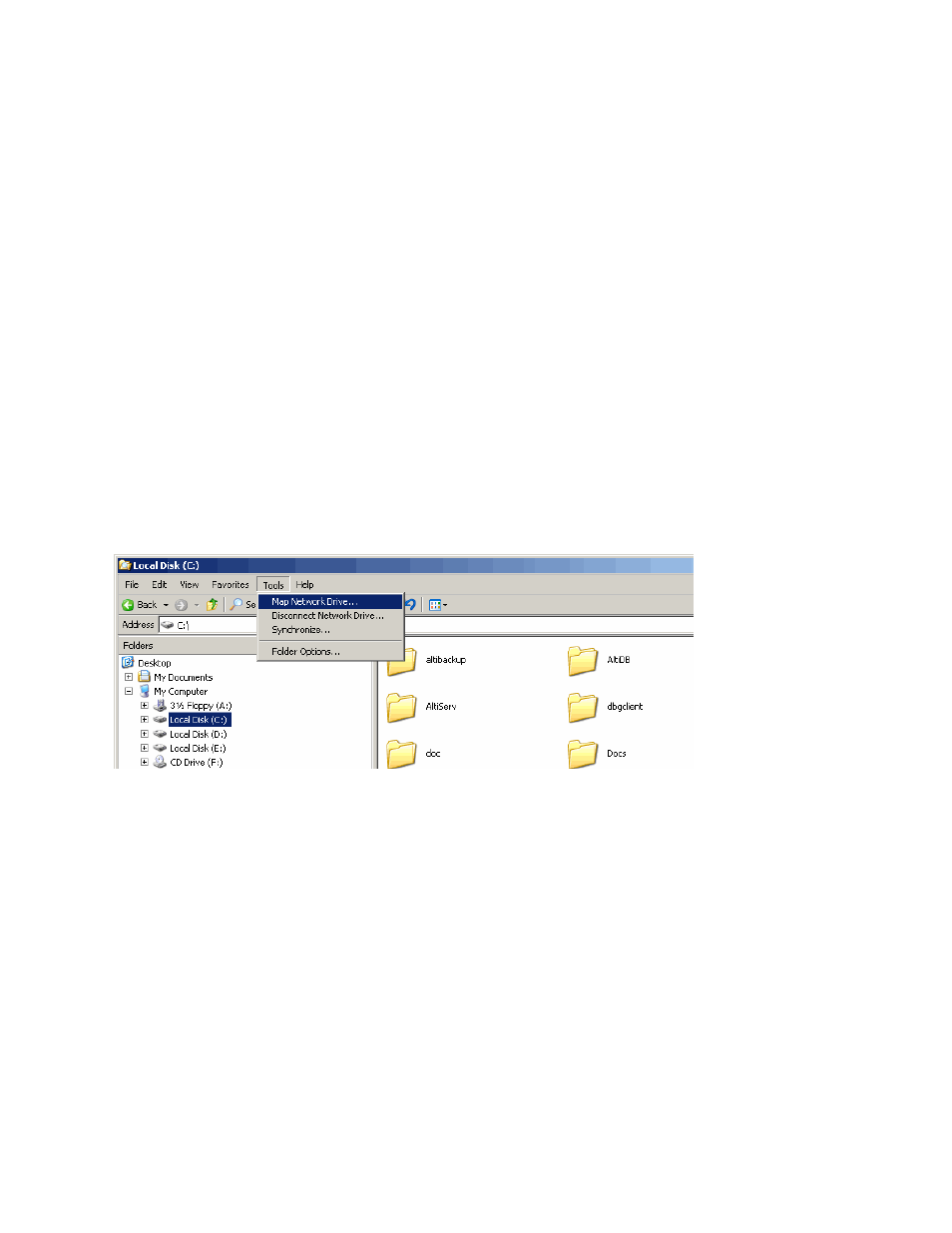
Configuring Call Recording
MaxCS 7.5 Administration Manual 101
4.
If you are using multiple gateways, and you are not using network attached storage, check Gateways Use
FTP Protocol to Transmit Recorded Files to Central Location
.
a.
FTP Server
– Enter the IP address of the FTP server.
b.
FTP Access Account
– An FTP server account name that gateways can log in to.
c.
FTP Path
– Enter the directory that the files will be transmitted to on the FTP server.
d.
Password
– FTP account password.
5.
Click the FTP Test button to verify that login to the FTP server is successful.
6.
When you are finished configuring, click OK.
Note:
To allow supervisors to record an agent’s non-workgroup call, check the appropriate check box on the
System Configuration General tab. For more information, see “Setting General Parameters” on page
45.
Using a Remote Shared Directory
It is strongly recommended that you use VRManager to manage centralized recording and that you save
recordings to a local drive or network attached storage on the gateway that is running MaxCS 7.5 . If you save
recordings to a network drive, and the network becomes unstable, you could lose any files of conversations
being recorded at that time.
However, if you need to use a remote shared directory, and you are using Windows Server, follow the steps
below:
1.
From the desktop, select Map Network Drive from the Tools menu.
Figure 46.
Map Network Drive
2.
In the dialog box, click the Sign up for online storage or connect to a network server link. This starts
the Add Network Place Wizard.
