Setting answering options – AltiGen MAXCS 7.0 Update 1 ACM Administration User Manual
Page 211
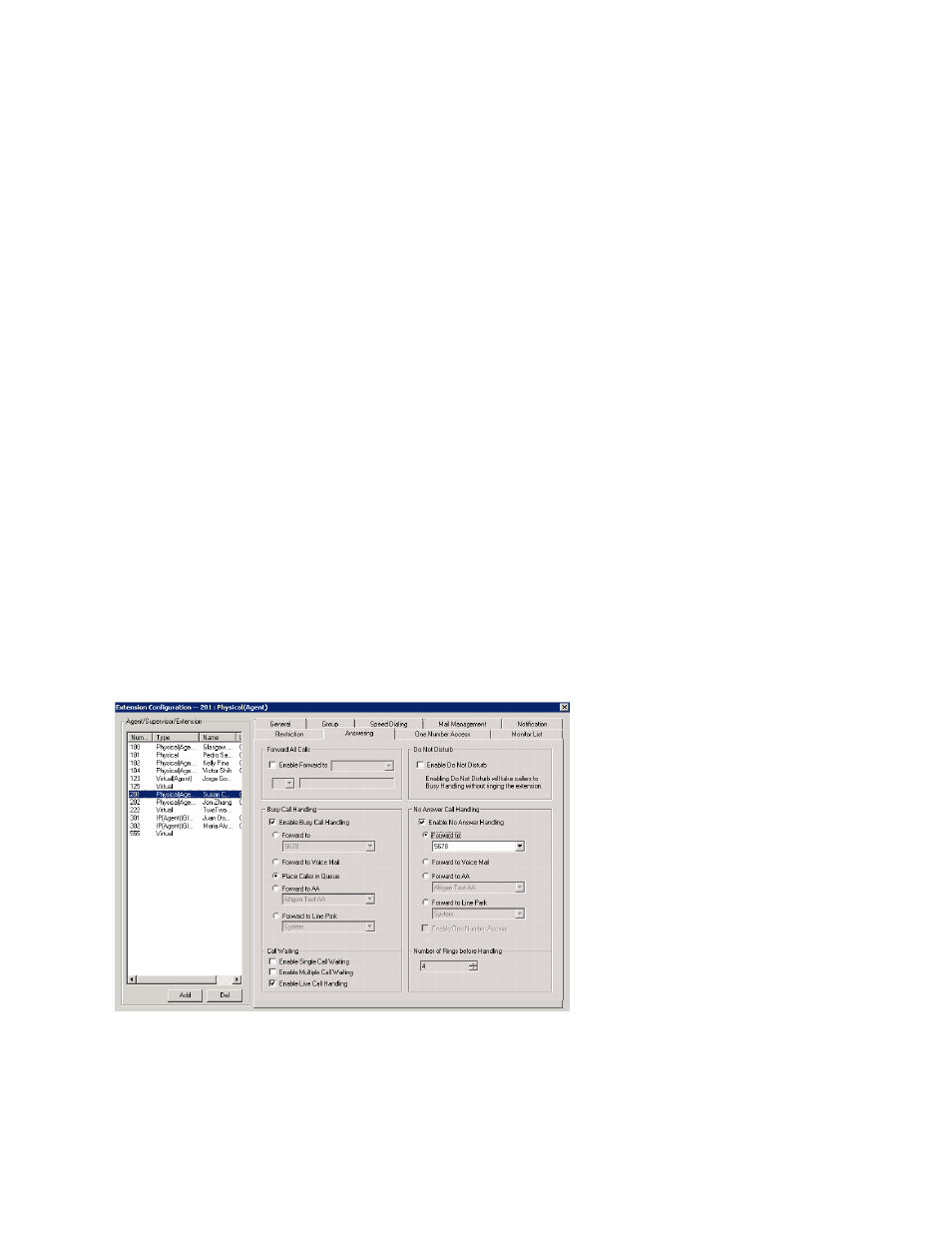
Setting Answering Options
MaxCS 7.5 Administration Manual 195
•
Allow Calls to be Transferred or Conferenced to an Outside Number
– when checked, the internal
extension user can log into voice mail, make a call to a second party, then transfer or conference to a third
party.
•
Allow User to Configure Forwarding, Notification, and Reminder Call to an Outside Number
– This
setting regulates extension call forwarding, voice mail notification, and reminder call configuration. If this
setting is not checked, you will see a warning message pop up when trying to set up forwarding to an out-
side number. International calls are not allowed if the fourth option is not checked.
•
Allow Outside Caller to Make or Return Calls from within VM System
– when checked, an outside
caller can dial into the system, log in to the extension’s voice mail, and make or return calls from the voice
mail (Zoomerang feature). International calls are not allowed if the fourth option is not checked.
•
Allow Outside Caller to Make or Forward International Calls from within VM system
– This setting
regulates making international calls from voice mail and forwarding to an international number. You need
to check the second and third options to be able to check this configuration.
Caution!
Allowing any of these options may increase the potential for toll fraud. Make sure the password is
properly configured to prevent an intruder from using this voice mail box to make an outbound call.
AltiGen recommends that you leave the fourth option unchecked for all extensions at all times.
Setting Answering Options
Answering
options include forwarding, handling busy calls, handling no-answers and other options. Which
options are available depends on the type of extension. Virtual and physical extensions each use somewhat
different answering options.
You can use Apply to to apply answering settings to one, some, or all extensions. See “About the Apply To
Button” on page 176 for more information on using Apply to. However, since the available options vary with
the type of extension, you can only apply the choices to the same type of extension.
For example, If you are working with the settings for a virtual extension, you can use Apply to to apply changes
to one, some, or all virtual extensions, but not to physical extensions.
To work with extension answering options, select the extension number from the Agent/Supervisor/
Extension
list, then click the Answering tab.
Figure 120.
Extension Configuration, Answering tab
