Configuring menu items – AltiGen MAXCS 7.0 Update 1 ACM Administration User Manual
Page 100
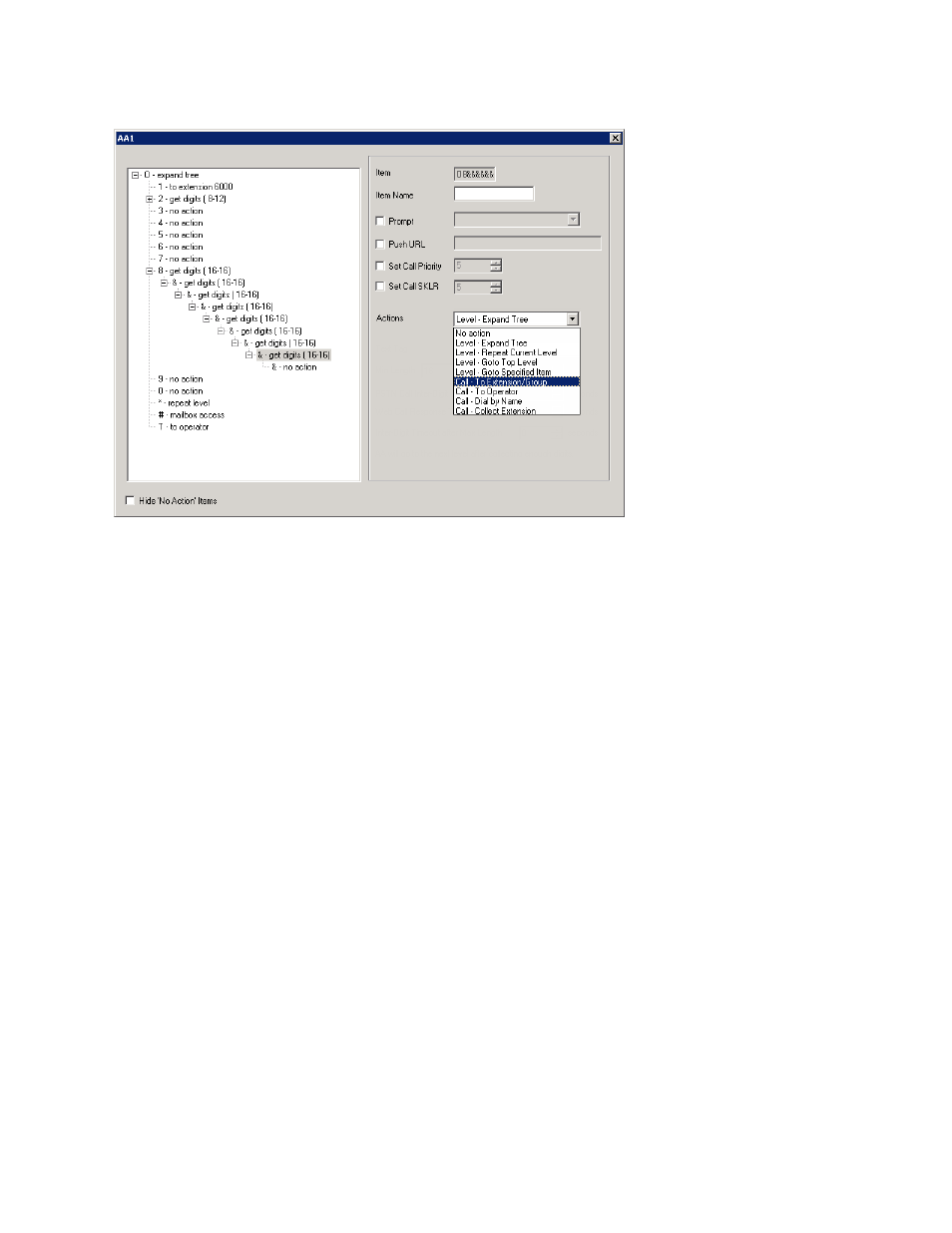
Chapter 7: Auto Attendant Configuration
84
MaxCS 7.5 Administration Manual
Figure 38.
The AA window
Note:
You can check the Hide ‘No Action’ Items check box to hide items that are set to “no action.” This
will give you a cleaner view of your various action items.
Configuring Menu Items
The AA is a tree-based structure with unlimited tree levels. The following rules guide the basic AA
configuration:
•
Each item is an action point with its ID number and name.
•
The top of the tree is a "O" (for Origin).
•
A timeout is indicated by a "T".
•
Any action item can have a "Prompt". The list displays phrase files located at
C:\Postoffice\Phrases\LangCustom directory. A phrase file can be any file name. (Note: Prior to the 5.1
Release, the "Phrase" directory was under C:AltiServ, and custom phrases had to use a phrase number
from 0001 to 0999.)
•
If one action item has multiple choices, you need to select "Expand Tree" instead of using "Go to next
menu" to create a new level.
•
You can jump to any action item within the same AA.
Every item will execute steps according to the following rules:
•
First step – Play prompt if the box is checked. If the prompt box is not checked, the AA will go to the second
step without delay.
•
Second step – Push URL/Web-Page forces a web page to a Web caller's screen when the call reaches
the AA using AtliWeb's Webcall button over the Internet. If this box is not checked, go to the next step
without delay.
