Setting notification business hours, Setting call handling options, Handling busy calls – AltiGen MAXCS 7.0 Update 1 ACM Administration User Manual
Page 285
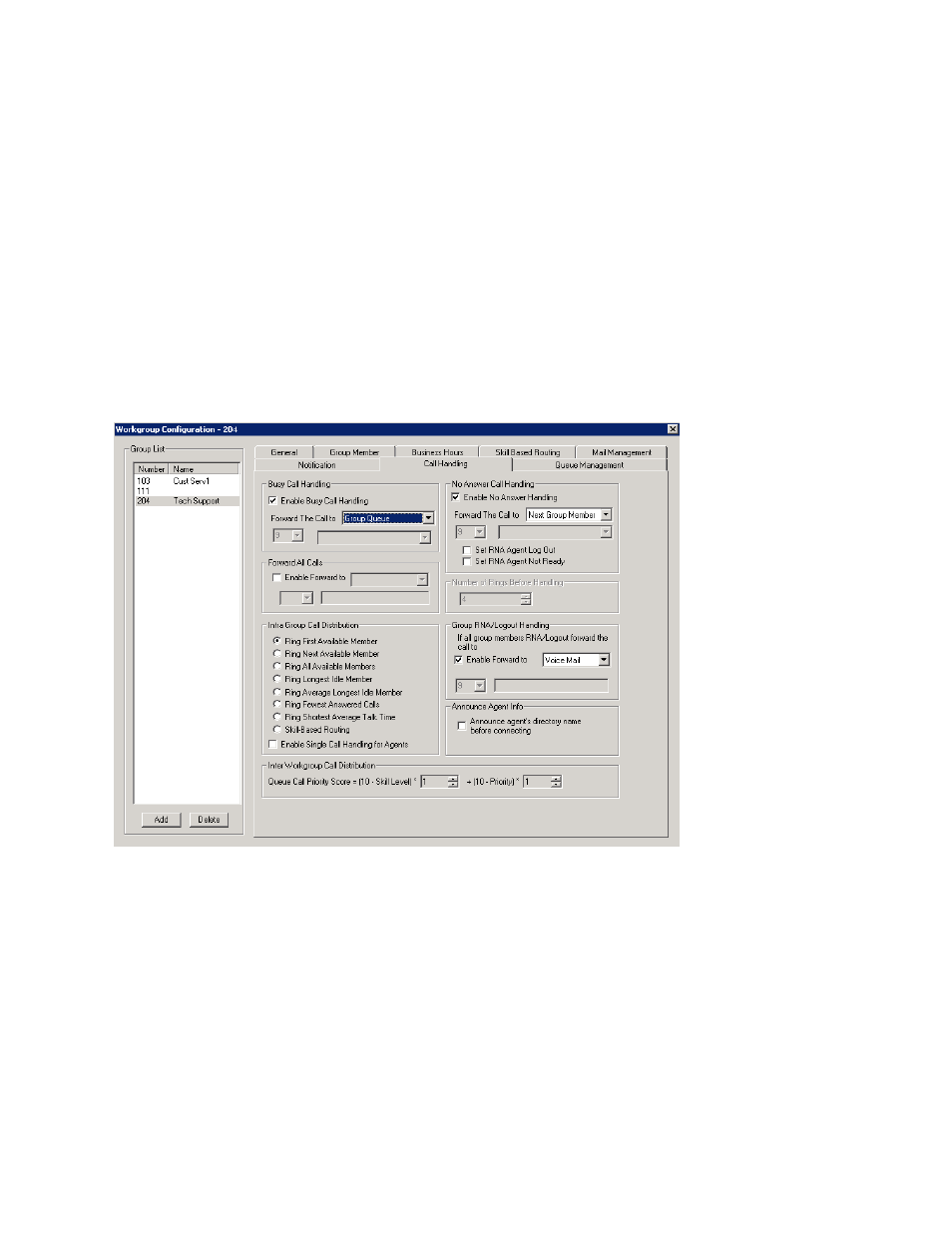
Setting Call Handling Options
MaxCS 7.5 Administration Manual 269
Setting Notification Business Hours
You can choose one of three options for when the extension user is to be notified of new messages:
•
Non-Business Hours
– Notify only during non-business hours. Business hours are set in System
Configuration, Business Hours tab (see “Setting Business Hours” on page 51).
•
From/To
– Notify during a specified time of day. Select the hours in the From and To time scroll boxes.
•
Any Time
– Notify at all times (every day).
Setting Call Handling Options
Call Handling
options include forwarding, handling busy calls, handling no-answers and other options.
You can use the Apply to option to apply call restriction settings to one, some, or all workgroups.
To work with workgroup call handling options, click the Call Handling tab in the Workgroup Configuration
window, and select the workgroup number from the Group List.
Figure 158.
Workgroup Configuration, Call Handling tab
Handling Busy Calls
You have several options for handling calls when the workgroup extension is busy. If you do not enable busy
call handling, the caller simply hears a busy signal.
To enable the options, select the Enable Busy Call Handling check box, then select from the following
forwarding options:
•
Group Queue
– The caller will stay in the workgroup queue waiting for any agent to become available. If
there is no agent logged in at this moment, the system will use Group Logout Handling to handle this call.
