AltiGen MAXCS 7.0 Update 1 ACM Administration User Manual
Page 325
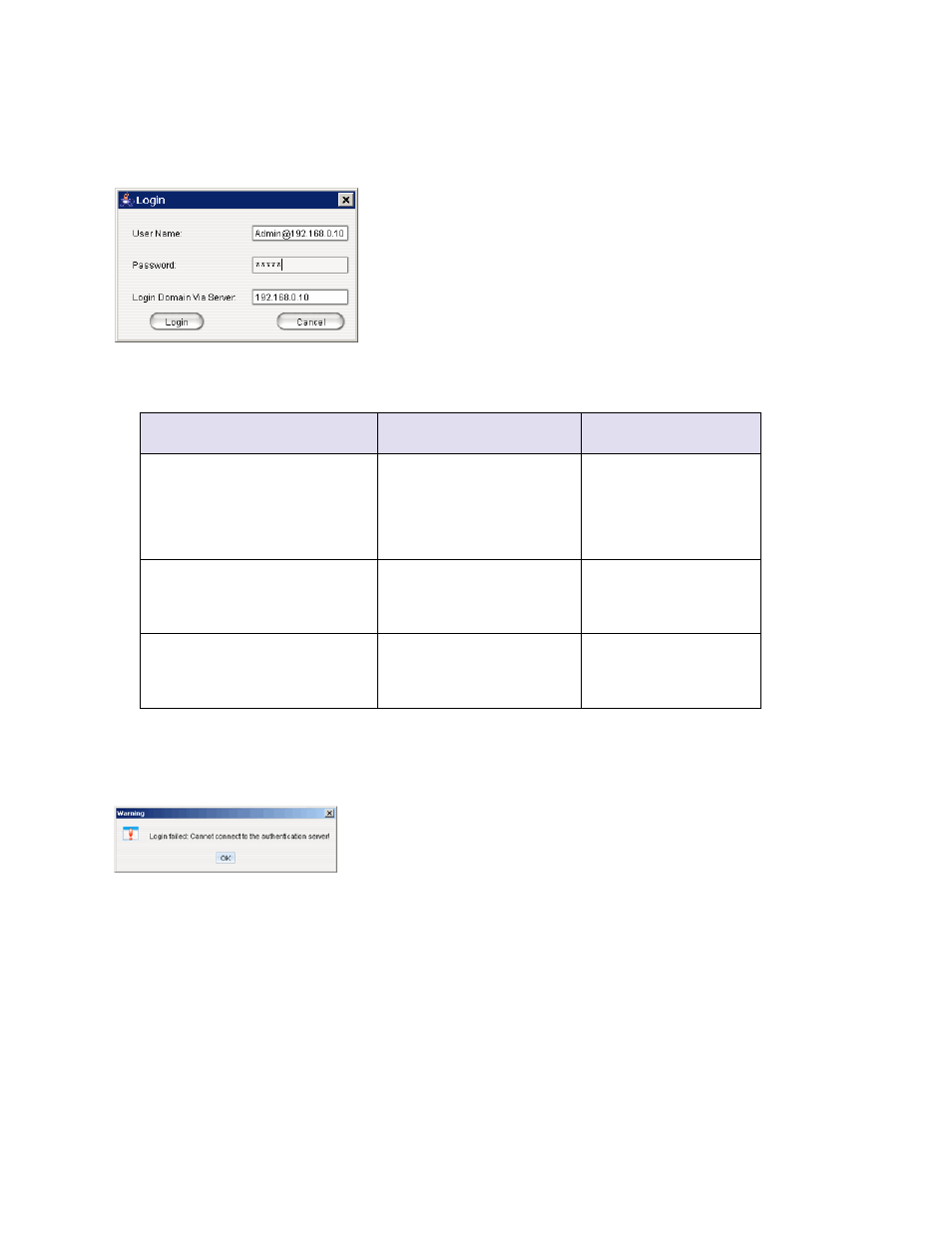
Opening Enterprise Manager
MaxCS 7.5 Administration Manual
309
•
For multisite VoIP domain management, from the Windows Start menu, select All Programs > MAXCS
> Enterprise Manager. A login screen opens. (With this method you can log in to the Domain Master from
any member system or remote desktop.)
Figure 174.
The Login panel for Enterprise Manager
User name
Password
Login Domain Via
Server
DomainAdmin
(Logging in as DomainAdmin gives
you rights to change the entire
Enterprise Manager configuration.)
Default: 22222. You can
change the password in
Enterprise Manager.
Note: This password is not the
same as the MaxAdmin
password.
Enter the domain master’s
IP address
Admin@domain master IP address
(A Site Admin who logs into the
Domain Master in this way has the
same rights as DomainAdmin.)
Enter MaxAdmin password
Enter the domain master’s
IP address
Admin@member server IP address
(A Site Admin who logs in this way
can make changes on this member
server only.)
Enter the MaxAdmin
password for the member
server
Enter the member
server’s IP address
Warning!
If your MAXCS system is using dynamic IP addressing, you will see the following warning message
when launching Enterprise Manager. Please check the Internet Protocol (TCP/IP) Properties of
your server NIC interface and assign a fixed IP address to this server.
Figure 175.
Example of a log-in error message
When multiple systems are added to the VoIP domain, all member systems need to have both Route Access
Code
and IP Trunk Access Code configured. If one or more member systems are not configured properly, a
message opens.
Multisite routing may fail if Route Access Code and IP Trunk Access Code are not configured.
