Enabling wireless location, Verifying the configuration, Configuration guidelines – H3C Technologies H3C WX3000E Series Wireless Switches User Manual
Page 619: Wireless sniffer configuration example, Network requirements
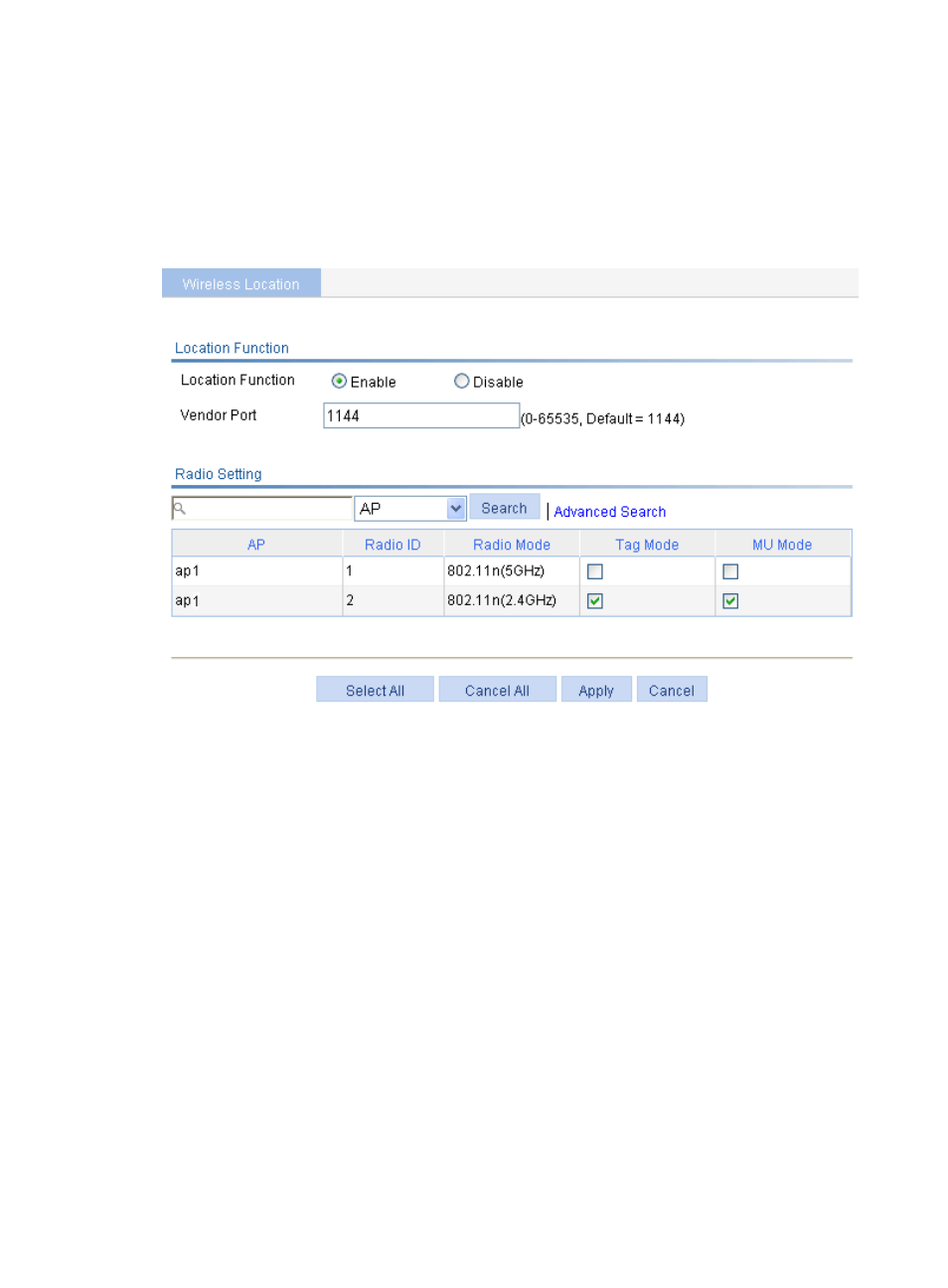
603
Enabling wireless location.
1.
Select Advanced > Wireless Location from the navigation tree.
2.
On the page that appears, select Enable, select the tag mode and MU mode for 802.11n (2.4
GHz).
3.
Click Apply.
Figure 643 Enabling wireless location
Verifying the configuration
You can display the location information of the rogue AP, APs, and clients by maps, forms or reports.
Configuration guidelines
•
Before you enable the wireless location function, make sure at least three APs operate in monitor or
hybrid mode so that the APs can detect Tags and clients not associated with them, and the AE can
implement location calculation.
•
An AP monitors clients on different channels periodically, so if the Tag message sending interval is
configured as 1 second, the AP scans and reports Tag messages every half a minute. If higher
location efficiency is required, you can set the Tag sending interval to the smallest value, 124
milliseconds.
Wireless sniffer configuration example
Network requirements
As shown in
, configure a Capture AP, and enable wireless sniffer on this AP to capture
wireless packets. The captured packets are then saved in a .dmp file for troubleshooting.
