Verifying the configuration, Subway wlan mesh configuration example, Network requirements – H3C Technologies H3C WX3000E Series Wireless Switches User Manual
Page 346
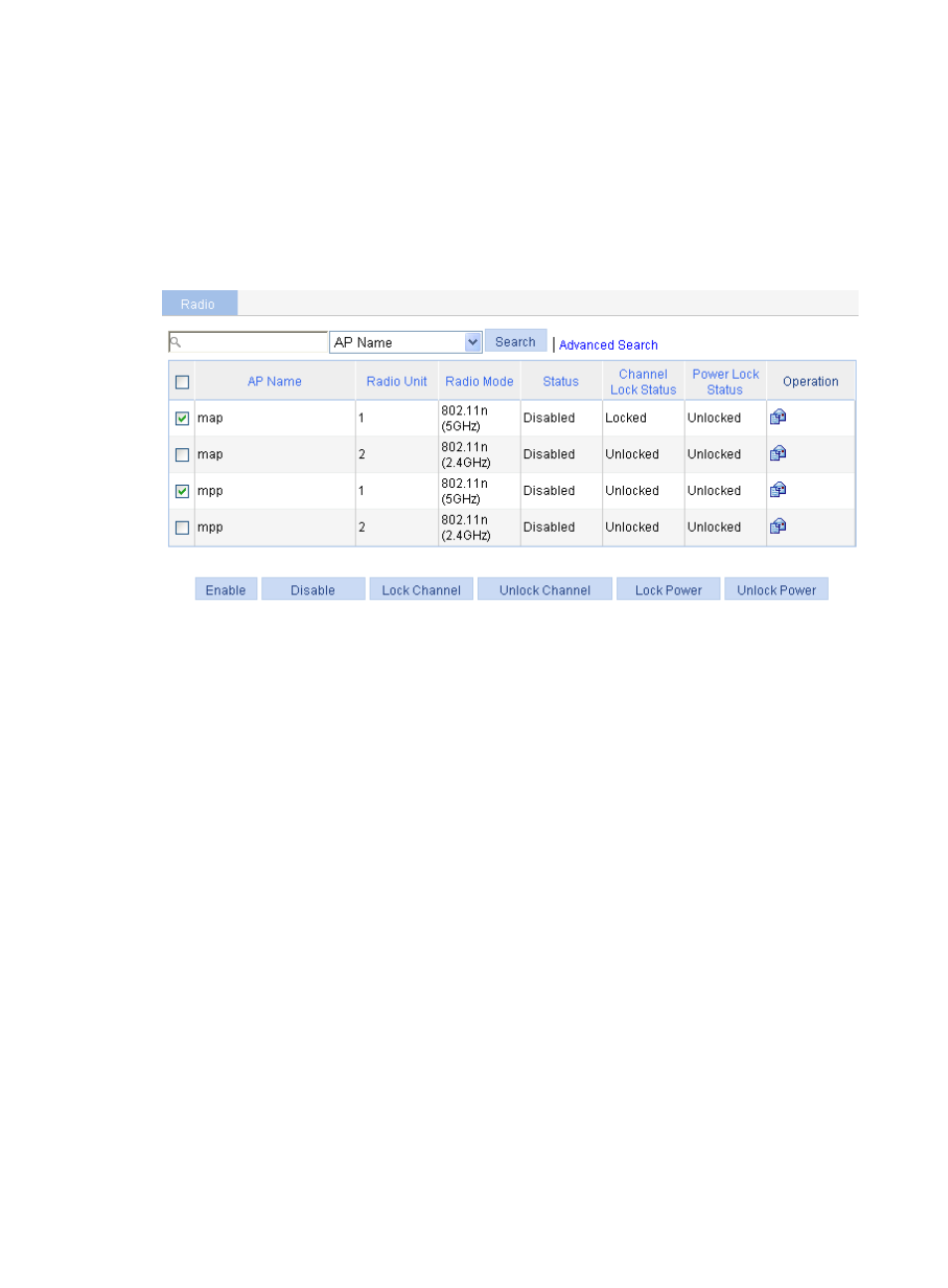
330
You can follow this step to configure the working channel for the MPP. Note that the working
channel of the radio on the MPP must be the same as that on the MAP.
8.
Enable radio:
a.
Select Radio > Radio from the navigation tree.
b.
Select the radio modes to be enabled for the MAP and MPP.
c.
Click Enable.
Figure 358 Enabling radio
Verifying the configuration
•
The mesh link between the MAP and the MPP has been established, and they can ping each other.
•
After 802.11n(2.4GHz) is configured on the MAP, the client can access the network through the
mesh link.
Subway WLAN mesh configuration example
Network requirements
•
As shown in
, all rail MPs are connected to an AC.
•
Configure WLAN mesh so that the train MP will form links with rail MPs during movement, among
them one link is the active link and all others are dormant links.
Subway WLAN mesh configuration is basically the same as normal WLAN mesh configuration. Note the
following guidelines when you configure subway WLAN mesh:
1.
Create a rail AP mesh policy:
Disable the link initiation function. For more information, see "
Enable mesh portal service. For more information, see "
2.
Create a train AP mesh policy:
Enable MLSP.
Configure MLSP proxy MAC address and VLAN information.
Disable Role as authenticator. For more information, see "
