Creating a dhcp server group – H3C Technologies H3C WX3000E Series Wireless Switches User Manual
Page 198
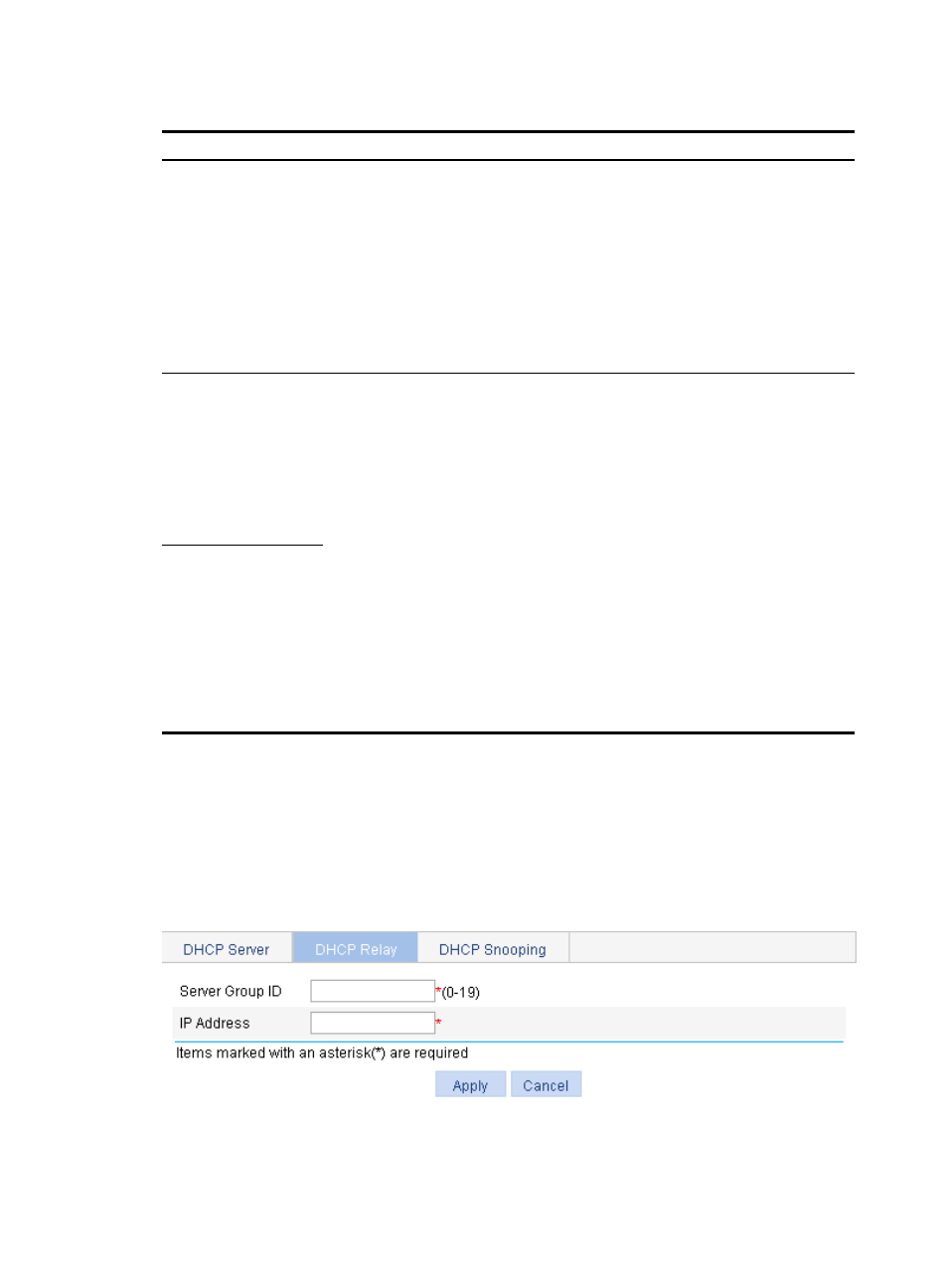
182
Table 73 Configuration items
Item Description
Unauthorized Server
Detect
Enable or disable unauthorized DHCP server detection.
There are unauthorized DHCP servers on networks, which reply DHCP clients with
wrong IP addresses.
With this feature enabled, upon receiving a DHCP request, the DHCP relay agent will
record the IP address of any DHCP server that assigned an IP address to the DHCP
client and the receiving interface. The administrator can use this information to check
out DHCP unauthorized servers. The device puts a record once for each DHCP
server. The administrator needs to find unauthorized DHCP servers from the log
information. After the information of recorded DHCP servers is cleared, the relay
agent will re-record server information following this mechanism.
Dynamic Bindings
Refresh
Enable or disable periodic refresh of dynamic client entries, and set the refresh
interval.
Via the DHCP relay agent, a DHCP client sends a DHCP-RELEASE unicast message to
the DHCP server to relinquish its IP address. In this case the DHCP relay agent simply
conveys the message to the DHCP server, thus it does not remove the IP address from
dynamic client entries. To solve this problem, the periodic refresh of dynamic client
entries feature is introduced.
With this feature, the DHCP relay agent uses the IP address of a client and the MAC
address of the DHCP relay agent interface to periodically send a DHCP-REQUEST
message to the DHCP server.
•
If the server returns a DHCP-ACK message or does not return any message within
a specified interval, which means that the IP address is assignable now, the DHCP
relay agent will age out the client entry.
•
If the server returns a DHCP-NAK message, which means the IP address is still in
use, the relay agent will not age it out.
If the Auto option is selected, the refresh interval is calculated by the relay agent
according to the number of client entries..
Track Timer Interval
Creating a DHCP server group
1.
Select Network > DHCP from the navigation tree.
2.
Click the DHCP Relay tab to enter the page as shown in
3.
In the Server Group field, click Add to enter the page as shown in
.
Figure 162 Creating a server group
4.
Specify the DHCP server group information as described in
5.
Click Apply.
