Adding a domain name suffix, Clearing dynamic dns cache, Dns configuration example – H3C Technologies H3C WX3000E Series Wireless Switches User Manual
Page 215: Network requirements, Figure 184
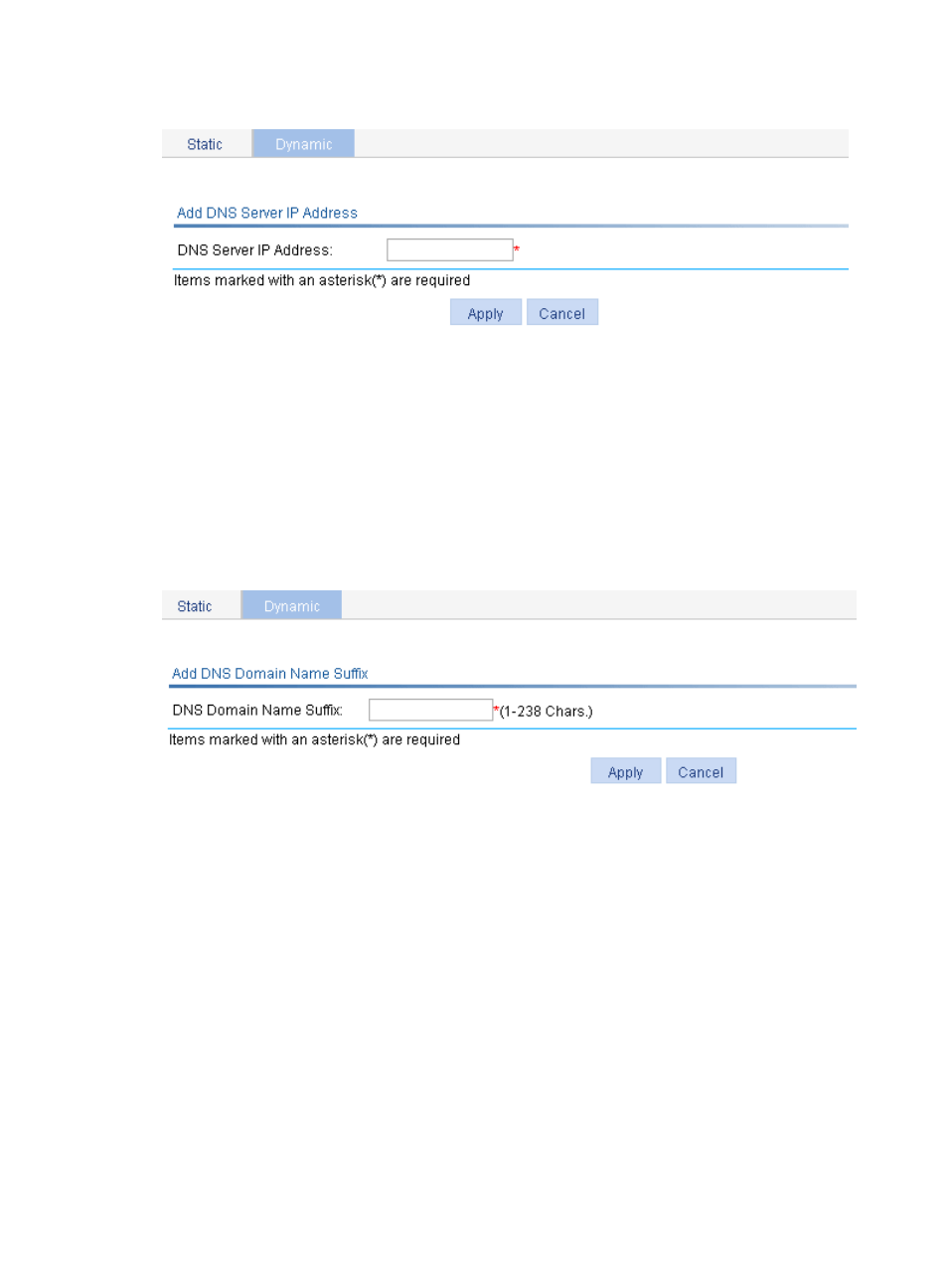
199
Figure 184 Adding a DNS server address
Adding a domain name suffix
1.
Select Network > DNS from the navigation tree.
2.
Click the Dynamic tab to enter the page shown in
.
3.
Click Add Suffix to enter the page shown in
.
4.
Enter a DNS suffix in the DNS Domain Name Suffix field.
5.
Click Apply.
Figure 185 Adding a domain name suffix
Clearing dynamic DNS cache
1.
Select Network > DNS from the navigation tree.
2.
Click the Dynamic tab to enter the page shown in
.
3.
Select the Clear Dynamic DNS cache box.
4.
Click Apply.
DNS configuration example
Network requirements
As shown in
, the AC wants to access the host by using an easy-to-remember domain name
rather than an IP address, and to request the DNS server on the network for an IP address by using
dynamic domain name resolution. The IP address of the DNS server is 2.1.1.2/16 and the DNS server has
a com domain, which stores the mapping between domain name host and IP address 3.1.1.1/16.
