Creating a static address pool for the dhcp server, Creating a static address pool for the dhcp, Server – H3C Technologies H3C WX3000E Series Wireless Switches User Manual
Page 191
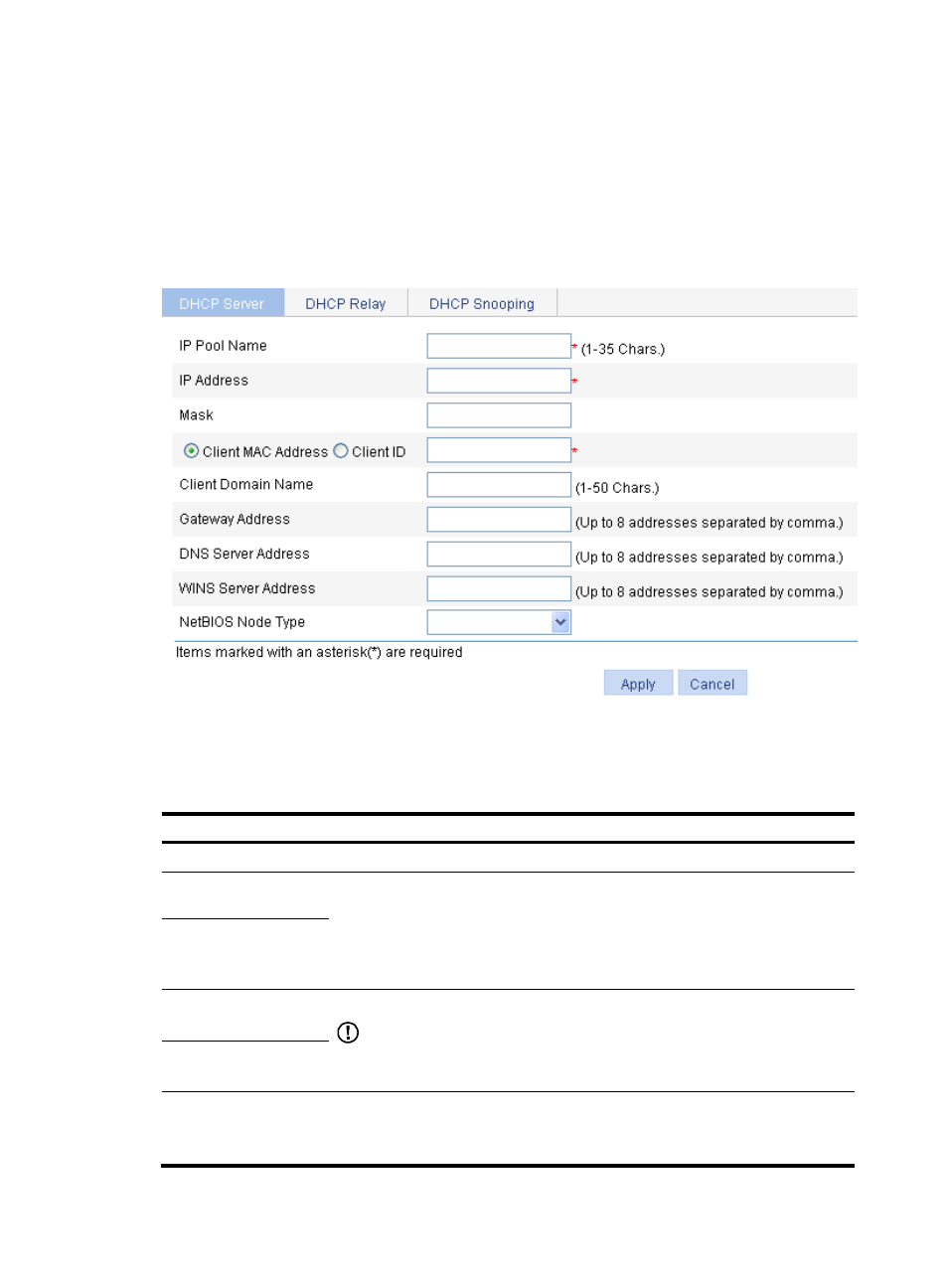
175
Creating a static address pool for the DHCP server
1.
Select Network > DHCP from the navigation tree to enter the default DHCP Server page shown
in
2.
Select the Static option in the Address Pool field to view all static address pools.
3.
Click Add to enter the page shown in
.
Figure 156 Creating a static address pool
4.
Configure the static address pool as described in
5.
Click Apply.
Table 70 Configuration items
Item Description
IP Pool Name
Enter the name of a static address pool.
IP Address
Enter an IP address and select a subnet mask for the static address pool.
The IP address cannot be the IP address of any interface on the DHCP server.
Otherwise, an IP address conflict may occur and the bound client cannot obtain an
IP address correctly.
You can enter a mask length or a mask in dotted decimal notation..
Mask
Client MAC Address
Configure the client MAC address or the client ID for the static address pool.
IMPORTANT:
The client ID must be identical to the ID of the client to be bound. Otherwise, the client
cannot obtain an IP address..
Client ID
Client Domain Name
Enter the domain name suffix for the client.
With the suffix assigned, the client only needs to enter part of a domain name, and
the system adds the domain name suffix for name resolution.
