Keri Systems Doors.NET Manual User Manual
Page 67
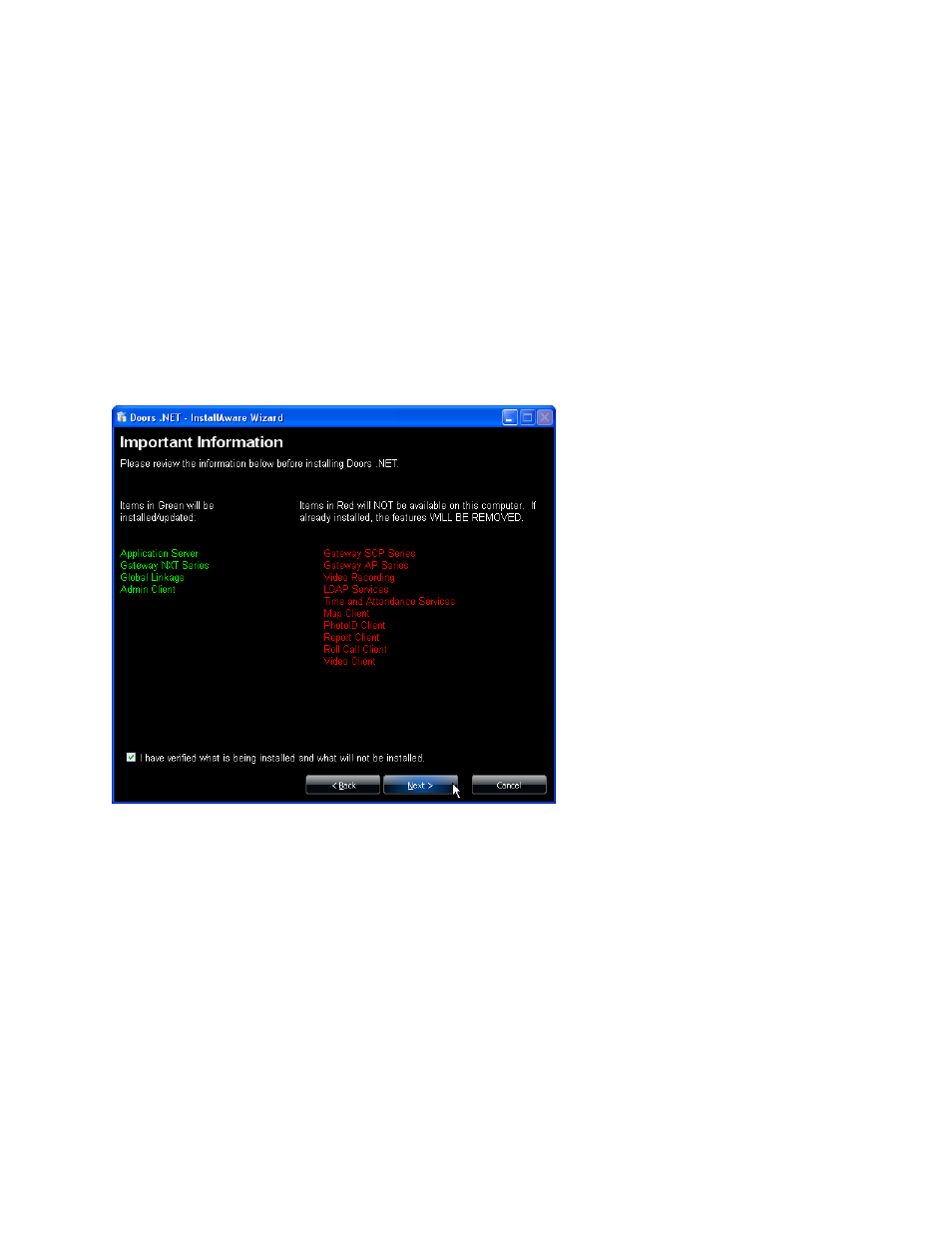
Doors.NET Reference Manual
- 67 -
13. Click the Radio Button corresponding to your Type of Installation.
l
A Full Installation installs all software components for a standard installation onto
the PC.
l
A Basic Installation installs only the user client onto the computer.
l
A Basic Installation with Hardware Driver installs the user client and the relevant
hardware gateway onto the computer. Use this option if your user client is on a dif-
ferent subnet than the PC with the full installation.
l
A Custom Install allows you to select additional applications to be installed. This
can include optional licensed applications beyond those included in the standard
installation package.
14. Click NEXT to verify the installation parameters.
15. Review this list carefully as it explicitly states what will and will not be installed on
your PC.
l
A list of items to be installed is displayed in GREEN.
l
A list of items that will not be installed is displayed in RED.
l
If this list is not correct, click BACK and review the Type of Installation options.
16. Click the checkbox to confirm the installation parameters are correct.
17. Click NEXT to select the Destination Folder. This is the folder into which the Door-
s.NET software is installed.
