Global unlock trigger, Global lock trigger, Save your changes – Keri Systems Doors.NET Manual User Manual
Page 461
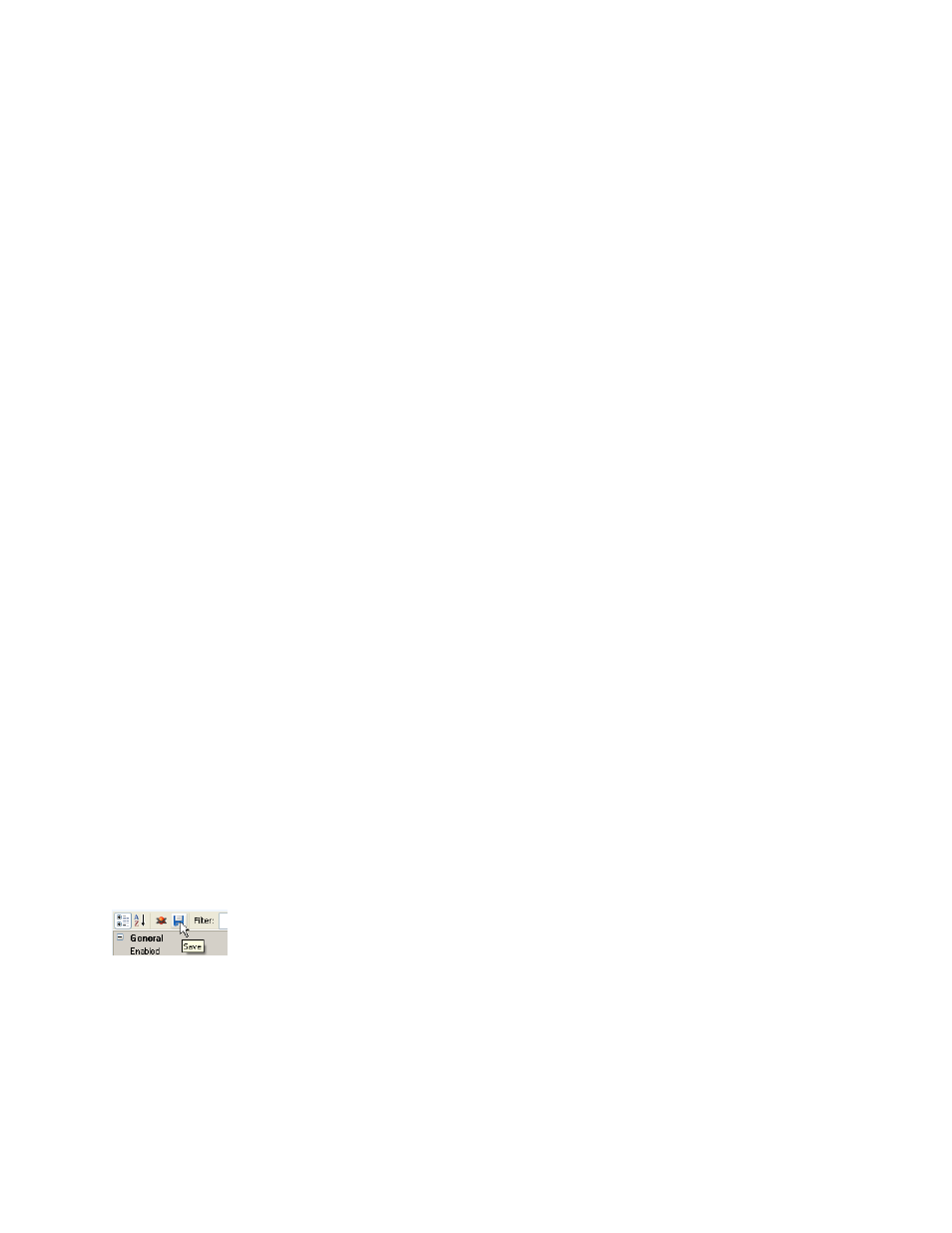
Doors.NET Reference Manual
- 461 -
NOTE: This option can only be used with the optional Global Linkage feature.
1. To assign a Global Linkage trigger to a Global Restore event, click in the Global
Restore Trigger field in the grid and select the desired Global Linkage trigger from
the list in the pull-down menu.
Global Unlock Trigger
Allows a Global Linkage action to trigger off of a Global Unlock event; Global Linkage is
not triggering the Unlock event, but is triggered by the execution of the Unlock event.
This kind of trigger/action could turn on a relay, or send an e-mail or SMS message.
NOTE: This option can only be used with the optional Global Linkage feature.
1. To assign a Global Linkage trigger to a Global Unlock event, click in the Global
Unlock Trigger field in the grid and select the desired Global Linkage trigger from
the list in the pull-down menu.
Global Lock Trigger
Allows a Global Linkage action to trigger off of a Global Lock event; Global Linkage is
not triggering the Lock event, but is triggered by the execution of the Lock event. This
kind of trigger/action could turn on a relay, or send an e-mail or SMS message.
NOTE: This option can only be used with the optional Global Linkage feature.
1. To assign a Global Linkage trigger to a Global Lock event, click in the Global Lock
Trigger field in the grid and select the desired Global Linkage trigger from the list in
the pull-down menu.
Save Your Changes
You must save your changes or they will not be applied.
1. Click the Save Icon to save the option change.
2. A Save Changes confirmation window appears. Click Yes to confirm the option
change.
3. Return to the Home tab. The Situation Manager icons appear on the ribbon bar.
