Printers, Install a printer driver, Set up a card printer – Keri Systems Doors.NET Manual User Manual
Page 128
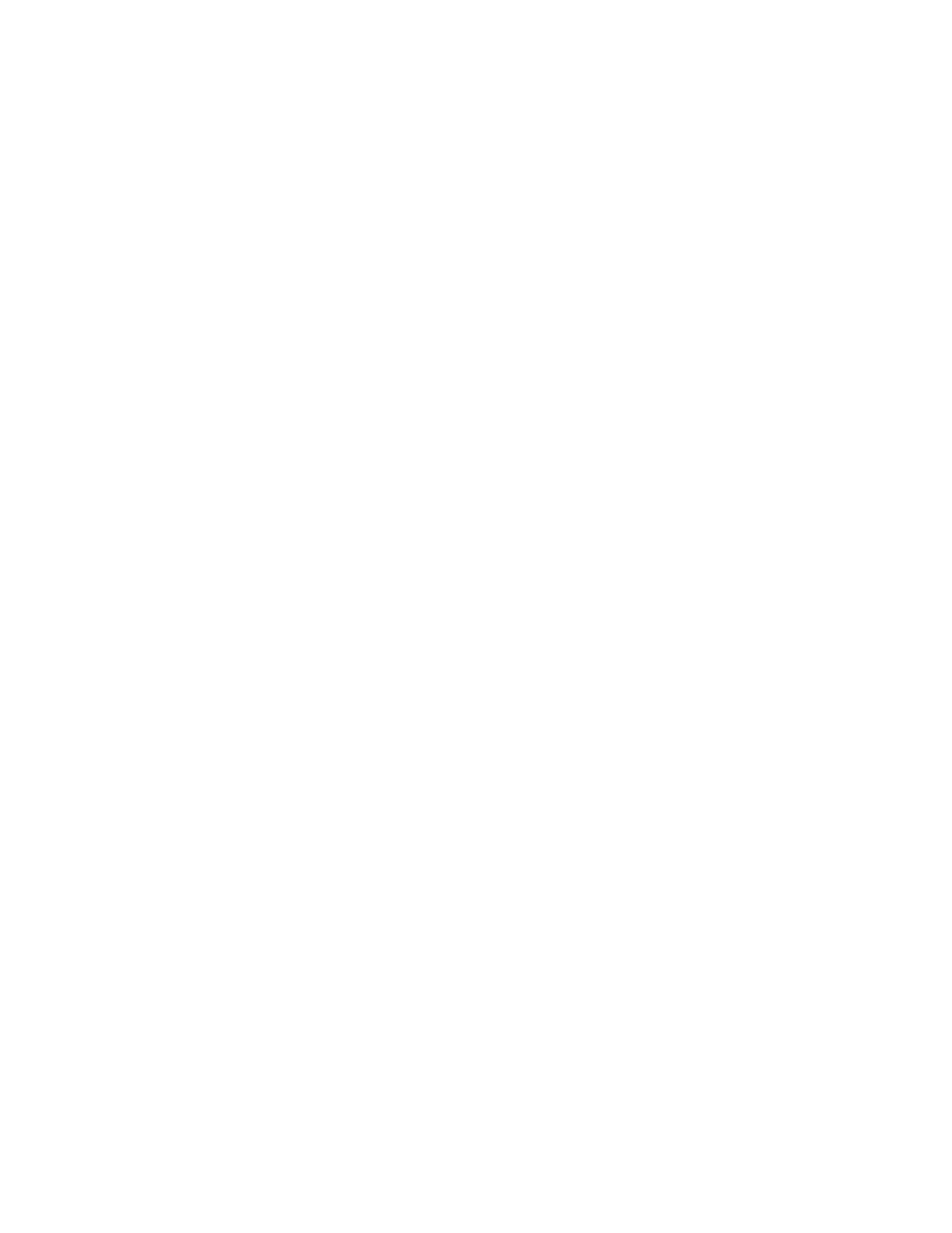
Doors.NET Reference Manual
- 128 -
If your card media comes with the background image preprinted on it, you can still
include the image file in the layout (to make layout design easier) without printing it on
the card. To do this, perform these steps:
1. Import the background image file that appears on your preprinted cards.
2. On the File menu, click Layout Properties, or click the Layout Properties tool. Click
the Front or Back tab. Clear the Print background option selection below the Back-
ground commands. The image will appear on your design in the designer but will
not print on the card.
Printers
You will need to set up a printer before creating and designing cards. All necessary
printer and page information is stored in the card design file (.DGN), which in turn is
used by the software as a card format (a packet of information that includes the card
design file, the card code generation method, and the printer and page setup).
IMPORTANT: To ensure accurate reproduction of your card design be careful to match
the card size in your Layout Properties (described below) to the card media in your
printer. If necessary, consult your printer’s documentation.
Install a Printer Driver
Install the printer drivers according to the instructions provided by your printer man-
ufacturer. The printer appears automatically in the Print dialog box, the next time you
sign into the system.
Set Up a Card Printer
1. On the File menu, click Page Setup. The Page Setup dialog box appears with the
Page Setup tab showing.
