Setup muster area – Keri Systems Doors.NET Manual User Manual
Page 153
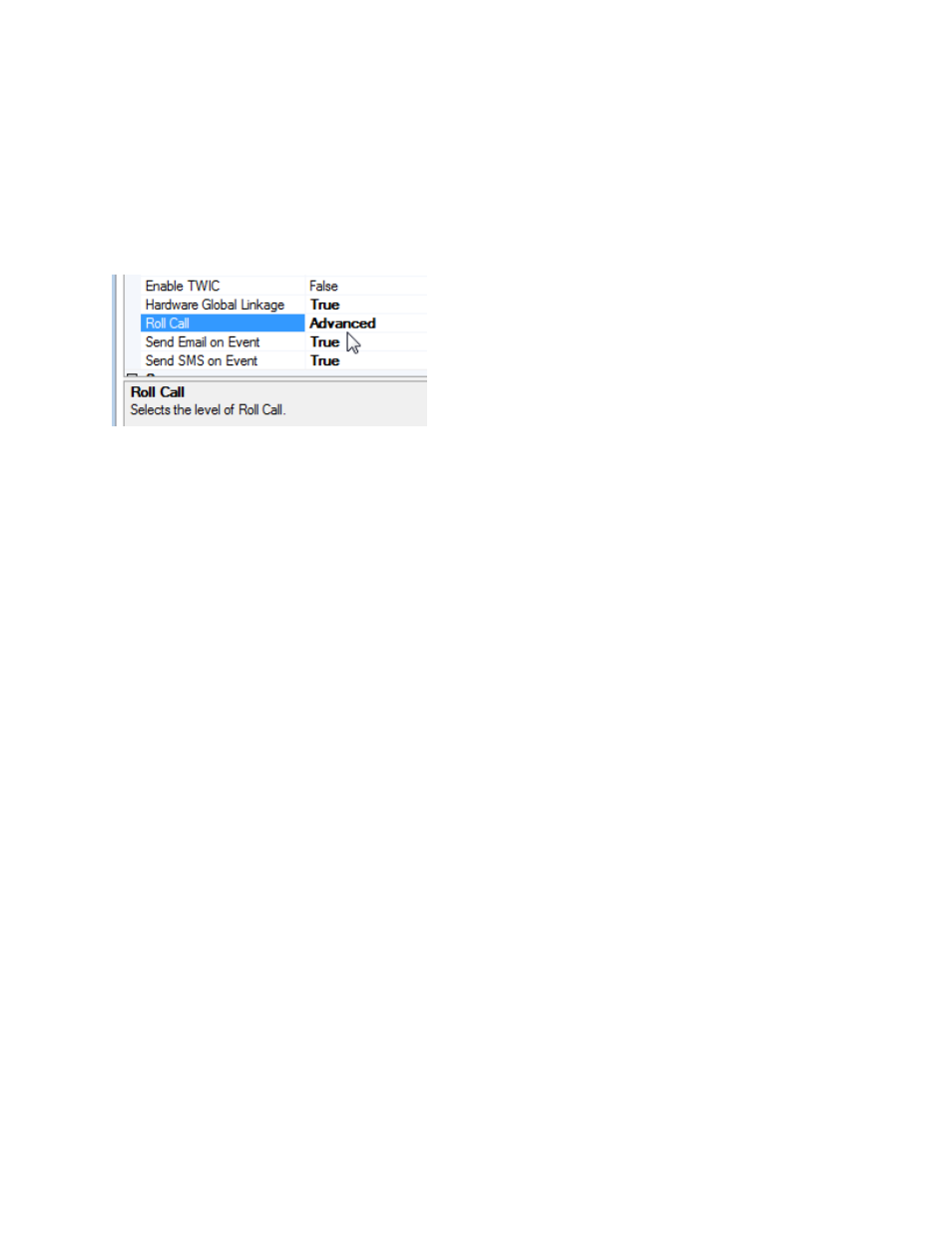
Doors.NET Reference Manual
- 153 -
a printer at specified intervals.
Roll Call Advanced must be enabled on your license. To check this, click on the License
tab in the License Manager, scroll down to the Options section and verify that Rollcall is
set to 'Advanced', as shown here.
Roll Call Advanced supports normal areas that have 'In' readers and also Muster Areas.
Normal and Muster areas are set up in much the same way as when using Roll Call
basic. You simply right-click readers in the reader list and add them to the list of 'In' read-
ers or 'Muster' readers.
Setup Muster Area
A muster reader essentially works the same as an 'Out' reader, but is usually a des-
ignated 'Muster Station' located away from the main building or facility in a designated
'safe zone'.
The muster area has an option to automatically print the area occupancy list at specified
intervals so you know who is still located within the area at the time of an emergency.
You need to setup a few 'In' readers and just one muster reader. Cardholders entries on
the active grid will disappear when they swipe at the muster reader.
1. Add a new area and place a checkmark in the 'Muster Area' box.
2. Click the Readers tab and add 'In' readers to the muster area as described in the
previous Roll Call Basic section.
3. Highlight the reader that will be used as the muster reader, right-click and choose
'Add to Muster Station'.
