Setup reflections express video, Camera hardware setup, Setup cameras – Keri Systems Doors.NET Manual User Manual
Page 358
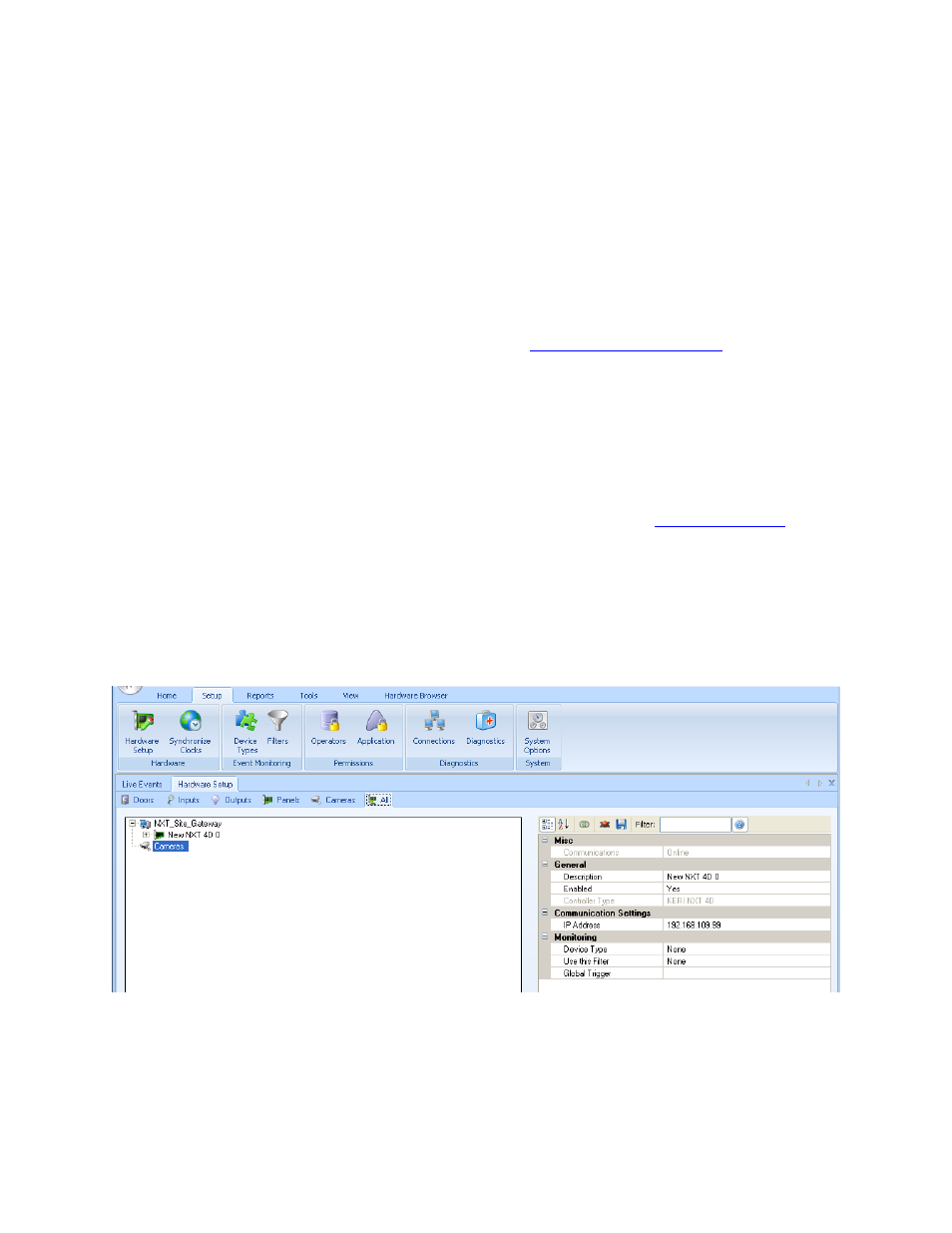
Doors.NET Reference Manual
- 358 -
Setup Reflections Express Video
Reflections Express™ is the basic video client provided with Doors.NET. Reflections
Express can be configured for up to four cameras, displaying a live view from one cam-
era at a time. Keri's Reflections Video Client provides expanded video capability. Please
contact your Keri Sales Representative for further information on the full Reflections™
Video Client.
This section covers camera configuration. Refer to
for inform-
ation on event driven video recording.
NOTE: You must have installed the video camera's driver software (provided with the
camera) and the camera hardware prior to performing these steps.
Camera Hardware Setup
Before setting up Reflections Express you must have enabled the
fea-
ture set to allow access to the video feature.
l
Click on the Setup Tab.
l
Click on the Hardware Setup ribbon icon. If Advanced View has been enabled a
Cameras Tab appears in the Hardware Setup window.
l
Click on the All Tab.
l
Click the Cameras device listing and an Add Cameras ribbon icon appears. You
can add up to four cameras.
l
Click the Add Cameras ribbon icon and a camera configuration dialog box
appears.
