Deactivate cardholders, Remove cardholder – Keri Systems Doors.NET Manual User Manual
Page 295
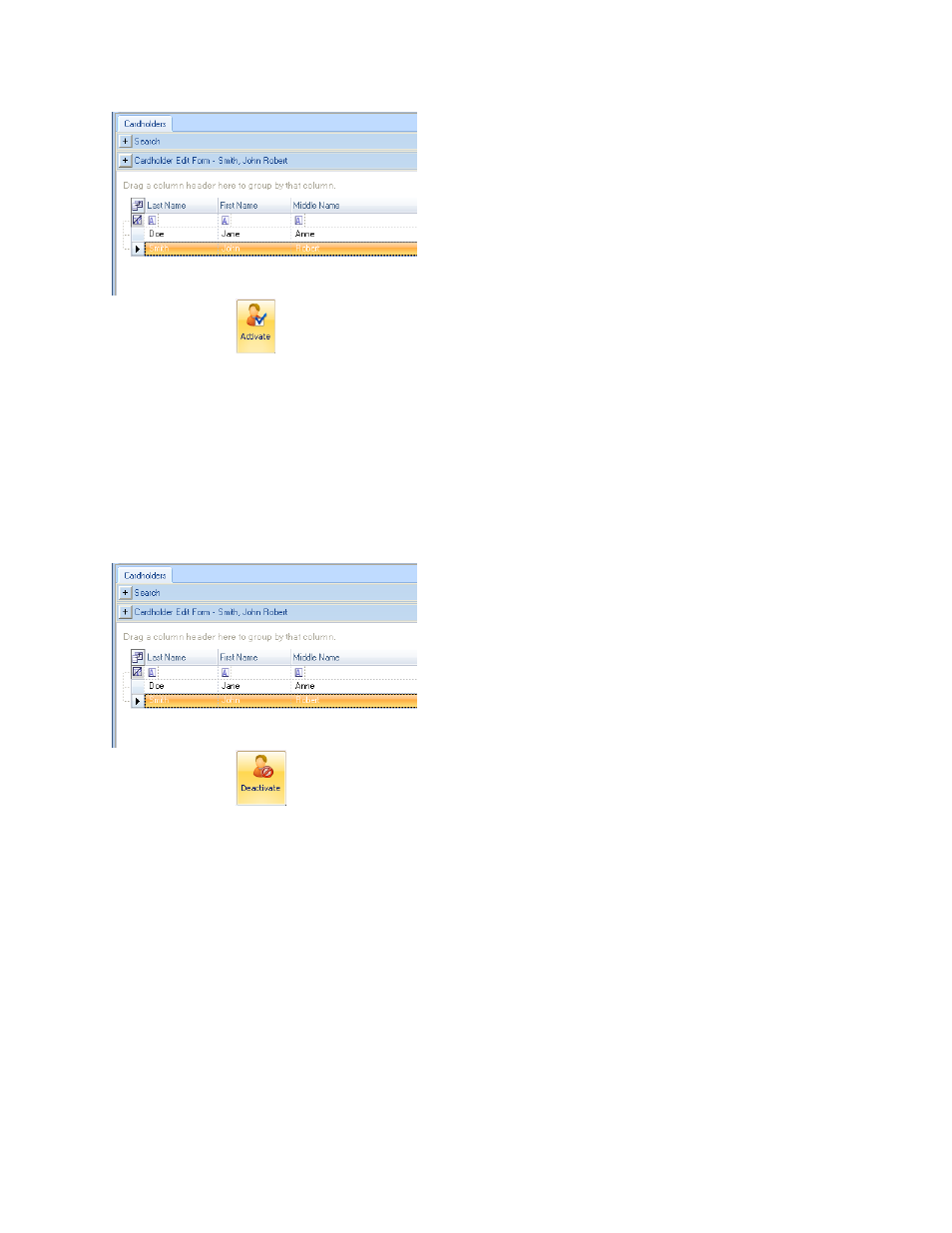
Doors.NET Reference Manual
- 295 -
2. Click the
icon.
3. You will be asked to confirm activation for all credentials. Click the Yes Button.
4. You will be asked to confirm if this is a replacement credential. Click the Yes/No
Button accordingly.
5. You will be asked to confirm credential activation. Click the Yes Button.
6. The credential is now active and will operate per Access Group rules.
Deactivate Cardholders
1. Select a cardholder from the list.
2. Click the
icon.
3. You will be asked to confirm deactivation for all credentials. Click the Yes Button.
4. You will be asked to confirm credential deactivation. Click the Yes Button.
5. The credential is now inactive.
Remove Cardholder
Remove Cardholder removes that cardholder from the database. No new events can
occur with that cardholder. All existing events remain in the event database.
1. For each credential in the list, left-click and remove all credentials assigned to the
cardholder.
