Selected hardware panel operations – Keri Systems Doors.NET Manual User Manual
Page 342
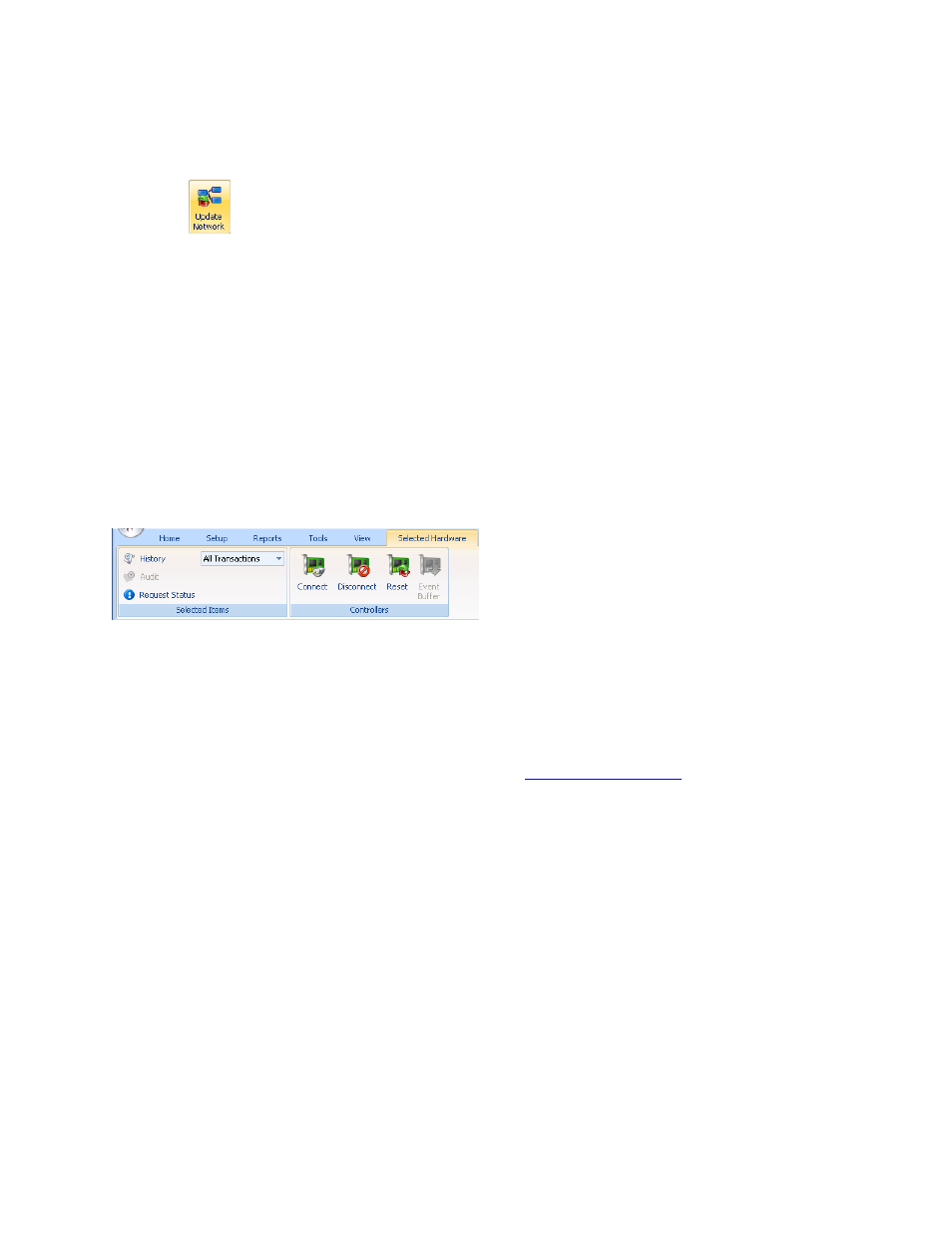
Doors.NET Reference Manual
- 342 -
The Update Network command sends all new configuration information out to selected
panels.
Click the
icon and any information pending for controllers and their peripheral pan-
els is uploaded to those devices.
Selected Hardware Panel Operations
The Selected Hardware tab displays two operation groups with commands that can be
applied to selected controllers in the grid. Selected Hardware operations only apply to
controllers. If you select any other type of panel, the Selected Hardware tab is removed
from the ribbon.
NOTE: As is typical with Windows based programs, you can select multiple, random pan-
els or consecutive sets of panels using the standard Windows Ctrl-Click and Shift-Click
commands.
Selected Items
l
History - list an event history for selected doors; the pull-down menu beside the His-
tory option allows you to select a specific event on which to display door history
l
Audit - list the changes made to and operations performed on selected doors
l
Request Status - returns operational status for the door and the controller to which
it is connected; the status is displayed in the
tab at the bottom
of the program window
Controllers
l
Connect - puts a controller online
l
Disconnect - takes a controller offline
l
Reset - soft-resets the controller
l
Event Buffer - commands the controller to upload all information in its event buffer
to the event database
NOTE: A quick way to apply manual door operations is to select your panels in the grid
and click the right-button on your mouse. A context menu with pull-down options
appears allowing you to quickly and easily perform these operations.
