Verify your license, Controller configuration warning, Hardware configuration – Keri Systems Doors.NET Manual User Manual
Page 394
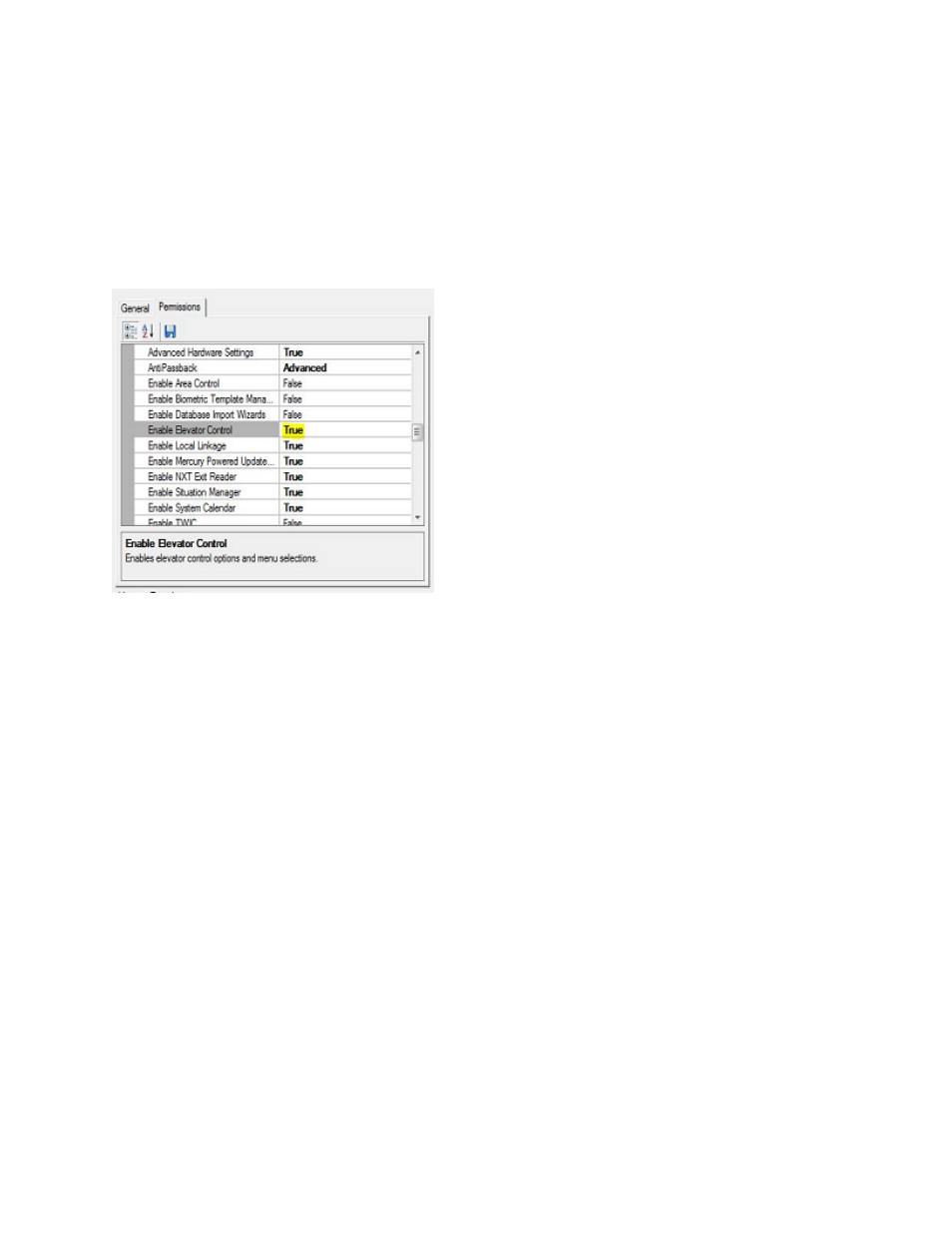
Doors.NET Reference Manual
- 394 -
Verify Your License
1. Begin by ensuring your Doors.NET Application Server license is configured with
Elevator Control enabled. To check this, click on Start > All Programs > Doors.Net
> License Manager. If it states False instead of True then you need to contact Keri
Systems sales department to purchase an upgraded license.
Controller Configuration Warning
NOTE: Once a controller has been configured for elevator control, it cannot be simply
reconfigured to be a standard controller.
You must perform the following steps:
l
delete the elevator facility setting from the controller
l
delete the controller from the database
l
RAM reset the controller
l
scan the system to rediscover the controller
l
add it back to the database
Please be sure you have selected the desired controller to use before configuring it for
elevator control.
Hardware Configuration
1. Log into your client and open Doors.NET.
2. Go to the Setup tab, click on Hardware Setup, and then the All tab. The hardware
tree displays the hardware gateway and any Mercury Powered NXT controllers.
The image below shows one NXT 4-door controller listed.
