Keri Systems DoorsNXT Remote Port Change User Manual
Doorsnxt remote port change, 0 doorsnxt server and client on the same pc
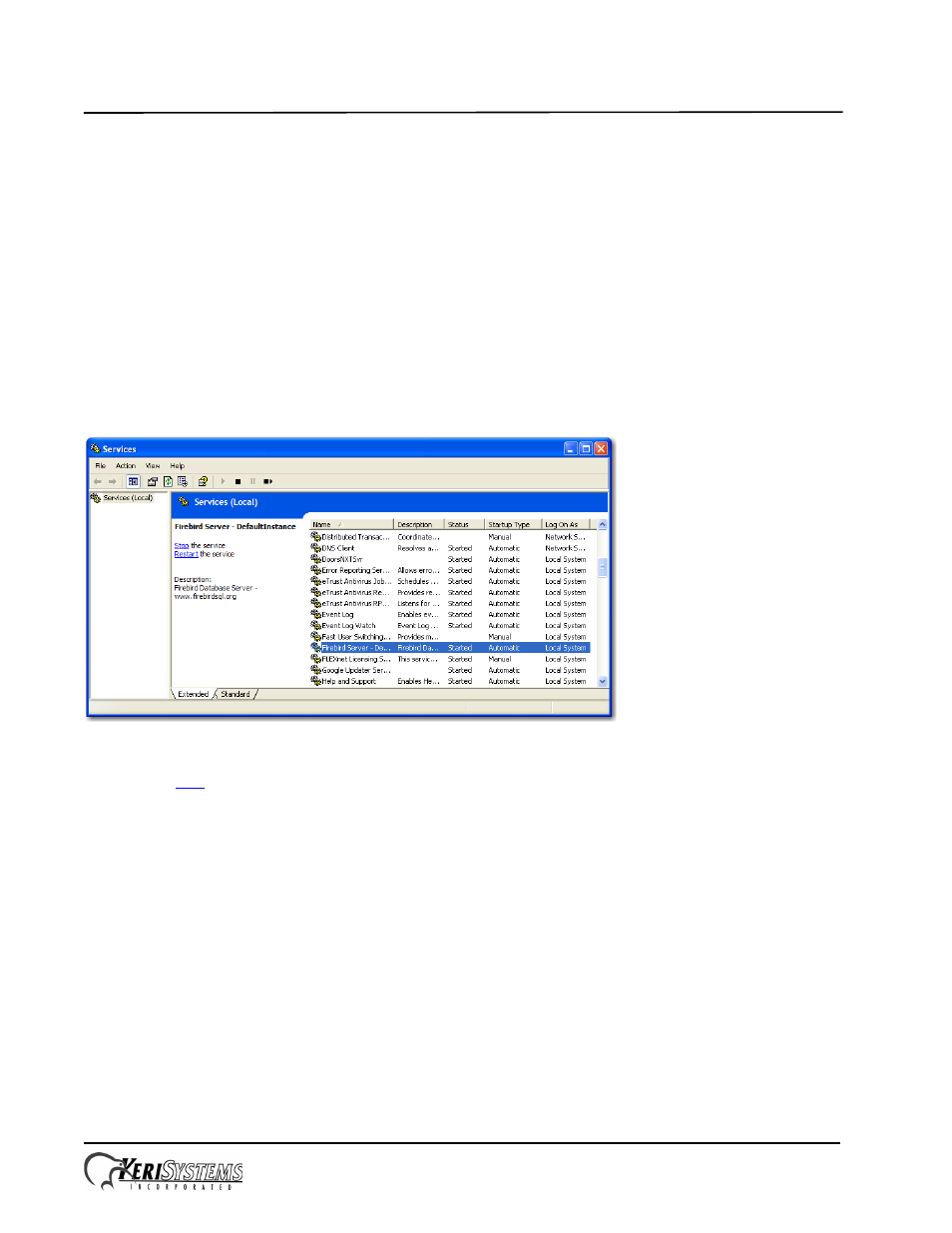
DoorsNXT Remote Port Change
Reference Document
Page 1 of 10
P/N: 01509-001 Rev. A
The DoorsNXT Server and Database use TCP Ports to communicate. It is possible that another application may be using
the same ports which will prevent the DoorsNXT Server from functioning properly. The following instructions explain
how how to change the TCP Ports used by Doors NXT for proper communication.
Section 1 - DoorsNXT Server and Client On The Same PC
Section 2 - DoorsNXT Server and Client On Different PCs
Section 3 - Contact Keri Systems
1.0
DoorsNXT Server and Client On The Same PC
1.1
Stop the DoorsNXTSvr and Firebird Server services
1. To stop the DoorsNXTSvr and Firebird Server services, click on Windows Start and select Control Panel.
2. Double-click on Administrative Tools.
3. Double-click on Services.
4. Locate and click on Firebird Server so that it is highlighted.
Figure 1: Services Window
5. Click on “
Stop
the service.” A window appears to confirm that the DoorsNXTSvr is to be stopped as well. Click on
the “Yes” button.
