Opening a recently saved card design, Saving card designs, Saving a card design for the first time – Keri Systems Doors.NET Manual User Manual
Page 124
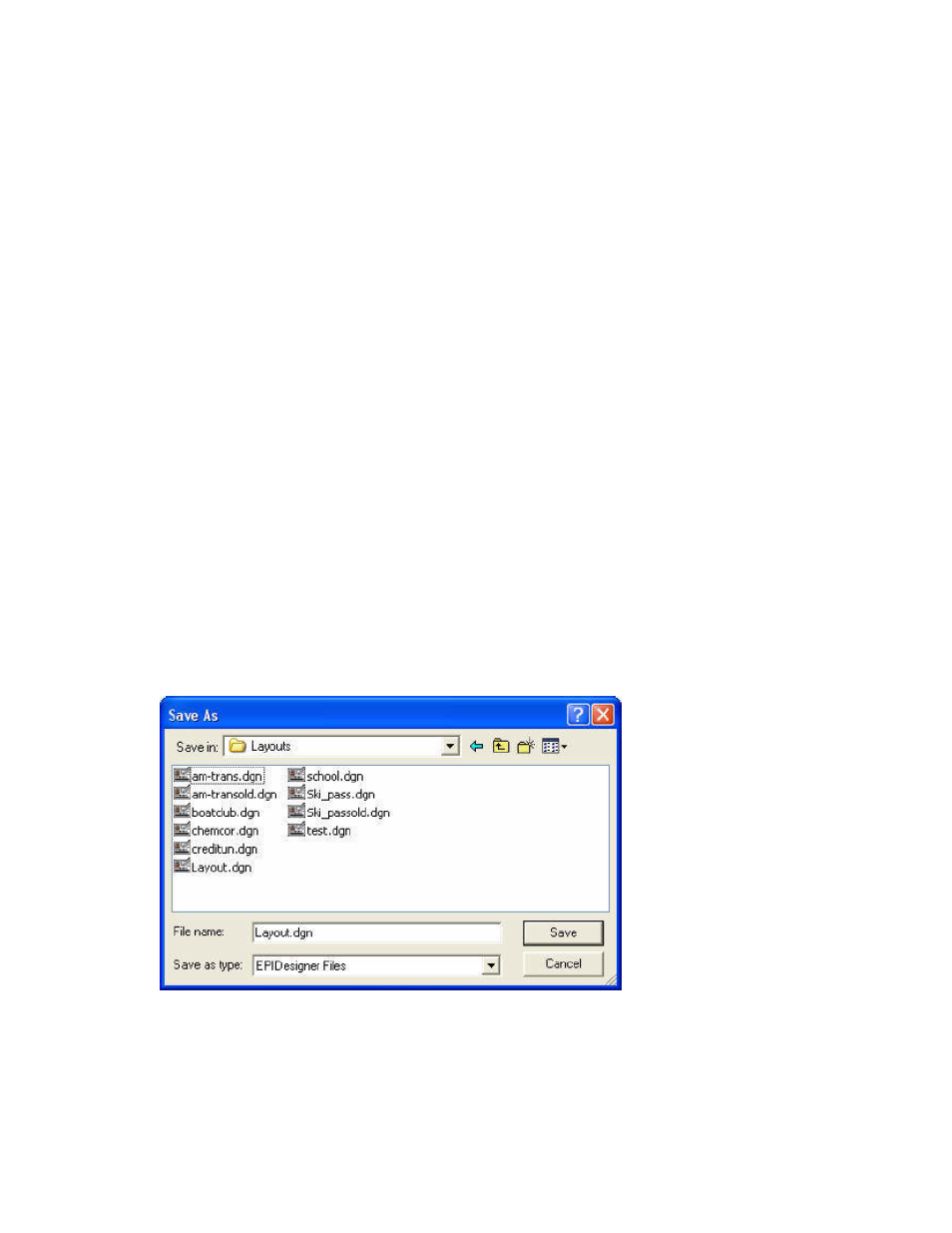
Doors.NET Reference Manual
- 124 -
3. If your card design is in another drive or directory, browse to it using the Look In
list. You will only be able to access network drives that are mapped to your PC or
available from your Network Neighborhood.
4. Click Open.
Opening a Recently Saved Card Design
The last four card designs that were saved to disk will be listed at the bottom of the File
menu. Select the name or number of the card design that you want to open and it will be
displayed.
Saving Card Designs
The Save command displays a dialog box where you can give a new card design a file-
name, and specify a location in which to store it.
Saving a Card Design For the First Time
To save a card design for the first time, follow these steps:
1. On the File menu, click Save. The Save As dialog box appears.
2. In the File name field, type a name. From the Save as type field, select .DGN or
.GDR. See IMPORTANT note below.
3. Note: To save the card design in a different drive or directory, select the drive from
the Save In drop-down list. You will only be able to access network drives that are
