Synchronize clocks – Keri Systems Doors.NET Manual User Manual
Page 356
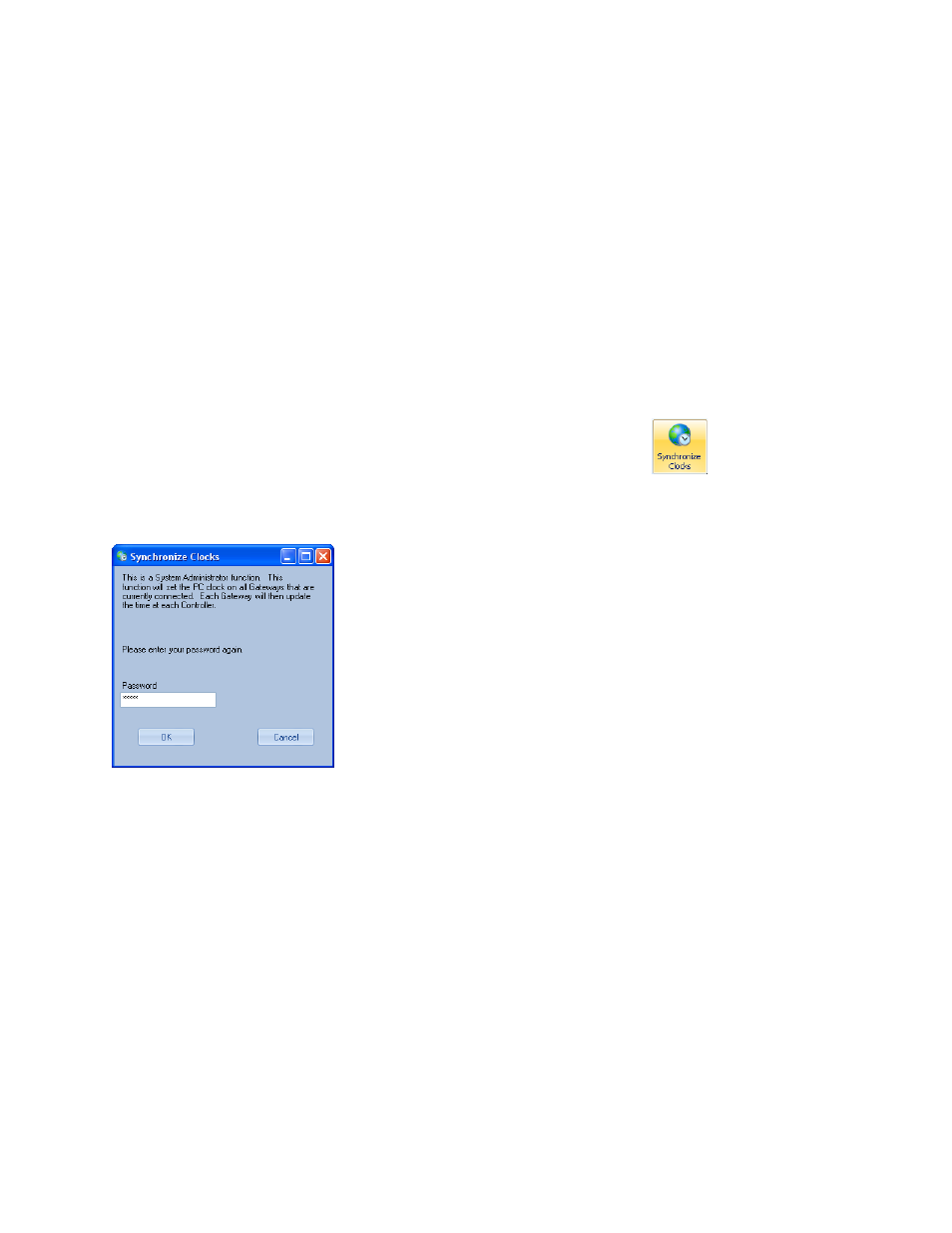
Doors.NET Reference Manual
- 356 -
Synchronize Clocks
The synchronization command sets the clock in all gateways and controllers to the time
set in the system PC. This command requires a System Administrator password for exe-
cution. After authentication, the following actions occur:
l
Application Server will send out a synchronization command with its PC clock
(date/time) in UTC format to all connected Gateways.
l
If the Gateway is not on the same PC as the Application Server, the Gateway ser-
vice will set the PC clock to the UTC reference with local time zone adjustment.
l
The Gateway service will then send the new date/time to each controller.
1. From the Setup Menu, in the Hardware icon group, click the
icon. The Syn-
chronize Clocks window appears.
2. Enter your System Administrator password and click the OK Button.
3. Synchronization is automatically done, setting all Gateways and controllers to the
system PC time.
NOTE: If all of your PCs have an Internet Connection, they can be configured to auto-
matically update their clocks from time.windows.com on a weekly basis. This feature is
enabled via the Operating System's Date and Time Properties window. Set the Auto-
matically synchronize tick box and click the Apply Button.
