Memory reset and firmware verification – Keri Systems Doors.NET Manual User Manual
Page 258
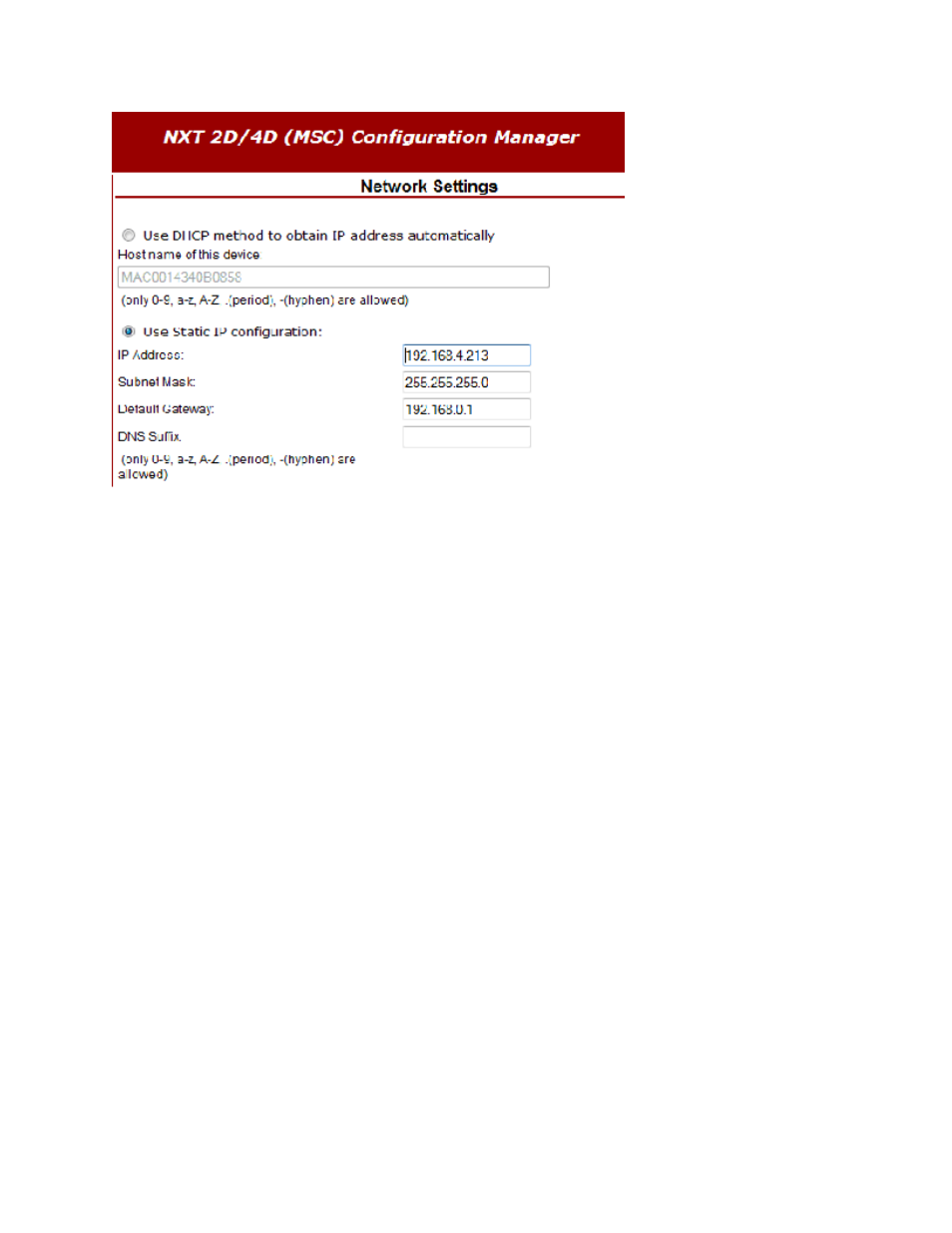
Doors.NET Reference Manual
- 258 -
8. You can also see from the above image that a gateway IP address can be set to
the controller, thereby allowing communication across different LAN subnets.
9. Click the Accept button at the bottom of the Network Settings page.
10. The settings now need to be saved to the controller. Click the Apply Settings link
on the left, then click the ‘Apply Settings, Reboot’ button.
11. It will take approximately 20 seconds for the controller to fully reset and take on its
new IP address settings.
12. Click the Clear icon on the Scan Network page to remove the listed MSC controller
from the grid, then click Scan again. The controller will now be listed with the
newly assigned IP address.
13. Highlight the controller then click the Import button.
Memory Reset and Firmware Verification
1. The NXT-MSC controller is now listed in the hardware tree. Before configuring the
controller it must be reset by the software. This is indicated by the reset icon dis-
played beside the listing. Right-click the controller listing and choose Reset >
Memory. This performs the controller reset and a memory update.
2. A controller firmware revision check is then performed. The Status message grid
displays a “Correct Firmware” message for all controllers with current firmware.
3. An “Incorrect Firmware” message appears in the Status message grid if the con-
troller firmware is below the required revision. A firmware upgrade must be per-
formed for any controllers with this message.
