Event video recording, Setup event recording – Keri Systems Doors.NET Manual User Manual
Page 422
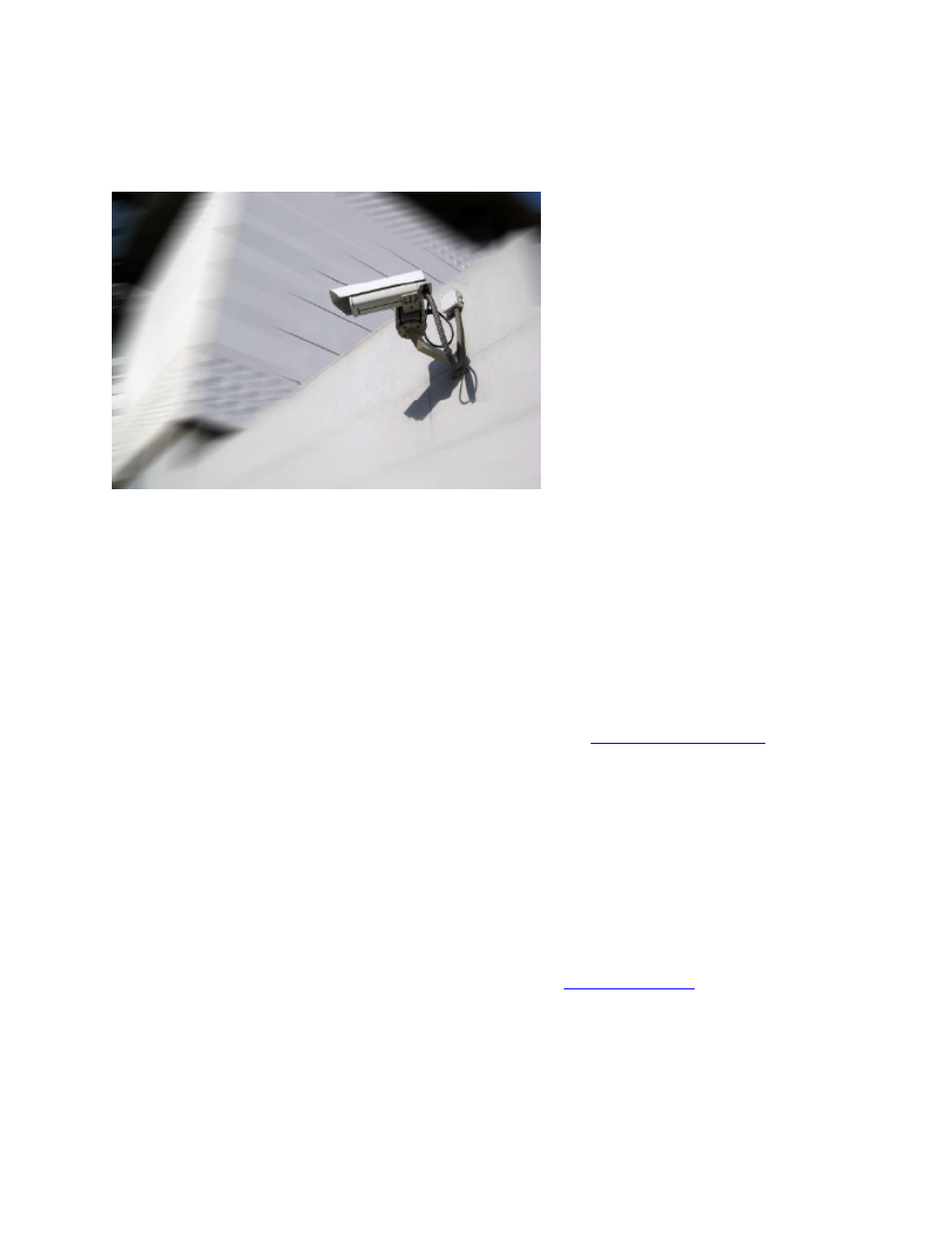
Doors.NET Reference Manual
- 422 -
Event Video Recording
Another one of the most powerful features in the Doors.NET software is the ability to
integrate video cameras with the access control hardware. For example, to create a short
20 or 30 second clip when a door forced event happens or if a cardholder is denied
access at a certain door. The standard version of Doors.NET comes with Reflections
Express, which allows you to add up to 4 video devices. Doors.NET supports many dif-
ferent video devices currently on the market as well as the ability to add newer devices
in the future using a Plugin library. Recorded video clips can be retrieved and viewed by
running reports or from the Live Events grid as they appear.
This section covers event driven video recording. Refer to
for
information on camera configuration within the software.
Setup Event Recording
This setup example assumes that a camera (an Axis MX 1011) has already been added
to the system. Certain configuration parameters may vary slightly depending upon the
camera type you are using.
We will create a 30 second video clip from a Reader Contact - Door Forced event as this
is the kind of event that may indicate a suspect intruder is possibly trying to break into a
part of the building. This procedure assumes you have
enabled.
1. Begin by assigning the camera. In this example, the camera will be assigned to a
reader connected to a PXL-500P controller.
2. Click on Setup >> Hardware Setup >> All.
