Keri Systems Doors.NET Manual User Manual
Page 238
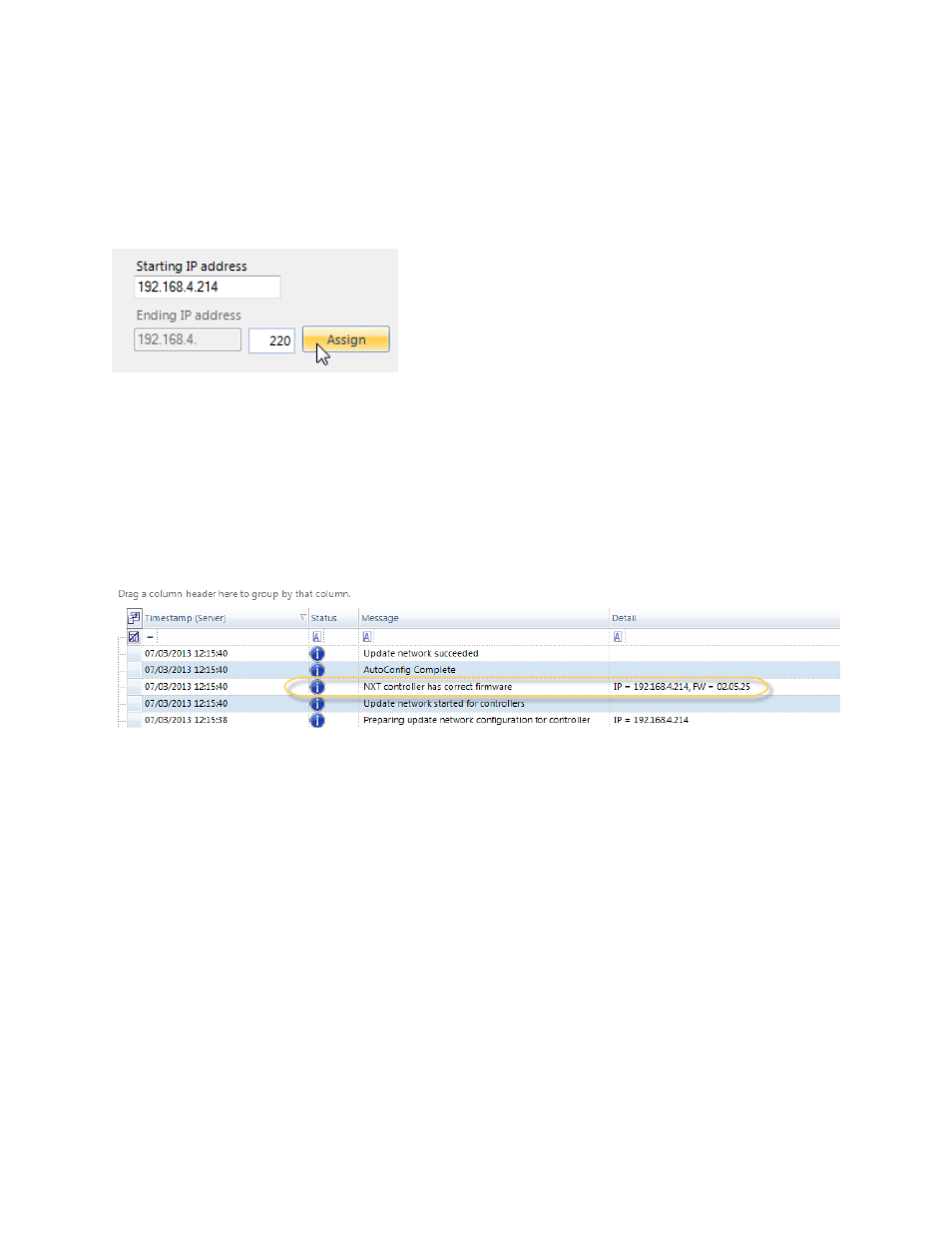
Doors.NET Reference Manual
- 238 -
8. By default, all controllers are selected. An IP address must be assigned to each
controller.
9. Enter an IP address for each controller either manually per controller, or if the IP
address range is consecutive, by entering an IP address range in the Starting and
Ending IP address fields at the top of the AutoConfiguration screen.
10. Click Apply after entering and assigning the IP addresses. The controllers are
assigned their IP addresses and are added to the NXT gateway.
11. A controller firmware revision check is then performed. The Status message grid
displays a “Correct Firmware” message for all controllers with current firmware.
12. An “Incorrect Firmware” message appears in the Status message grid if the con-
troller firmware is below the required revision. A firmware upgrade must be per-
formed for any controllers with this message.
13. If a firmware upgrade is needed, the required revision is listed in the Status Mes-
sages grid. Close the AutoConfiguration tab and highlight the controller needing
an upgrade in the hardware tree.
14. Click on the Firmware icon on the toolbar ribbon.
15. Highlight the controller in the list and then select the required new firmware revi-
sion from the pull-down menu at the top of the window.
16. Click Apply and the updating begins.
