Toolbar, Text style bar – Keri Systems Doors.NET Manual User Manual
Page 120
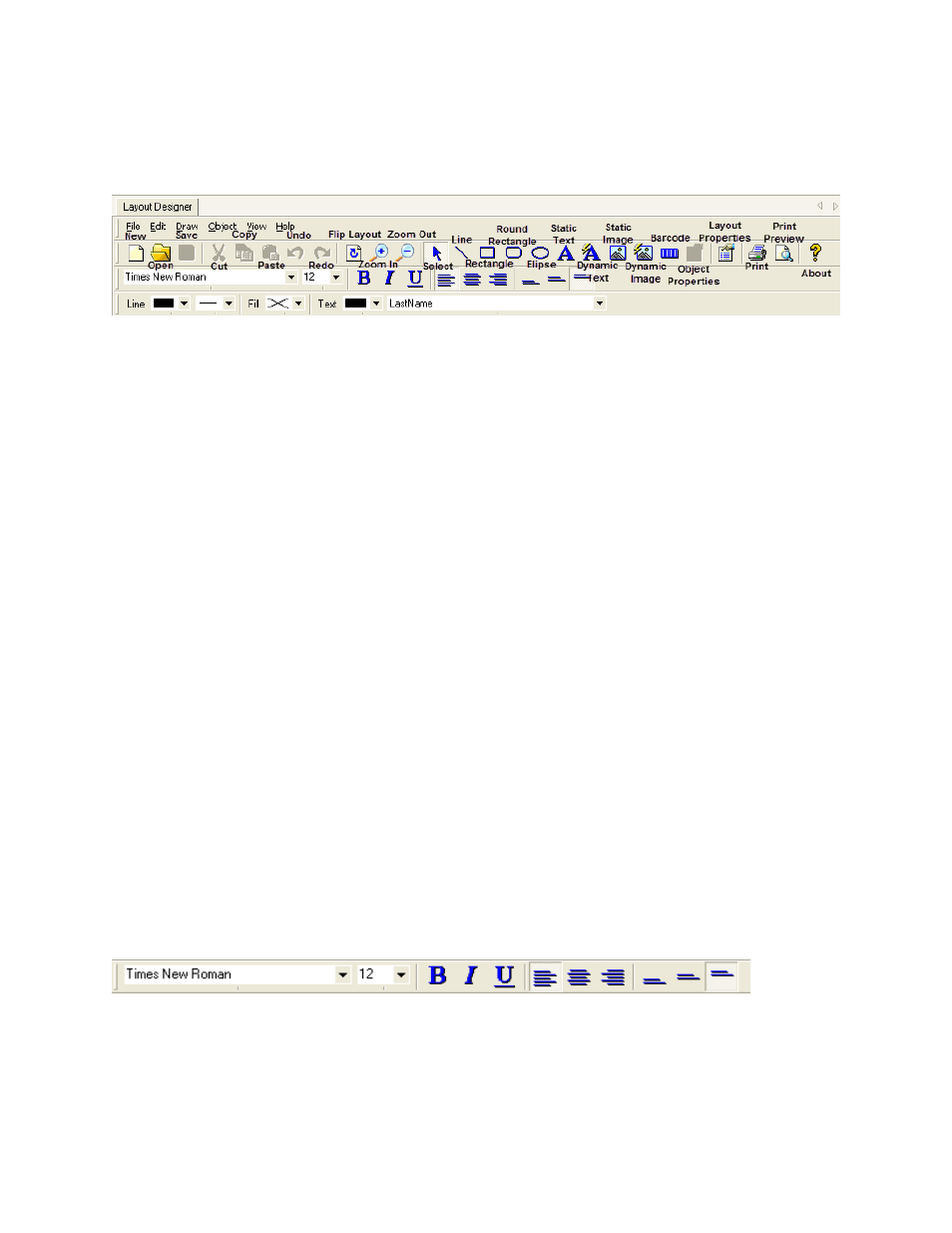
Doors.NET Reference Manual
- 120 -
Toolbar
l
New, Open, Save, Cut, Copy and Paste buttons: Perform commonly used Win-
dows commands.
l
Undo and Redo buttons: Allow you to reverse the previous actions, or redo them
if you so choose.
l
Flip Layout button: Allows you to toggle between the front and back view of the
card.
l
Zoom In and Zoom Out buttons: Allows you to change the view of the layout.
l
Drawing Object buttons: Allows you to select design objects; draw shapes (lines,
rectangles, round rectangles, ellipses); or place text objects, static images,
dynamic images, and bar codes on your card template.
l
Object Properties button: Allows you to enable or disable special design fea-
tures, such as image “cameos” or conditional display settings for the highlighted
object.
l
Layout Properties button: Allows you to set global parameters for the currently
open layout (such as page size and background image).
l
Print button: Allows you to print the card template.
l
Print Preview button: Displays the active card template design as it would appear
when printed.
l
About button: Displays support and licensing information for your copy of soft-
ware.
Text Style Bar
The text style bar provides access to the visual properties of text objects.
l
Font Face list: Allows you to select a font when creating static or dynamic text
objects.
l
Font Face list: Allows you to select a font when creating static or dynamic text
