Change signature fill and text attributes, Design objects, Revoking and re-activating your photo id license – Keri Systems Doors.NET Manual User Manual
Page 143
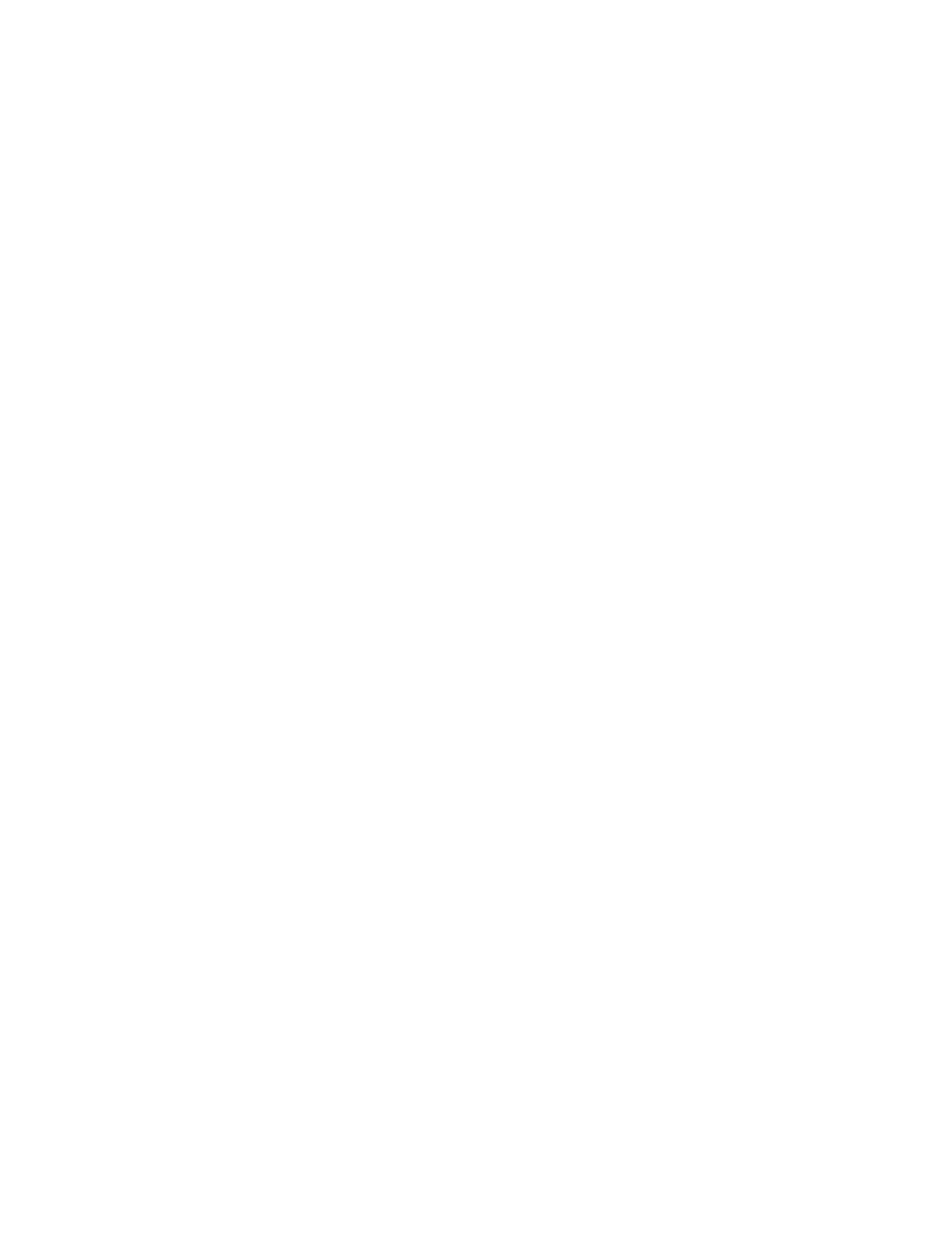
Doors.NET Reference Manual
- 143 -
1. Select a new color from the Color list, or click the ellipses button next to it to
change the shadow color. The Microsoft Color palette appears.
2. Type a new setting for the horizontal and vertical offsets. Positive integers create a
shadow below (horizontal) and to the right (vertical), while negative integers create
them above and to the left. Experiment to see the settings that are most appropriate
for your design.
Tip: Create eye-catching portraits on your cards by adding a Cameo Effect to your image
and then adding a shadow. Remove the object outline, change
the shadow color, and increase the offset to enhance the effect.
Change Signature Fill and Text Attributes
Changing the fill color and/or text color of a signature can make it stand out more on your
card design. Changing the text color will result in your printed signature appearing in the
chosen color.
1. With the signature selected, change the text and fill color by choosing from the six-
teen quick-access colors in the Text Color list on the toolbar.
For a more extensive selection of colors, double-click the object to open Dynamic Image
Properties. Click the General tab, and then click the ellipsis button next to the color list.
To print the signature against the card background, click X for “no fill”.
Note: These two attributes will not change the appearance of your sample image (if you
have chosen one); they will only affect the final printed card.
Design Objects
The software comes complete with an extensive selection of tools to allow you to design
cards with ease. In addition to text, image and bar code objects, you can also use lines,
circles, squares, rectangles, and ellipses to spice up your illustration, or to create secur-
ity clearance symbols for the easy identification of unauthorized cards.
Note: You can apply these features to Back, Header and Footer layouts. On the View
menu, click Show and then choose the appropriate layout.
Revoking and Re-activating your Photo ID License
