Adding static and dynamic images, Add static images – Keri Systems Doors.NET Manual User Manual
Page 136
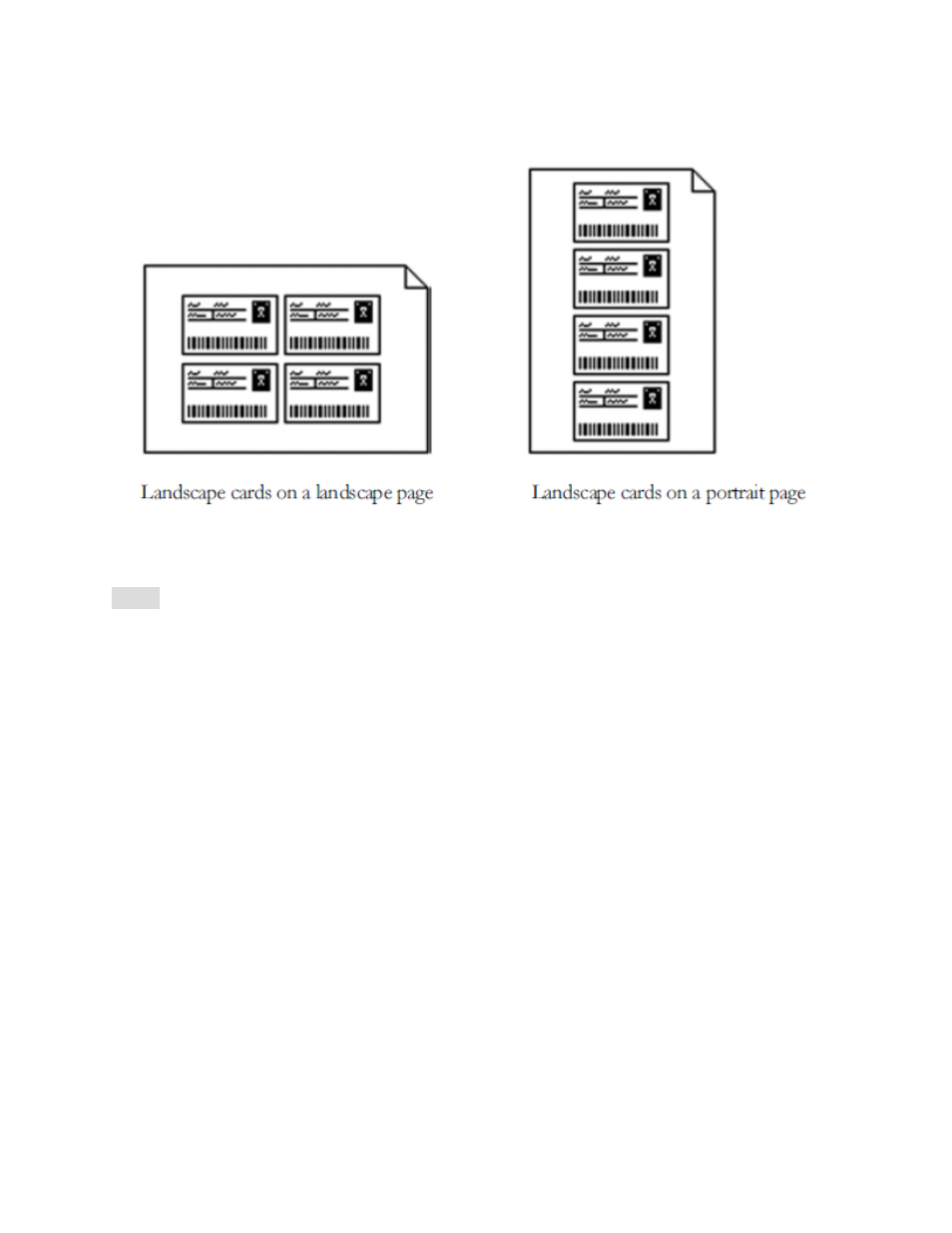
Doors.NET Reference Manual
- 136 -
5. Click OK.
Note: These settings will automatically be the same for both the front and back of the
card layout.
Adding Static and Dynamic Images
You can use a drawing tool to add digital images to a card, such as photographs, fin-
gerprints, signatures, and clip art. The Dynamic Image tool is used to create a keyline for
any dynamic image type available in the software. The Static Image tool allows you to
import static image files from any external source. Dynamic Image keylines are auto-
matically linked to your data source. When you print cards using your application, the
keylines are replaced by the cardholder’s images. Hard-to-counterfeit transparent
images and cameo effects can also be defined for the image keylines, therefore, provid-
ing an extra level of security to the cards issued.
Add Static Images
To add a static image, perform these steps:
1. On the Draw menu, click Static Image, or click the Static Image button on the tool-
bar.
