Create an image ghost using the effects settings – Keri Systems Doors.NET Manual User Manual
Page 141
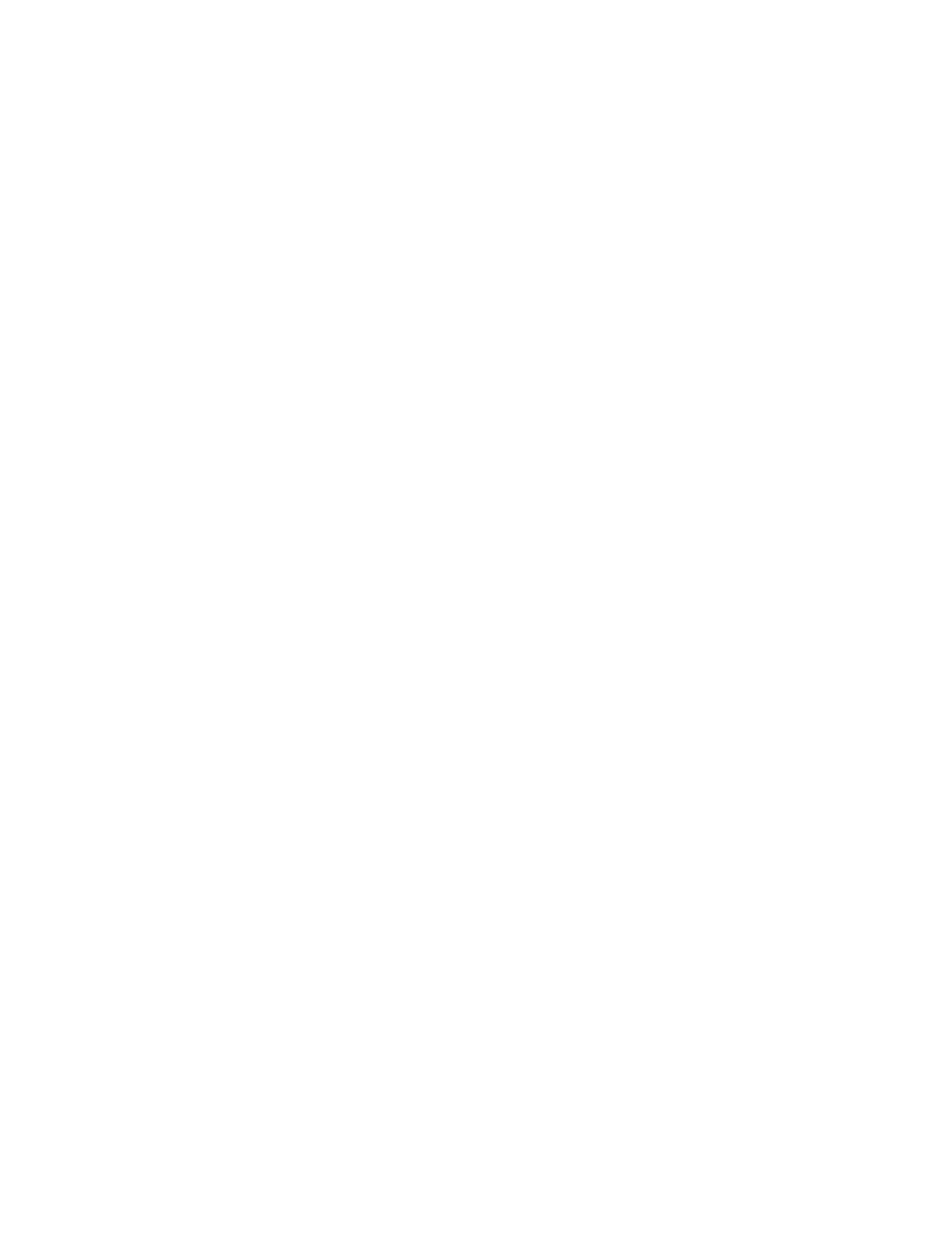
Doors.NET Reference Manual
- 141 -
software
will scan and remove all of the brighter shades of green across 30 percent of
the
color spectrum. In other words, fewer green pixels will be removed from the
image. If, on the other hand, you lowered this setting to “20,” the removal will
include a broader range of both light and dark green pixels.
Background Color - If Automatic is selected, the software removes pixels by
sampling the top-left and top-right pixels of the image and estimating the
background color. To select a different color, click on the color in the dis-
played
image, or check the Specific color box and then click Choose color. Select
the
color and then click OK.
Create an Image Ghost Using the Effects Settings
The Fade and Transparency levels can be used to create a ghost image. An image
ghost is an image that is transparent (that is, the background elements show through it)
generally used in addition to a regular image, and can be placed anywhere on the card
design—even behind text or other objects. This is considered to be an additional ID
security feature, as ghosted images are extremely difficult to reproduce. You may want to
experiment with the settings to get the effect you want.
1. Add an image object (as described in “Draw an Object” ). If you want to create a
ghost of an image that already exists on your card, Ctrl+click the image and drag
the newly created image to its location. Then you can apply the effects you want to
the new image. You will need to move the ghost behind the original; on the Object
menu, click Move, and then click Back.
2. Double-click the image to open the Dynamic Image Properties dialog box. Select
the Image tab.
3. Modify the Effects settings to get the look you want.
l
Fade level: Use this feature to create a “washed out” appearance. The number
entered in the field represents the percentage of “whiteness” that you want for the
image.
l
Transparency level: Use this feature to reduce the opacity of the image. The num-
ber entered in the field represents the percentage of the image that will be trans-
parent.
l
Use mesh pattern: This is a quick way to create a ghost effect and can be used
instead of changing the Transparency level. It automatically sets
