Triggers – Keri Systems Doors.NET Manual User Manual
Page 533
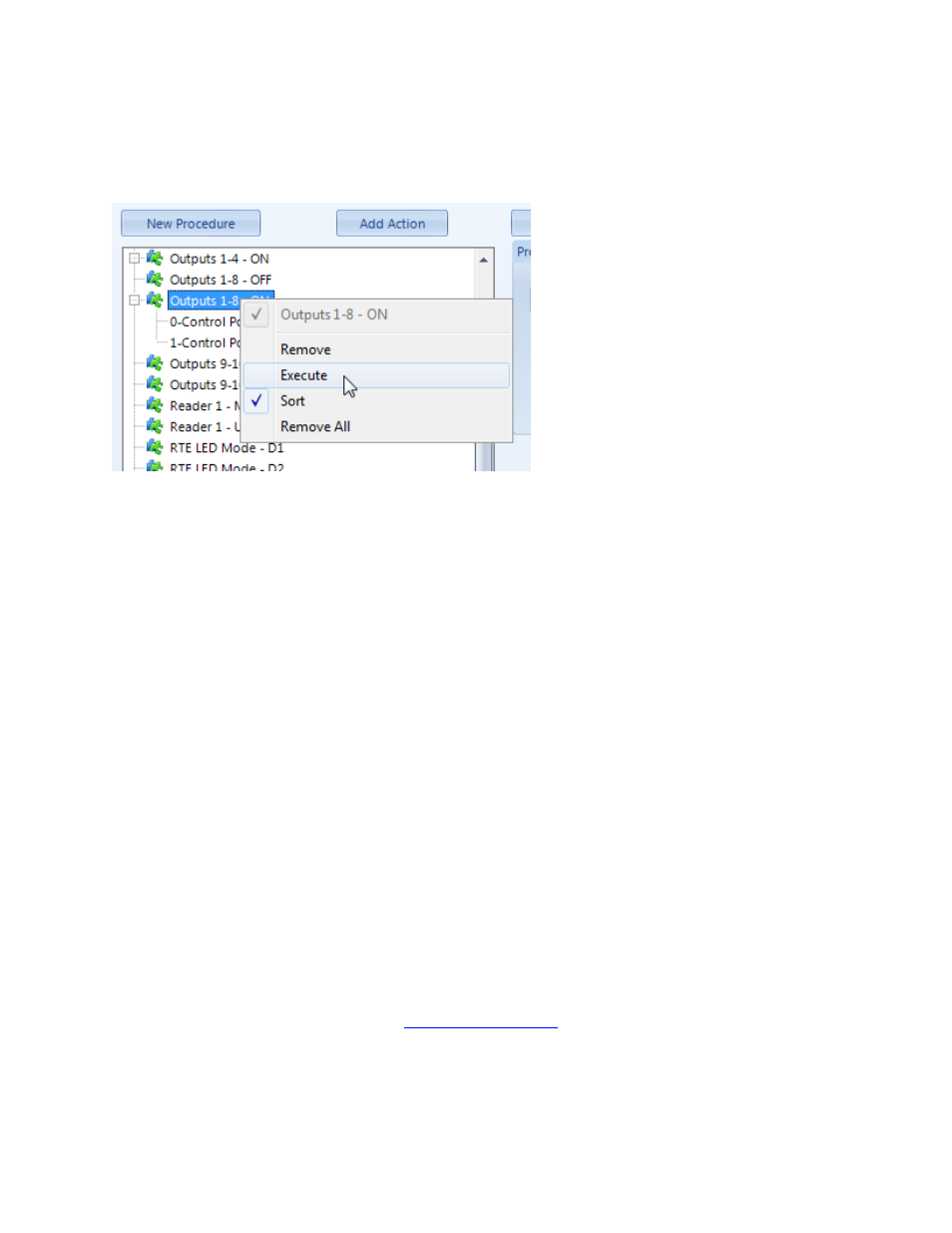
Doors.NET Reference Manual
- 533 -
6. At this point you can test the Local Linkage procedure to verify its functionality.
Right-click the procedure name and select 'Execute'... If you are near to the loc-
ation of the selected output(s) you should see and hear them activate.
l
The Description text box allows the user to change the name of the procedure
from the default name and can accept any character up to a maximum length of 50
characters.
l
The New Procedure button adds a new procedure to the tree view with a default
description. Use the Add Action button to add action items to the procedure.
l
The Add Action button adds a new procedure action to the tree view under the
selected procedure and automatically selects the item. Use the action type selec-
tions to change the type of action. This button is only enabled when a procedure is
selected.
l
The Action Type drop down selection is a list of the available action item types
that can be added to an action list. The selections for the action item change with
each selection of the action type.
Triggers
A trigger condition is simply a transaction (or event) that meets the specified criteria.
Think of them as the events the Mercury hardware and the Doors.NET software is able
to 'see'. This may be generic (i.e an active alarm event from any monitor point) to a very
specific (i.e. access granted, at the rear door, by the cleaning crew, on the weekend,
when an employee has been there that day).
The triggers tab configures the trigger condition that must be met before a procedure is
executed by the controller. Refer to
for a table of all the available trig-
gers in Doors.NET.
