Preferences – Keri Systems Doors16 User Manual
Page 98
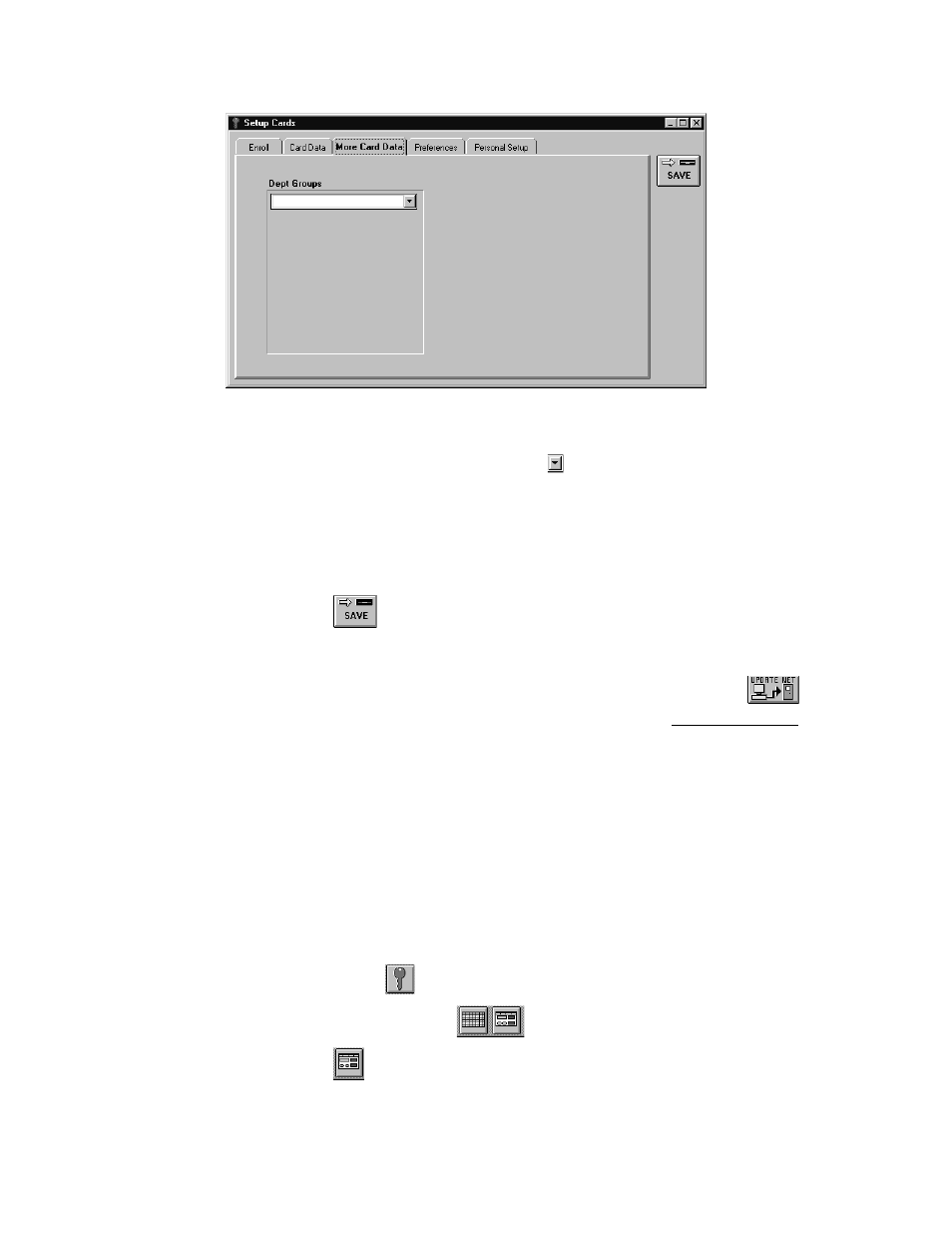
Doors™ Users Guide
Keri Systems, Inc.
October 1998
01821-001
Page 98
Revision 2.1
Figure 76 – Entering a Department Group
6.
Locate the Dept Groups field and click on the
arrow. A list of existing department
groups is displayed.
7.
Scroll up and down the list. If the desired department group name is in the list, click on
that name. If the desired department group name does not exist, click in the Dept Groups
field and type the name of the department group. For this example, click in the field and
type Manufacturing.
8.
Click on the
button. If the department group name is not saved before clicking
any other button or exiting the more card data window, the data entered is lost and must
be re-entered.
9.
Now update the access control network with the new information. Click on the
button on the tool bar (for details on the update process refer to the Update the Network
section found later in this users guide).
Preferences
The preferences tab allows an operator to disable the card number and department group
functions if they are not to be used in the access control database (the default value for these
functions is to be enabled). The department group function is found under the more card data
tab. The card number function is found under the card data tab.
NOTE: If the card number function is disabled, the field is still used by the Doors software
during block card enrollment, but is not used by any other part of the program.
1.
To change a preference for the card database, click on the Setup
⇒
Cards pull-down
menu or click on the
tool bar button. A card enrollment window appears and these
two icons appear on the tool bar
.
2.
Click on the
tool bar button to ensure the card enrollment dialog box window is
active.
