Lock a single door – Keri Systems Doors16 User Manual
Page 137
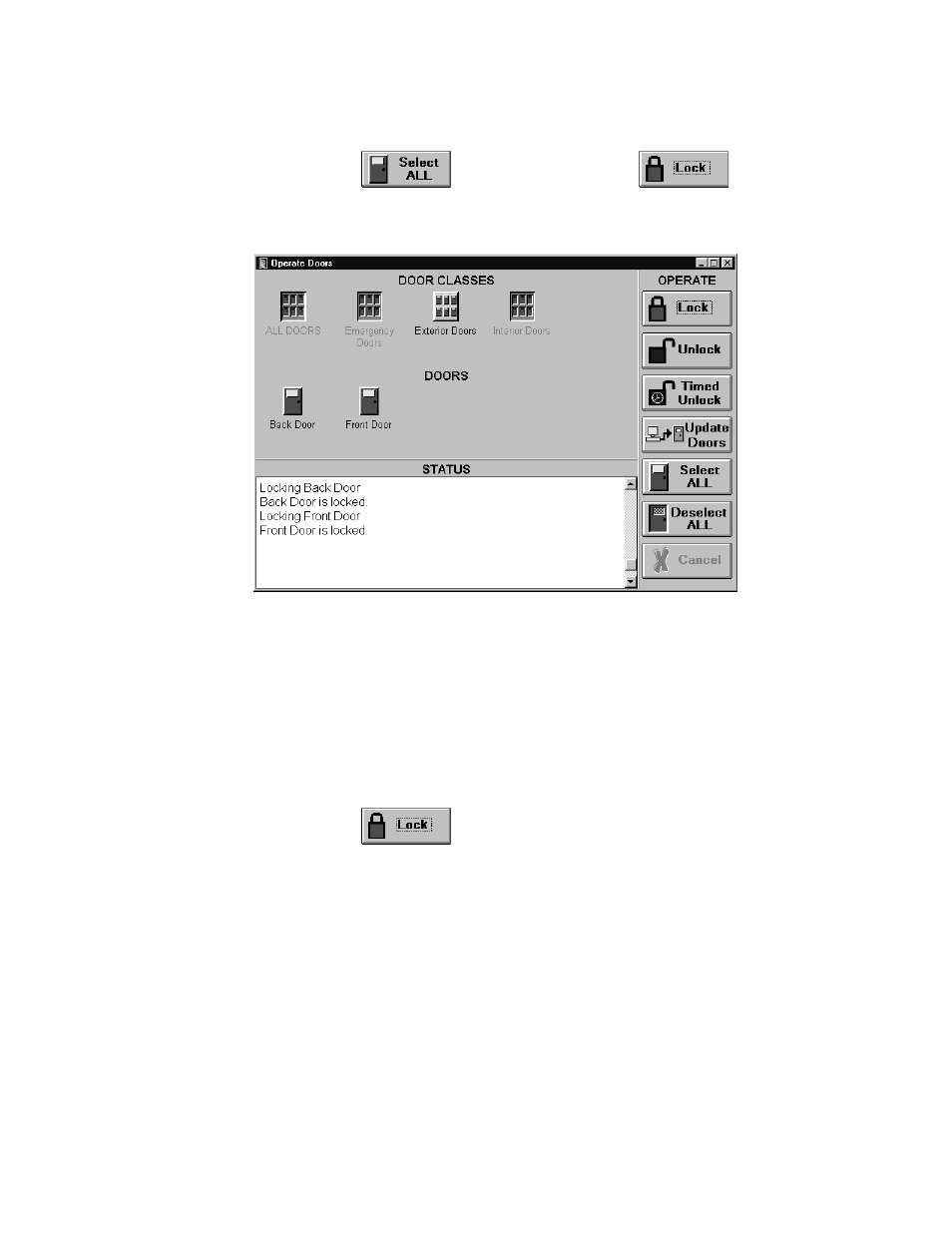
Keri Systems, Inc.
Doors™ Users Guide
01821-001
October 1998
Revision 2.1
Page 137
1.
Click on the icon for the door class to be locked; under Door Classes, click on the
Exterior Doors icon.
2.
Click on the
button, and then click on the
button. In this
example, the Exterior Doors door class was selected; the resulting window will look
similar to Figure 118.
Figure 118 – Locking All Doors in a Door Class
Lock a Single Door
To lock a single door; for example, the Stockroom Door:
1.
Locate the door to be locked. Either click on the All Doors icon or click on the door
group icon the door is listed under. For this example, click on the Interior Doors door
group icon.
2.
Locate and click on the icon for the door to be locked. For this example, click on the
Stockroom Door icon.
3.
Click on the
button. The resulting window will look like Figure 119.
