Troubleshooting, Low system resources, Verifying system resources in windows 95 – Keri Systems Doors16 User Manual
Page 19: Verifying system resources in windows 3.11, Missing dll files
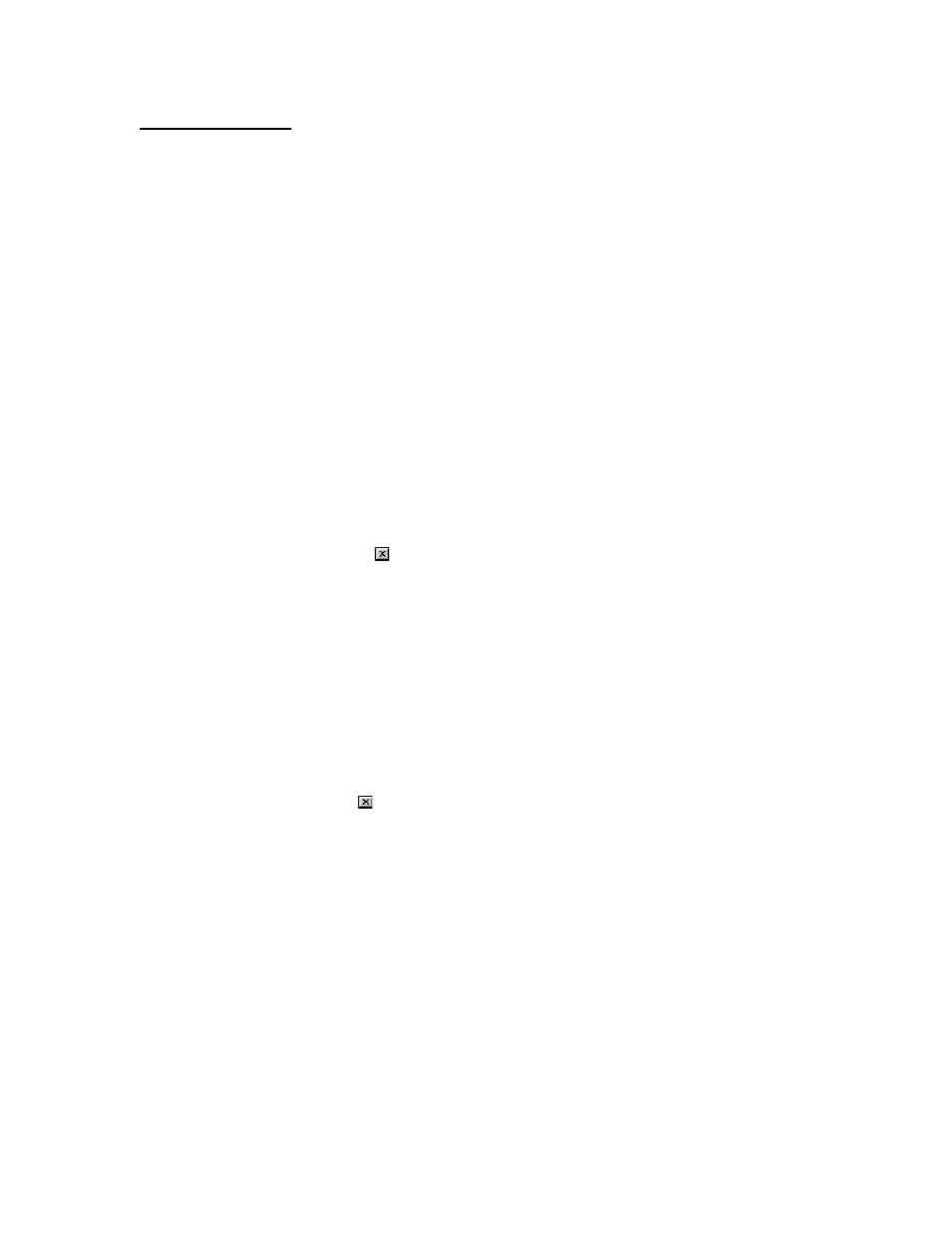
Keri Systems, Inc.
Doors™ Users Guide
01821-001
October 1998
Revision 2.1
Page 19
Troubleshooting
The following section provides information on correcting two basic program installation/
operation problems and for recovering an original saved installation.
Low System Resources
Sporadic problems in operating the Doors software can be due to an inadequate amount of the
host computer's resources being available for use by the Doors software. The greater the
number of programs open concurrently, the less the amount of system resources available for
any one program. Doors needs approximately 65% of the computer system's resources free
for proper operation.
Verifying System Resources in Windows 95
1.
Click on the Start button on the Task Bar. A menu of selections will appear.
2.
Click on Settings
⇒
Control Panel.
3.
When the Control Panel window appears, double-click on the System icon.
4.
When the System Properties window appears, click on the Performance tab.
5.
A list of system performance status values will appear; one of which is the system
resources value.
6.
The system resources value should be above 65% to ensure proper operation of the Doors
program. If it is not, close other unneeded programs to release the system resources they
are using.
7.
When you have finished viewing the system performance values, click on the OK button
or click on the
box in the upper-right corner of the window.
8.
If closing programs does not release enough system resources, close all programs, re-boot
the host computer, and then start the Doors program. This will release all system
resources for reallocation.
Verifying System Resources in Windows 3.11
1.
In the Program Manager window, click on Help
⇒
About.
2.
A list of information about this Windows installation will appear. One of the items listed
is the system resources value.
3.
The system resources value should be above 65% to ensure proper operation of the Doors
program. If it is not, close other unneeded programs to release the system resources they
are using.
4.
When you have finished viewing the installation information, click on the OK button or
click on the
box in the upper-right corner of the window.
5.
If closing programs does not release enough system resources, close all programs, re-boot
the host computer, restart Windows, and then start the Doors program. This will release
all system resources for reallocation.
Missing DLL Files
Sporadic problems with the screens and buttons in the Doors software in older Windows 3.11
installations can be due to two files that are required for proper operation of the Doors
software but are missing from the Windows installation. In Windows 95 use WINDOWS
EXPLORER and in Windows 3.11 use FILE MANAGER to verify these two files exist in the
"Windows/System" directory.
CTL3D.DLL
CTL3DV2.DLL
