Software installation, Upgrade installation, Backing up in windows 95 – Keri Systems Doors16 User Manual
Page 17: Backing up in windows 3.11, New installation, To install doors using windows 95
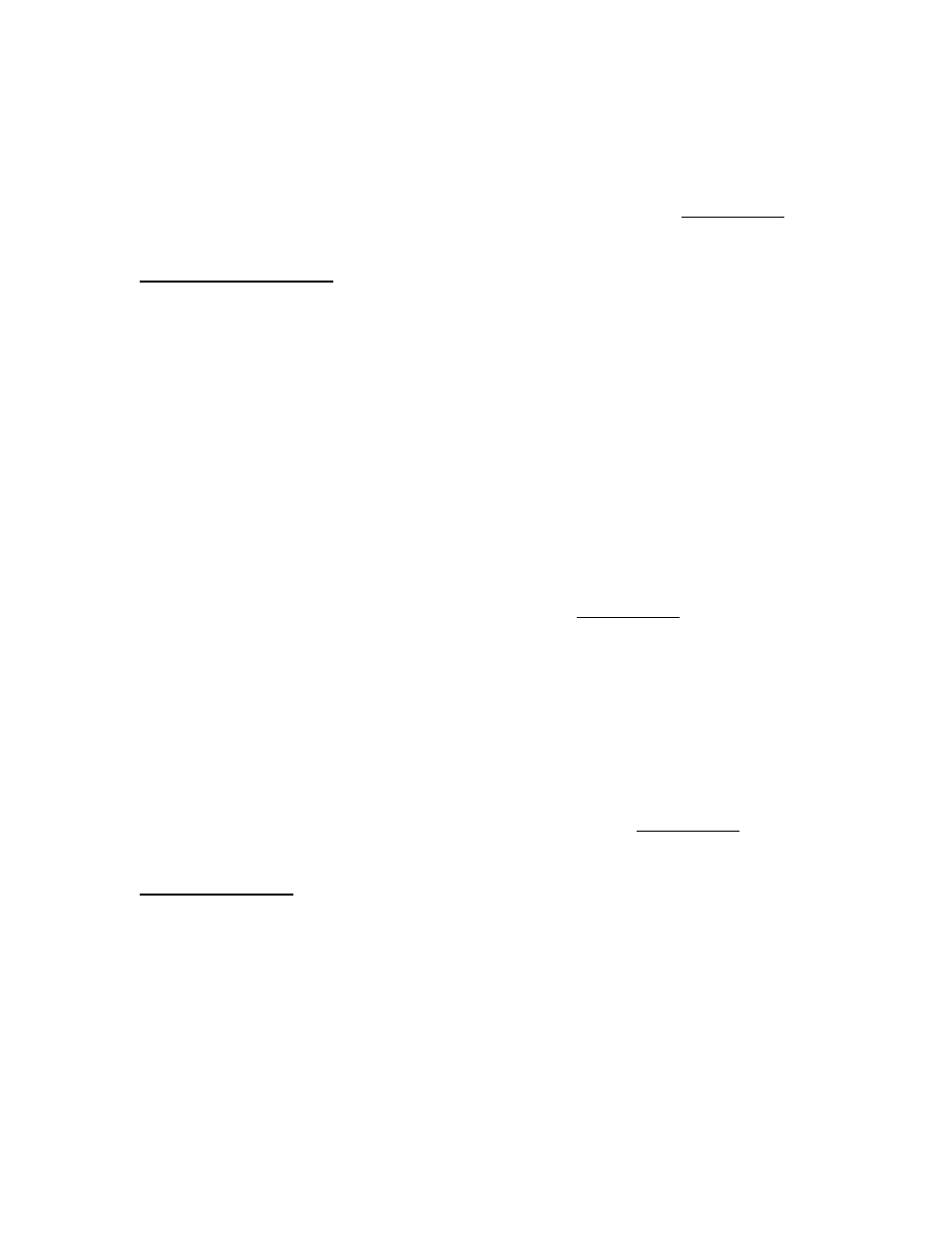
Keri Systems, Inc.
Doors™ Users Guide
01821-001
October 1998
Revision 2.1
Page 17
Software Installation
This section covers upgrading an existing Doors software installation, performing a brand-
new installation, troubleshooting some basic installation problems, and deleting an old
software installation. For a brand-new installation, please skip to the New Installation section
below.
Upgrade Installation
If you have an original revision of the Doors software and you're upgrading to a new revision,
you should make a complete copy of the original Doors installation into a backup location for
recovery if there is an issue with the new software installation. You must perform this step
before installing the new revision of Doors as the installation process will overwrite critical
files in the original revision making recovery of the original revision impossible.
Backing Up in Windows 95
1.
Open the Windows EXPLORER program.
2.
Click on the "kerisys" folder icon (typically c:).
3.
Click on File
⇒
New
⇒
Folder, or right-click the mouse, scroll down the displayed list
of available commands, and click on New
⇒
Folder.
4.
Enter a name for the backup folder (such as "backup").
5.
Locate and click on the "kerisys\Doors" folder and then click on Edit
⇒
Copy.
6.
Click on the "backup" folder.
7.
Click on Edit
⇒
Paste. All files in the "kerisys\Doors" folder will be copied to the
"kerisys\backup" folder.
8.
When the copy process is complete, skip to the New Installation section below for
instructions on the new installation of Doors software.
Backing Up in Windows 3.11
1.
Enter the FILE MANAGER program.
2.
Locate and click on the "Doors" directory and then click on FILE
⇒
COPY. A prompt
box will appear asking for a destination path.
3.
Click in the text box within the prompt box and type the name of the destination path
(such as "c:\kerisys\backup") into which the backup copy can be saved.
4.
Click on the Copy button. All files in the "kerisys\Doors" folder will be copied to the
"kerisys\backup" folder.
5.
When the directory copy process is complete, skip to the New Installation section below
for instructions on the new installation of Doors software.
New Installation
A new installation of the Doors software requires 20 MB of free space on the hard disc drive
for program and database storage.
To Install Doors using Windows 95
1.
Insert Disk 1 into the host computer's floppy disk drive.
2.
Click on the Windows Start button.
3.
In the start menu, click on the RUN button. A run window appears on screen.
4.
Click in the "Open:" text box and type a:\winstall.exe.
5.
Click on the OK button. Program installation now begins.
