Editing card data for a cardholder, Voiding a card – Keri Systems Doors16 User Manual
Page 94
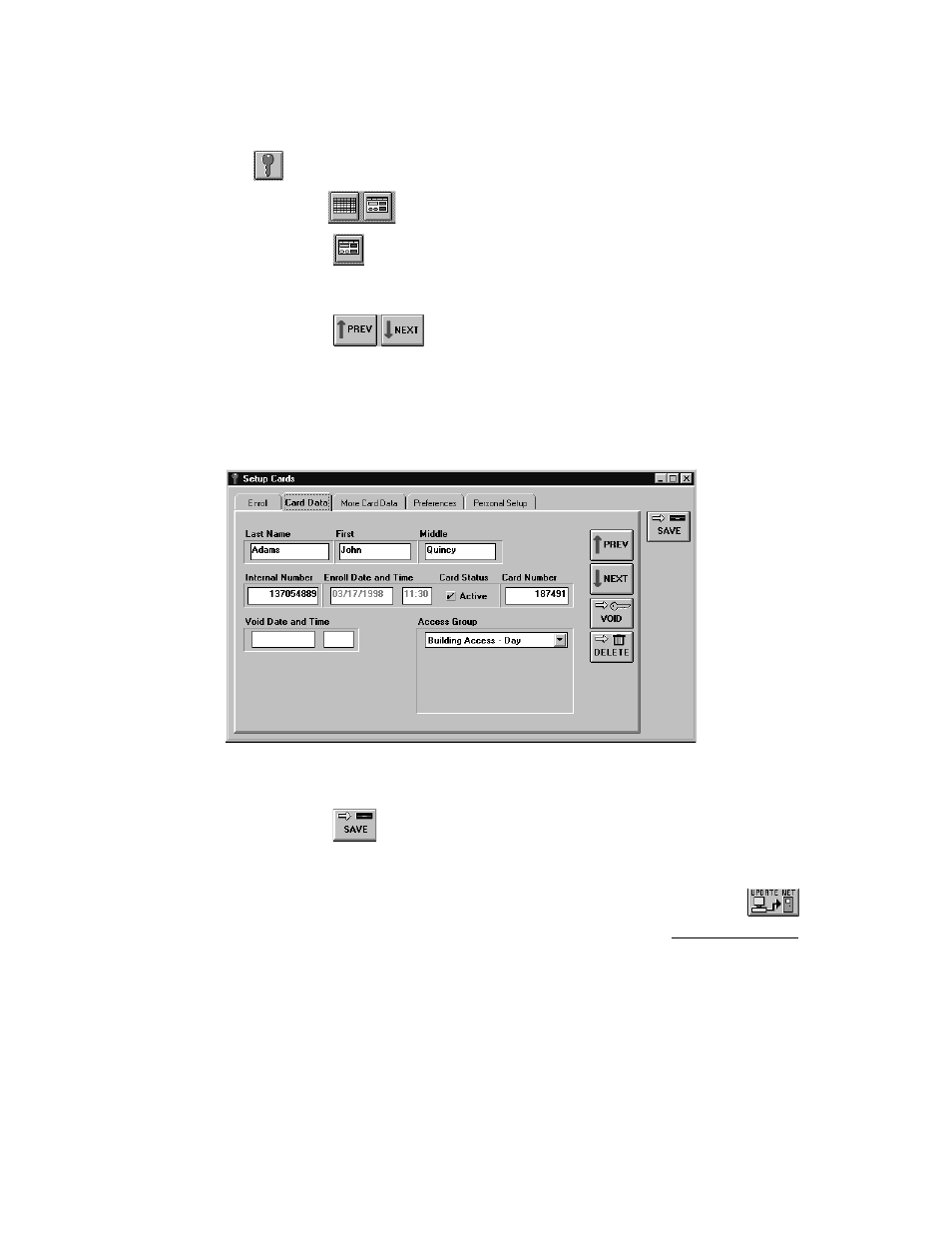
Doors™ Users Guide
Keri Systems, Inc.
October 1998
01821-001
Page 94
Revision 2.1
Editing Card Data for a Cardholder
1.
To edit cardholder card data, click on the Setup
⇒
Cards pull-down menu or click on the
tool bar button. A card enrollment window appears and these two icons appear on
the tool bar
.
2.
Click on the
tool bar button to ensure the card enrollment dialog box window is
active.
3.
Click on the Card Data tab (information for a cardholder should be in the window).
4.
Click on the
buttons to scroll up and down the list of cards and locate the
card to be edited. For this example, scroll up and down the list until cardholder John Q
Adams is displayed in the name fields (see Figure 71).
5.
Double-click in the Middle name field. All data within the field is highlighted. Enter the
cardholder’s entire middle name. For this example, type Quincy.
6.
The resulting window should look similar to Figure 72.
Figure 72 – Edited Cardholder Name
7.
Click on the
button. If the edited card cardholder data is not saved before clicking
any other button or exiting the card data window, the data entered is lost and must be re-
entered.
8.
Now update the access control network with the new information. Click on the
button on the tool bar (for details on the update process refer to the Update the Network
section found later in this users guide).
Voiding a Card
The void feature allows an operator to remove a cardholder from the access control database
without removing the card from the database. A voided card can then be reassigned to a new
cardholder while maintaining the history of who has held the card in the past. In this example,
cardholder James K Polk will be voided from the access control database.
