Collecting events, Stopping monitoring – Keri Systems Doors16 User Manual
Page 148
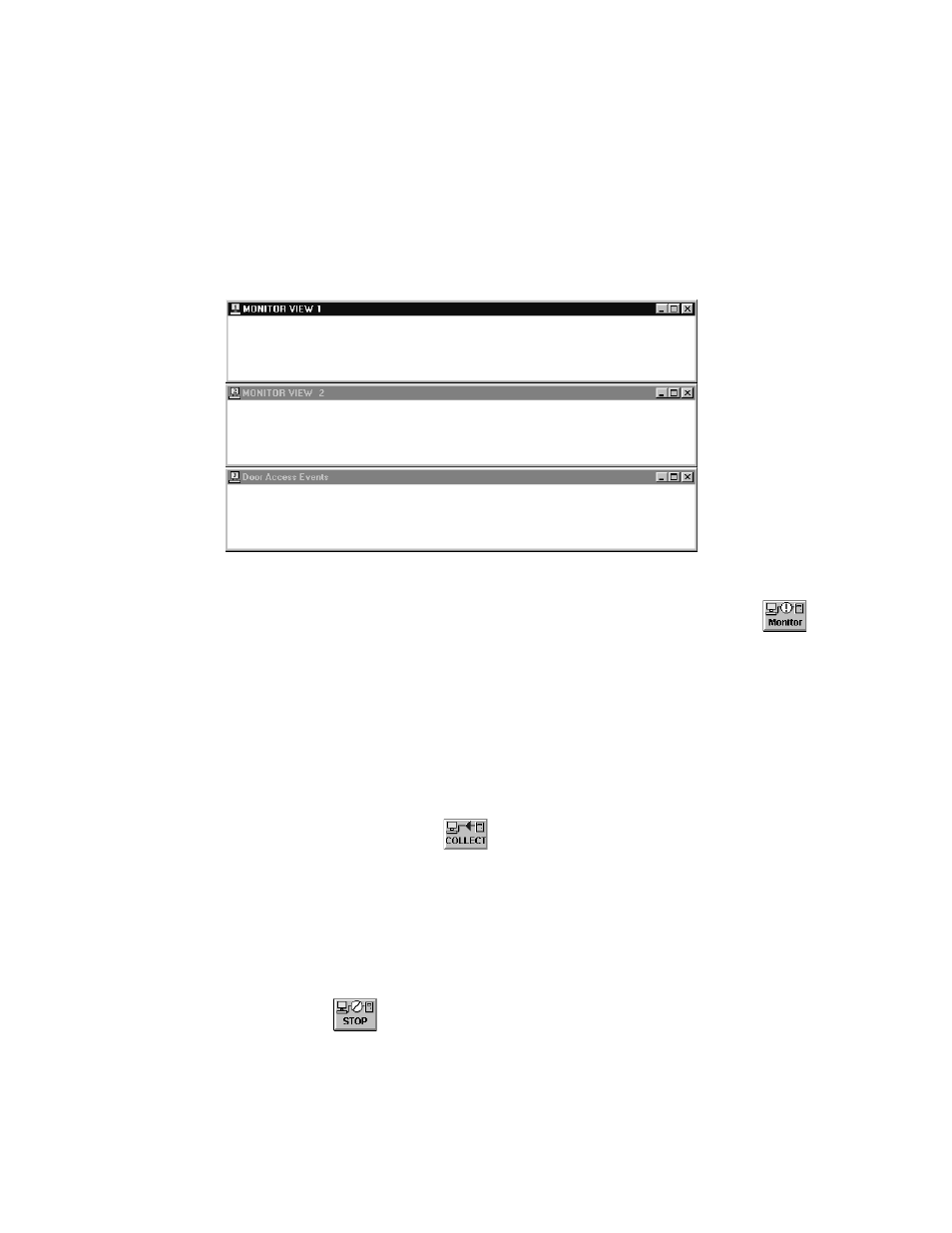
Doors™ Users Guide
Keri Systems, Inc.
October 1998
01821-001
Page 148
Revision 2.1
NOTE: Before opening a monitor, it must have been set up in the Setup
⇒
Monitors and
Events section, defining what it monitors. Otherwise, the default is for monitor one to view all
events, and for monitors two and three to view no events.
2.
Once a monitor window is open, an operator can size it according to how the operator
wants the monitor window positioned on the Doors window.
3.
Any combination of the three monitor windows can be open at the same time. Each can
be sized individually, but the default is for all three windows to be tiled horizontally
across the Doors window (see Figure 131).
Figure 131 – Tiled Monitoring Windows
4.
Once monitoring windows have been opened, monitoring can begin. Click on the
button. If communication has not been established between the host computer and the
access control network, Doors will make the connection.
5.
As events occur on the access control network that meet the criteria of the monitoring
window, they will be displayed in the monitoring window.
Collecting Events
Collecting events from all controllers clears the controller buffers and stores the events in an
event file on the hard disk. Event data can then be processed into report formats.
1.
To collect events, click on the
button. If communication has not been established
between the host computer and the access control network, Doors will make the
connection.
2.
Pane 1 in the communication status field will display event collection status as each
controller is contacted (see Figure 130). When complete, Pane 1 will go blank.
Stopping Monitoring
There are two ways to stop the monitoring process.
1.
Click on the
button in the operate monitors window (see Figure 130). This ends
the monitoring process but does not close the monitoring windows or the communication
link between host computer and access control network.
