Set the modem parameters, Save the communication parameters, Auto-config – Keri Systems Doors16 User Manual
Page 39
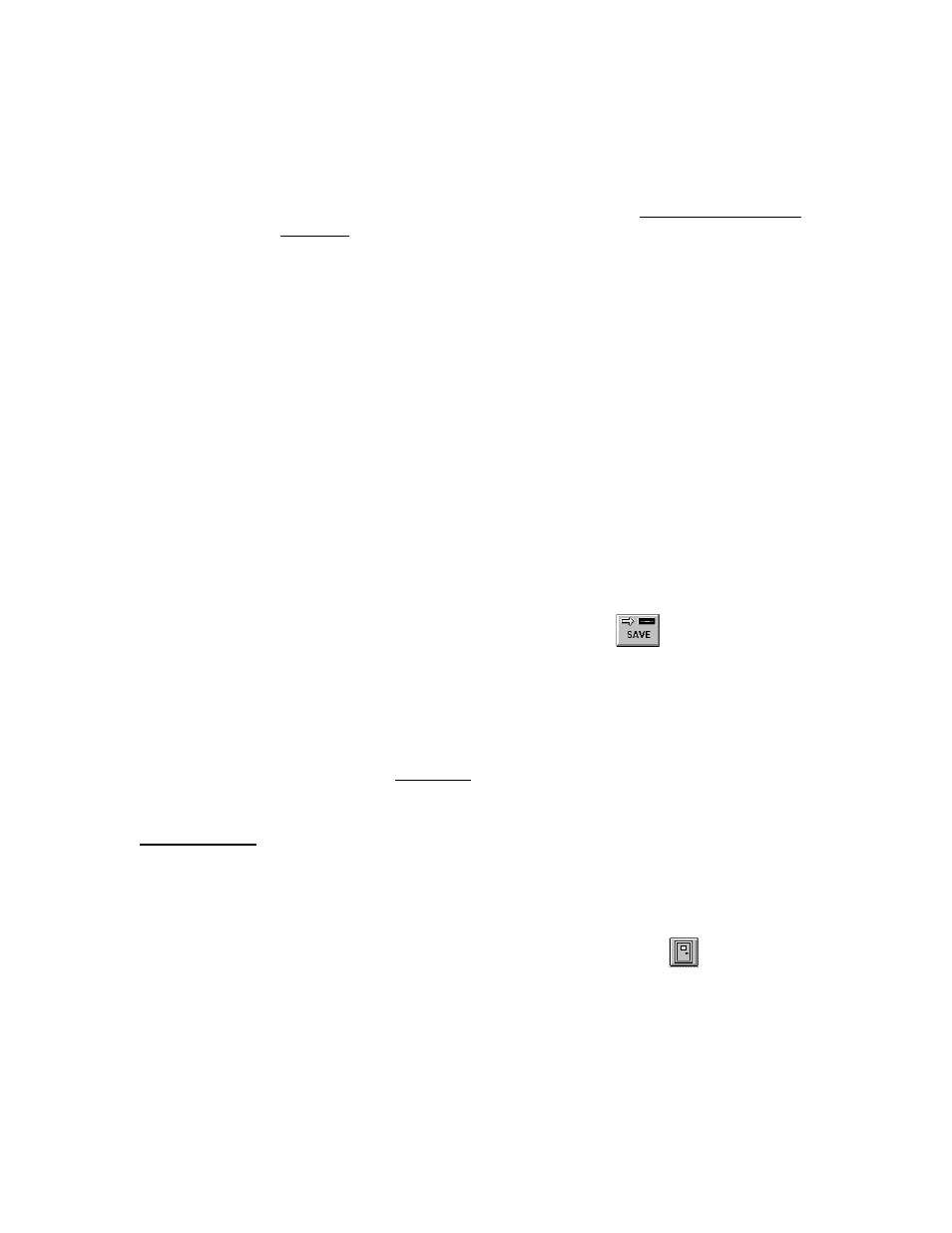
Keri Systems, Inc.
Doors™ Users Guide
01821-001
October 1998
Revision 2.1
Page 39
NOTE: The other communication speed options are reserved for future applications. If a
different communication speed is selected, the Doors program might not communicate
correctly.
7.
If this is a direct connect connection using a cable between the host computer and the
master controller in the access control system, skip to the Save the Communication
Parameters section below.
Set the Modem Parameters
8.
If this is a modem connection, the modem parameters must be entered.
9.
Click in the "PC Phone Number" field, and enter the phone number for the modem
attached to the host computer. For example, type 555-1111.
10. If the site should be assigned a PIN, click on the "PIN Number" (Personal Identification
Number) field and enter the PIN to be used for the remote site. This is an optional field.
NOTE: Once a PIN has been assigned to a site, an operator must know that site's PIN to be
able to access that site. This is an extra security measure to ensure that an operator has
authorization to access any given site.
11. Click on the "Modem Init String" field and enter the modem initialization string for the
PC's modem. As the modem initialization string differs per modem type and
manufacturer, refer to the modem's manual for the initialization string.
12. Click on the "Remote Site Phone Number" field and enter the phone number for the
modem attached to the master controller at the remote site. For example, type 555-9999.
Save the Communication Parameters
13. When all information is entered/verified, click on the
button and the new
configuration information is saved to a configuration file. If the new communication
parameters are not saved before clicking any other button or exiting the setup
communication parameters window, the data entered is lost and must be re-entered.
14. Now the Doors program must be exited and restarted for the new communication
parameters to take effect. To exit the Doors program use your pointing device and click
on the File
⇒
Exit pull-down menu option. Now start the Doors program per the
instructions in the Logging On section above. The new communication parameters now
take effect and the program is ready to communicate with the access control network.
Auto-Config
The Auto-Config command is used to automatically retrieve controller/door configuration
information from the access control network and insert that information into the appropriate
databases within the Doors program.
1.
Click on the Setup
⇒
System pull-down menu or click on the
button on the tool
bar.
2.
Click on the Controllers tab. The Setup/System window appears (see Figure 9).
