Deleting a card – Keri Systems Doors16 User Manual
Page 96
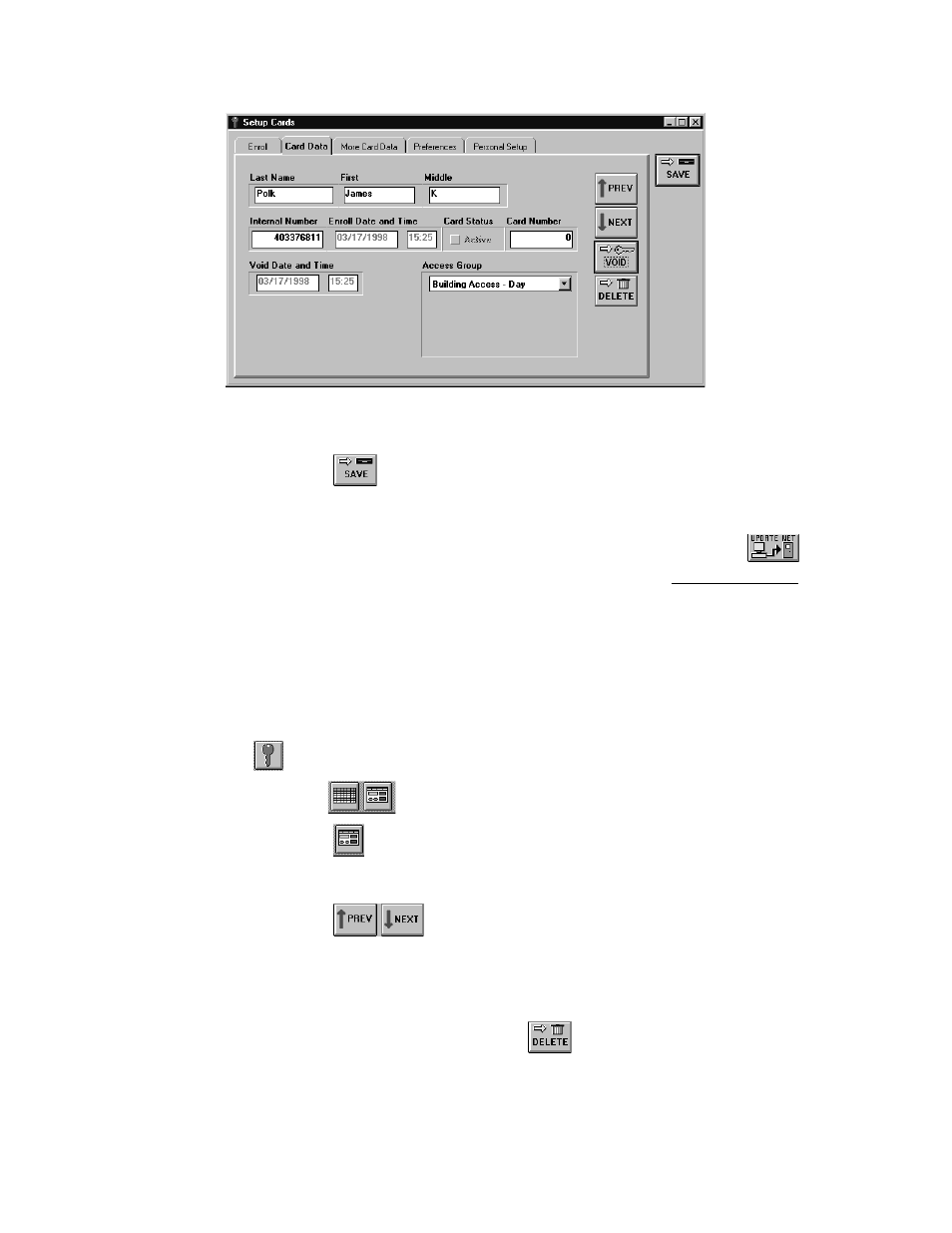
Doors™ Users Guide
Keri Systems, Inc.
October 1998
01821-001
Page 96
Revision 2.1
Figure 74 – Voided Card
6.
Click on the
button. If the voided card/cardholder data is not saved before
clicking any other button or exiting the card data window, the void command is not
applied to the database and must be redone.
7.
Now update the access control network with the new information. Click on the
button on the tool bar (for details on the update process refer to the Update the Network
section found later in this users guide).
Deleting a Card
The delete feature allows an operator to remove a card from the access control database,
erasing all database references to that card and its cardholders. A card that has been deleted
from the database must be re-enrolled if it is to be reused in the access control system.
1.
To delete a card/cardholder, click on the Setup
⇒
Cards pull-down menu or click on the
tool bar button. A card enrollment window appears and these two icons appear on
the tool bar
.
2.
Click on the
tool bar button to ensure the card enrollment dialog box window is
active.
3.
Click on the Card Data tab (information for a cardholder should be in the window).
4.
Click on the
buttons to scroll up and down the list of cards and locate the
card to be deleted. For this example, scroll up and down the list until cardholder James K
Polk is displayed in the name fields.
5.
Before deleting a card, it must be voided. Perform the void operation as described in the
Voiding a Card section above.
6.
Once the card has been voided, click on the
button. A deletion confirmation
window appears (see Figure 75).
